An issue with your mouse could stem from numerous causes, such as dirty mouse lenses, depleted batteries, or loss of Bluetooth connection. With that said, many issues can often be quickly and simply issues once identified. So, starting here, how to fix the mouse not working.
Here are the most common reasons why my mouse is not working
Why is My Mouse Not Working
1. Dirty mouse lens or touchpad
If your PC mouse not working, it could be due to dirt blocking delicate components. Hair, dust, or debris get caught in tiny crevices within sensors, wheels, and touchpads and cause unresponsive or irregular movement. Over time, this build-up may lead to issues with clicking as well as decrease the precision of its sensor.
2. Use the mouse using a reflective surface
If you place the mouse on an excessively reflective surface, the surface may cause the sensor to become overwhelmed. The sensors of mice sense movements and light patterns. however, when they are overwhelmed due to too much input, they are unable to follow mouse movements with precision. This is what makes an optical model usually require an appropriate mousepad; however, newer models that have advanced sensors are less susceptible to this kind of issue.
Also read: Top 10 Free Mouse Cursors for Windows 10/11
3. Loss of power
A power loss for your computer mouse may be caused by battery drain on wireless mice or a problem with your cable in wired mice. If you notice a decrease in response time or a decrease in mouse functionality, you could be suffering from depleted batteries or a defective power connection.
4. It’s not plugged in
Incorrectly plugging in cables and connectors could cause problems with performance. This is the case for certain wireless mice, and they require adapters or dongles to operate. When your mouse doesn’t move, but the battery is fully charged, the wireless receiver could be disconnected.
Disconnected from Bluetooth
Most wireless mouse connect to computers through Bluetooth, which is why it’s normal for Bluetooth-enabled devices to break up and for your mouse, headphones, and keyboards to stop working. If you’re using your mouse on tablets or laptops and other an incorrect device.
Issue with the computer’s USB
If you’re USB mouse does not work or isn’t connecting, the issue could lie in the USB port it’s attached to. Wireless and wired mice (when using receivers) could be affected by defective or loose USB ports. They will deteriorate with time because of dirt accumulation, wear and tear, which can cause inconsistent or unrecognized connectivity.
Utilizing a defective mouse receiver
If your USB receiver device that connects your device to your PC is damaged or loose, or blocked, this could cause the wireless mouse stopped working. Or, you could be using a receiver that is not compatible designed for a different device
Low Sensitivity settings
If your laptop mouse not working the way you expect when you move it, your sensitivity settings might be too low and too high. If you have a higher sensitivity, the cursor will move further even with smaller movements.
Outdated drivers
If your computer mouse stops working, it may be due to an incompatible driver. Drivers for computers function like intermediaries between the device software and hardware components, such as audio speakers, USB ports, and printers. If the drivers are not compatible with your device, are outdated, or damaged, they may cause your mouse wired and USB receiver to fail.
Incompatible or old operating system
Compatibility issues could also be a problem if you’re running one operating system than your particular mouse. As an example, you could use a mouse designed specifically for Windows 11, which won’t function on Windows 10. Unsupported operating systems, like Windows 7, tend to be more susceptible to glitches, bugs, and viruses that could hinder mouse performance.
How to Fix My Mouse Not Working?
To repair a damaged mouse, check the hardware, verify power and connectivity to update drivers and software, alter settings and configurations, then reset the Bluetooth and mouse.
This is a comprehensive list of how to fix the different causes of your mouse not working:
Clean your mouse
You must cleanse your mouse and other peripheral devices, including your mouse, particularly if you use them regularly. Try to schedule cleaning them every month. Use a soft, dry sponge or cotton pad, gently take any debris off the surface and crevices.
Try an alternative surface
Be sure you’re using your mouse over the appropriate type of surface. Materials like glass, certain kinds of wood, and steel, uneven or textured surfaces, can hinder your mouse’s performance. To get optimal performance, choose a smooth surface or use a mouse pad.
Reset your mouse
There are several ways to reset your computer mouse. If you have a wireless mouse, switch it off and turn it back on with its power button or the slider. You can also unplug the receiver and then press two mouse buttons before reconnecting it. The buttons should be released after approximately five minutes.
Plug in your mouse properly
If your mouse uses wires, make sure they’re securely attached. If a new mouse you just bought doesn’t appear to work with your PC, review its requirements to confirm its compatibility before buying another.
Also read: Black Line on Monitor? Here’s How to Fix It
Charge your wireless mouse
Wireless mice rely on internal power sources that require battery or charger replacement periodically, or else charging. If using the charger cable to connect with devices or power sources, take precautionary steps against damage before charging your mouse. When fully charged, remove its cable to maximize performance.
Reset your Bluetooth connection
Troubleshooting an unresponsive mouse requires first disconnecting it from any devices it was once attached to, before reconnecting. Resetting Bluetooth settings varies based on your computer’s operating system.
Update or Reinstall mouse drivers
For mouse problems, access the Device Manager. Under Mice and Other Pointing Devices, right-click your mouse and choose Update Driver. If that fails, choose Uninstall device, then reboot, as this may reinstall its driver automatically.
Update system software and reboot
As software on your system may no longer function with your mouse, ensure to check for updates. Use an updater program like Software Updater to keep your software updated. Keeping your computer updated to the latest version will maximize its performance while offering security advantages.
Wrapping Up: Easy Fixes for Your Mouse Problems
A mouse not working properly can be extremely irritating, yet often easy to rectify. By checking connections, updating or reinstalling drivers, inspecting hardware, and making adjustments, you should usually get it up and running in no time. Otherwise, replacement might be the better solution if necessary, while these steps ensure minimal downtime while keeping the workflow uninterrupted.
FAQs: Mouse Not Working
Why is my mouse not working?
A mouse may stop working due to connection issues, dead batteries, outdated or corrupted drivers, software conflicts, or hardware damage.
How do I fix a mouse that isn’t responding?
Check the connection, restart your computer, update or reinstall drivers, inspect hardware, and adjust mouse settings. Wireless mice may also require reducing interference.
Can a driver update really fix a mouse?
Yes. Drivers help your computer communicate with the mouse. Updating or reinstalling them often resolves most mouse problems.
How do I test if my mouse is broken?
Try connecting it to another computer. If it still doesn’t work, the mouse is likely faulty and may need replacement.
Why does my wireless mouse keep disconnecting?
Wireless interference, low batteries, or a weak signal can cause disconnections. Moving the receiver closer and removing nearby wireless devices usually helps.
When should I replace my mouse?
If your mouse is physically damaged, doesn’t work on multiple devices, or troubleshooting steps fail, it’s time to replace it.





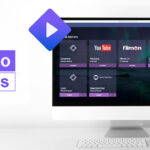




Leave a comment