If your Roku remote is not working, many Roku users experience problems like unresponsive buttons, pairing failures, and connectivity glitches. But fear not: solutions exist! In this guide, we’ll show how to troubleshoot and fix a Roku remote not working so you can continue watching videos without interruption.
Why is My Roku Remote Not Working?
Keep this in mind when dealing with the Roku remote not working: not always being unusable indicates it is not broken. Sometimes this could just mean dead batteries or poor signal strength are to blame. Other times, your remote might have disconnected from its device, or random things such as HDMI cable interference can disrupt it all too. Most fixes don’t even require tech expertise–just patience!
1. Start With the Batteries and Connections
At first, this may sound simple, but many so-called broken Roku remotes simply need fresh batteries. Take out and put in new alkaline ones if possible (ideally two sets). Make sure they fit correctly. Also, check the battery compartment as some dust or a bent spring may prevent the connection from working as intended.
2. Re‑Pair the Remote to Your Roku Device
If new batteries don’t solve your remote control’s issue, its pairing might have become compromised. Don’t worry–this issue can easily be solved. Simply open up the battery cover, hold down on its pairing button until a small LED begins flashing. Wait a few seconds, and your TV should display a message stating that it’s newly connected to you again.
3. Reset Both Roku Device and Remote
Tech can become glitchy over time. Oftentimes, a simple reset can resolve most of its issues. Unplug your Roku for 10-15 seconds and then plug it back in once it reboots. While this occurs, remove both batteries from your remote control, wait a moment, then put them back into their slots. Sometimes, this simple process “wakes up” their connection!
Also read: Fire Stick Not Working? Here’s How to Fix It in 10 Minutes
4. Check for Software Updates
If the remote still isn’t working, a software update might be the solution. On your home screen, navigate to Settings > System > Software Update and select. Roku will check automatically and install them if available. Keeping software updated may help fix unexpected glitches that have arisen that you have not noticed.
5. Eliminate HDMI Interference
One problem to be mindful of about Roku Streaming Stick use may be HDMI interference on your TV, causing interference remote’s signal. Roku understands this may happen and offers a free HDMI extender online that you can request to address this situation. By plugging the stick into this extender and moving it away from the TV screen, smooth remote performance may often return.
Also read: AirDrop Not Working? 8 Easy Ways to Fix It
What if the Remote Not Working?
Use the Roku App
If your physical Roku remote stops working properly, consider downloading and using the Roku mobile App on your smartphone to serve as a full functional remote, controlling your Roku device easily, typing easily, and instantly launching channels – perfect as either a temporary or long-term backup solution!
Replace Your Remote
Troubleshooting does not work? When this approach fails to resolve an issue with your Roku remote, replacing it may be necessary. Upgrade to either an official Roku or Voice Remote Pro remote that features voice control or lost remote finders so as to provide a more reliable streaming experience and eliminate hassles.
Wrapping Up: Solving Roku Remote Issues
An unexpected Roku remote not working can be frustrating, but most problems can usually be quickly addressed through simple solutions – replacing batteries, resetting and re-pairing the remote, using mobile app workarounds, or upgrading or replacing with more reliable models may provide lasting fixes – with patience and proper steps, however, your streaming session should resume uninterrupted!
FAQs
Why is my Roku remote not working even with new batteries?
Sometimes, it’s not just the batteries. The remote might have lost its pairing, or the Roku device could need a reset. Try re-pairing the remote, restarting your Roku, or checking for HDMI interference.
How do I pair my Roku remote again?
Open the battery compartment, press and hold the pairing button until the LED flashes, and wait for the Roku device to confirm pairing on your TV screen.
Can I use my phone if my Roku remote stops working
Yes! Download the free Roku mobile app (available for iOS and Android). It turns your smartphone into a fully functional remote and even makes typing on Roku easier.
What should I do if my Roku remote buttons are unresponsive?
Remove the batteries, wait 30 seconds, then reinsert them or replace with fresh ones. If that doesn’t work, reset both the remote and the Roku device.
Do I need to buy a Roku remote as a replacement?
For the best compatibility, yes. Official Roku remotes—especially the Roku Voice Remote Pro—work seamlessly, while cheaper third-party remotes might lack certain features or have connectivity issues.




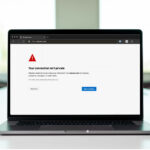
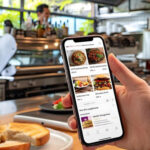
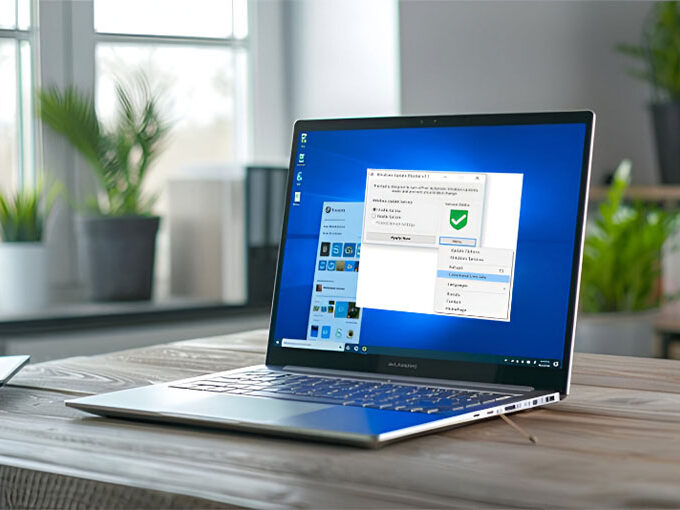

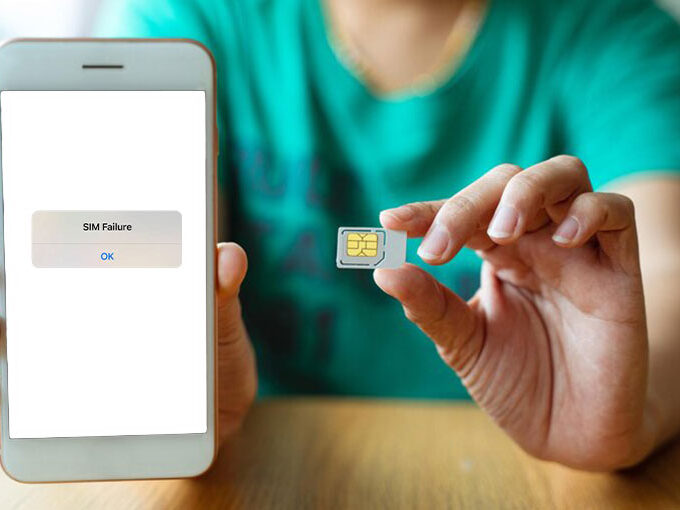
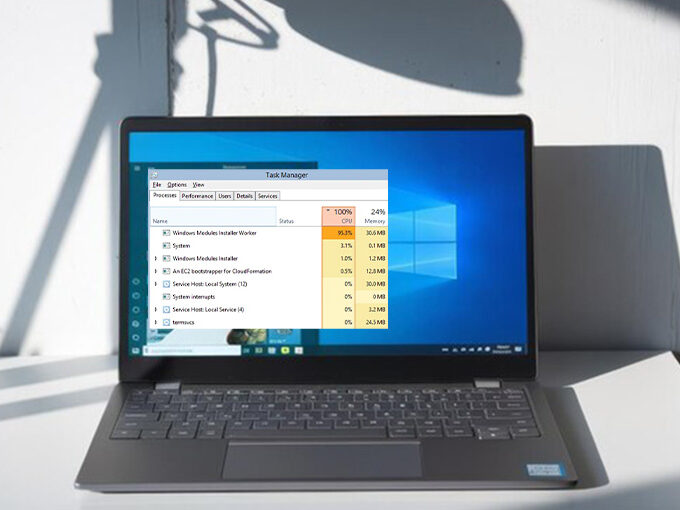
Leave a comment