Discord, the world’s premier gaming communication tool, is regularly upgraded with new functions and bug fixes. No testing of an alpha Discord Canary release is required to access these latest features, as the Discord client itself automatically gets updated.
If your Discord update failed for a reason, you won’t have access to its new features and solutions. It is possible to be caught in a Discord update failure loop, in which Discord cannot update itself and will block your access until this issue has been addressed. This tutorial offers solutions for Discord update failed issues on Windows 10/11 and macOS.
Why Discord Update Failed?
Discord is one of the most beloved gaming programs as it facilitates text or voice chat between PC, Mac, iOS, and Android devices. Regular updates bring new functionality and send devices on an indefinite loop for seamless use.
This is because Discord is a complex program that requires a lot of permissions. The application’s permissions can conflict with the computer settings. For the fix to the Discord Update Failed error message, take a look at these tried and tested solutions.
Also read: Discord Unblocked: 6 Ways to Access Discord Anywhere
How to fix Discord Update Failed Error
Are you experiencing a Discord update failed loop? Discord Updates and their subsequent loops could be due to many causes. The problem can be resolved using the following techniques:
Check Your Internet Connection
Poor internet connectivity or slow internet connectivity could be the main issues when upgrading the app. Before trying any other solutions to resolve a Discord update failed error, it is advisable to check your Internet connectivity. If everything seems fine, yet the issue still persists, try one or more of the following solutions.
Check Discord Service Status
A Discord update failed loop that fails to download may not be due to an issue with your computer or Mac. Discord could fail to download updates when there’s a problem related to Discord servers. Verify the status of Discord’s service on Discord’s website. Discord website to confirm whether this is the situation.
Discord maintains a status website to allow Discord members to check the current system status. The entire range of information, from Discord API to issues with local servers, is available on the website. This tool helps you determine the reason for the update failure caused by a problem with your computer or with Discord’s servers.
Run Discord as an Administrator
Running the Discord Desktop client as an administrator on Windows will let you install updates to Discord without difficulty. This is required when you’re using Discord as a guest or local user account with no permission to install or alter programs.
Then, close Discord and ensure it’s not operating in the background. After that, reopen Discord with administrative rights.
Clear Discord’s Cache Files
The Discord client stores certain files in invisible folders stored on the PC or Mac to use later. These cache files are essential for Discord to function correctly. However, they may stop important applications (like Discord updates) from functioning if they get corrupted.
To resolve this problem, delete all cache files by clearing out your Discord AppData folder (on Windows). If you’re on a Mac, remove your Discord Application Support folder. Before doing anything further with these steps, ensure Discord isn’t running in both background and visible modes.
Rename the Discord Update Executable File
Discord executable program (update.exe) will be solely responsible for keeping the Discord client up to date on a Windows PC. If you’re in the Discord update failure loop, it is possible to rename the file to keep Discord updated.
This isn’t a recommended permanent solution, but it is a viable option. If you don’t update your Discord client won’t have the most recent features and bug corrections. In time, the service might deteriorate, and the client could stop working as older versions are blocked from accessing.
Also read: Top 10 Discord Alternatives for Communication and Collaboration
Temporarily Disable or Uninstall Your Antivirus
Third-party antivirus software may interfere with Discord update processes and potentially block updates altogether. Some Discord users can resolve the problem by disabling their antivirus program or restarting their computer before trying again to update. If Discord can’t update, uninstall the antivirus software and try again.
According to our studies, “Kaspersky” was the antivirus software that most commonly caused this issue. Other antivirus programs may also cause Discord stuck in loops, like the “Update Failed”.
Remove and Reinstall Discord
If the above steps fail to resolve the issue, try reinstalling Discord on both a Windows and a Mac machine. Reinstalling will provide the latest stable release version; beta and Canary releases can still be obtained if available.
Wrap Up
A failed update is just one of the many Discord issues that could ruin users’ experience. Discord connection problems. Discord connection problems. If you’re experiencing issues with your Discord update failing, use these troubleshooting strategies to find a resolution. Try switching to the Discord web interface instead or reaching out for assistance if the issue persists.
FAQs: Discord update failed
Why does Discord keep failing to update?
Discord updates can fail due to network issues, corrupted files, or antivirus/firewall blocks. Restarting your device or running Discord as admin often helps.
Discord update failed on mobile – what should I do?
Check your internet connection, clear app cache, ensure enough storage, and restart your device. Reinstalling the app often fixes the problem.
My Discord update fails with error code 8000 – what to do?
Error 8000 usually indicates corrupted files. Reinstall Discord after clearing cache folders (%AppData%/Discord and %LocalAppData%/Discord).
How to prevent Discord update failed errors in the future?
Keep your system updated, ensure stable internet, regularly clear Discord cache, and avoid restrictive firewalls or antivirus blocks.

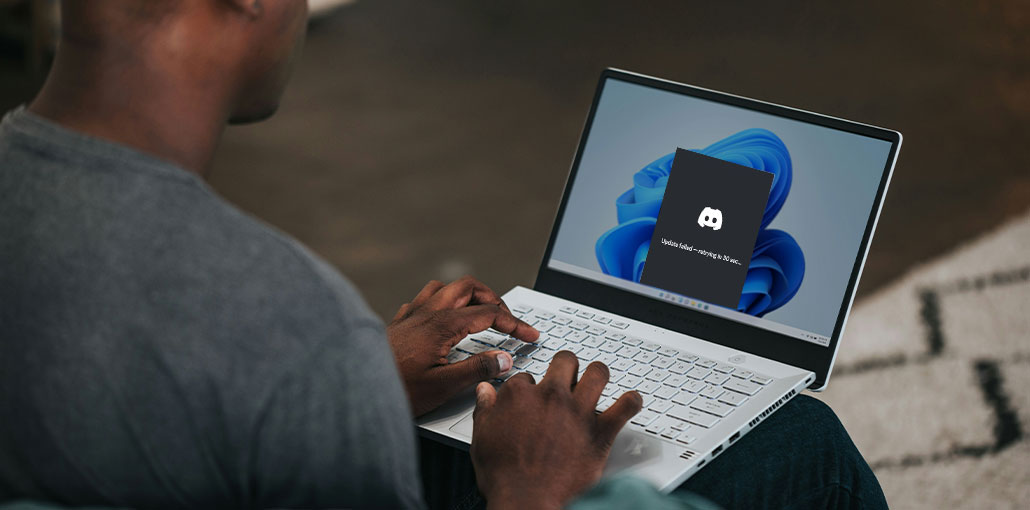

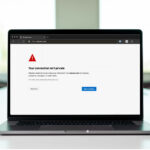
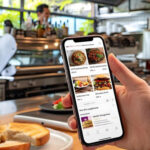

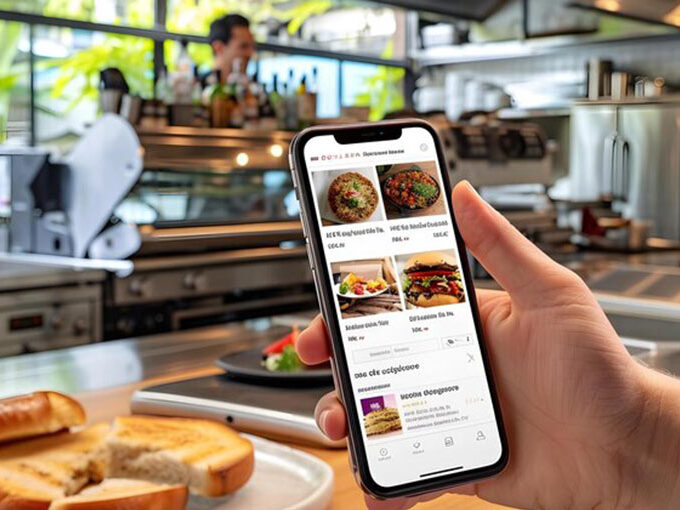
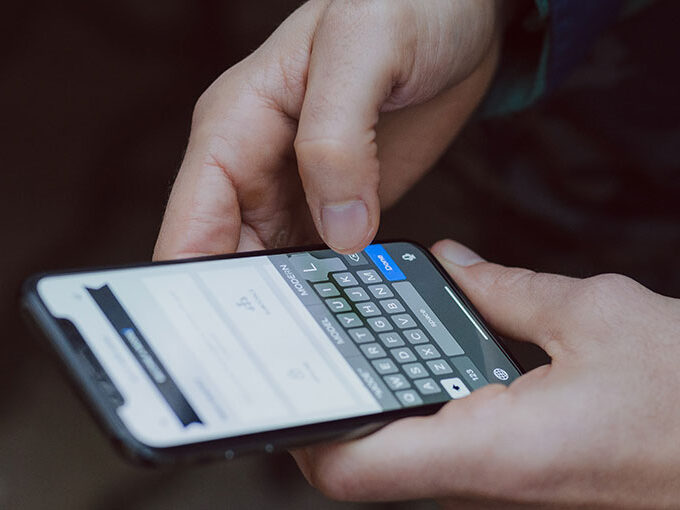
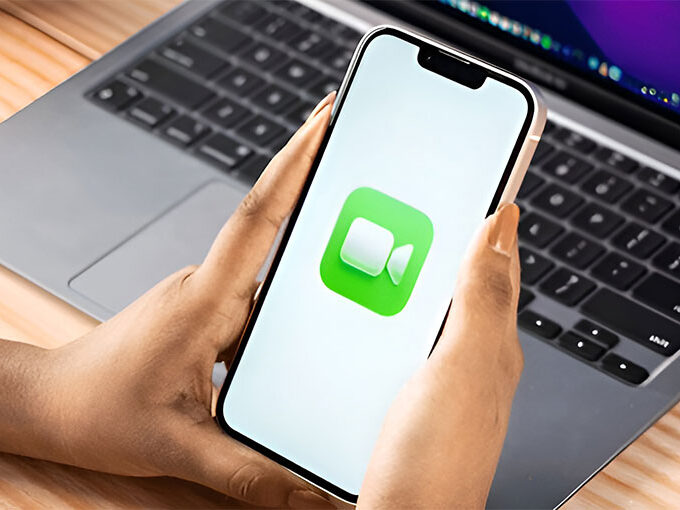

Leave a comment