Have a seat, popcorn ready, but your Fire Stick not working? Perhaps it’s stuck at the logo screen. Maybe apps won’t load, or there might just be nothing on screen at all!
Feeling overwhelmed? Have no fear — this happens more frequently than you realize and is usually easily resolved. Before considering replacement or calling support for assistance, here is a checklist you can try when the Fire Stick not working.
Fire Stick Not Working? Real Fixes You Can Try at Home
Is your Fire Stick not working? Follow these quick and easy fixes to solve common issues like black screens, loading errors, and Wi-Fi problems in minutes.
Step 1: Is the TV Actually On?
It sounds basic, but you’d be surprised how many people skip this. Some TVs switch on automatically when an HDMI device powers up, but not all of them do. Grab the remote and check. If the TV’s off, your Fire Stick won’t do anything — no matter how hard you try.
Step 2: Give It a Quick Restart
A simple restart can fix a lot more than you think. Just press and hold the Select and Play/Pause buttons on the Fire Stick remote for about 10 seconds. This forces a reboot. It’s one of the fastest ways to clear temporary glitches that cause loading issues or frozen screens.
Step 3: Check the HDMI Input
You might have the Fire Stick plugged in perfectly, but if your TV is on the wrong input, it won’t matter. Use your TV’s remote and scroll through the HDMI inputs until you see the Fire Stick screen. While you’re at it, double-check that the stick is plugged in securely.
Also read: How to Use tubi.tv/activate Code on Firestick, Roku, Apple TV & Smart TVs [2025 Guide]
Step 4: Don’t Power It From the TV
It’s tempting to use the TV’s USB port to power your Fire Stick — no messy cords, right? Unfortunately, that can cause problems. Those ports often don’t supply enough power. Plug it into a proper wall outlet using the original adapter. Trust me, it makes a difference.
Step 5: Wait It Out (Seriously)
Sometimes a Fire Stick just needs time to boot up properly, especially if an update is being downloaded in the background. If your Fire TV logo remains unchanged for 10 or 15 minutes or so, wait patiently; in most cases, it eventually boots up!
Step 6: Check Those Remote Batteries
Another common reason? Fire TV remote not working. If it’s not responding, swap out the batteries. Even if they worked yesterday, switching out for new batteries never hurts! Be sure the battery’s contacts are clean and properly fitted.
Step 7: Check Your Wi-Fi
No internet, no streaming — that is all. If your Fire Stick is having difficulty loading apps or videos, its Wi-Fi could be down. Switch between networks on phones or tablets until it works. Reboot your router if that still does not work.
Still nothing? Reconnect your Fire Stick to the network from its settings menu and make sure the password is right.
Step 8: Try Another App
If Netflix won’t open but YouTube does, chances are not your Fire Stick. Streaming services sometimes go offline due to server issues. Switching apps might help narrow down if an individual program is the source of problems, saving you lots of troubleshooting time!
Step 9: Check for Software Updates
Outdated firmware can lead to all sorts of annoying issues — from crashing apps to slow response. To check for updates:
- Go to Settings
- Choose My Fire TV
- Tap About, then hit Check for Updates
If there’s something new, install it. It could fix the bug you’re facing.
Step 10: Clear App Cache
Apps store temporary files called cache. Too much of it, and things can slow down or stop working. Here’s how you can clear it:
- Go to Settings > Applications > Manage Installed Applications
- Select the app
- Choose Clear Cache
This simple step often fixes slow apps or buffering issues.
Step 11: Delete and Reinstall the Problem App
If one app keeps crashing or freezing, remove it:
- Uninstall the app
- Restart the Fire Stick
- Reinstall it from the Amazon Appstore
This gives the app a clean slate and can resolve update-related issues.
Also read: AirDrop Not Working? 8 Easy Ways to Fix It
Step 12: Casting Not Working? Check Your Setup
Trying to mirror your phone screen but nothing’s showing up? Double-check that:
- Both devices are connected to the same Wi-Fi
- You’re using the correct app (some work better than others for casting)
- The Fire Stick has screen mirroring enabled
Missteps here often make it seem like your Fire Stick not working — when it’s just a casting error.
Step 13: Reset the Fire Stick
If nothing else has worked, trying a factory reset may help. Be wary: this will delete everything on your Fire Stick and return it to its initial settings.
To do it:
- Go to Settings > My Fire TV > Reset to Factory Defaults
Once it reboots, you’ll have to set it up again like it’s brand new. Painful, yes — but an effective method when your Fire Stick not working.
Why Is My Fire Stick Screen Black?
You power it on and see… nothing. No menus. No apps. Just a black screen on Fire Stick.
Here’s what might be going on:
- Wrong HDMI input
- TV is off or in standby mode
- Not enough power (especially if plugged into a USB port)
- Fire Stick didn’t boot up correctly
- Try switching HDMI ports or using a different TV. If the screen stays black, power could be the issue.
Common Causes of a Fire Stick Not Working
Here are some reasons why your Fire Stick not working. The most common ones include:
- Weak power supply
- Wi-Fi issues
- Old software
- Remote battery failure
- HDMI or input issues
- Corrupt app data or cache
Thankfully, almost all of these can be fixed in under 15 minutes.
Wrapping Up: Fixing Your Fire Stick in 10 Minutes
Before giving up hope, take these steps carefully: Most issues related to Fire Stick not working may simply be temporary – such as a poor internet connection or outdated software.
Try the easy stuff first when the Fire Stick not working. Restart the device. Check your HDMI. Replace the batteries. And if none of it helps, don’t forget you can always do a factory reset and start fresh.
FAQs: Fire Stick Is Not Working
Why is my Fire Stick screen black?
It could be the wrong HDMI input or a loose connection—double-check your setup.
Why won’t my Fire Stick remote work?
Try new batteries, re-pairing, or use the mobile app as a backup.
How do I reset my Fire Stick without a remote?
Use the Fire TV app to navigate to Settings > My Fire TV > Reset.
Why does my Fire Stick buffer so much?
Check your Wi-Fi speed, close background apps, or switch to an Ethernet connection.
Can I use Fire Stick without Wi-Fi?
You need Wi-Fi to stream, but some downloaded content or apps may still work offline.

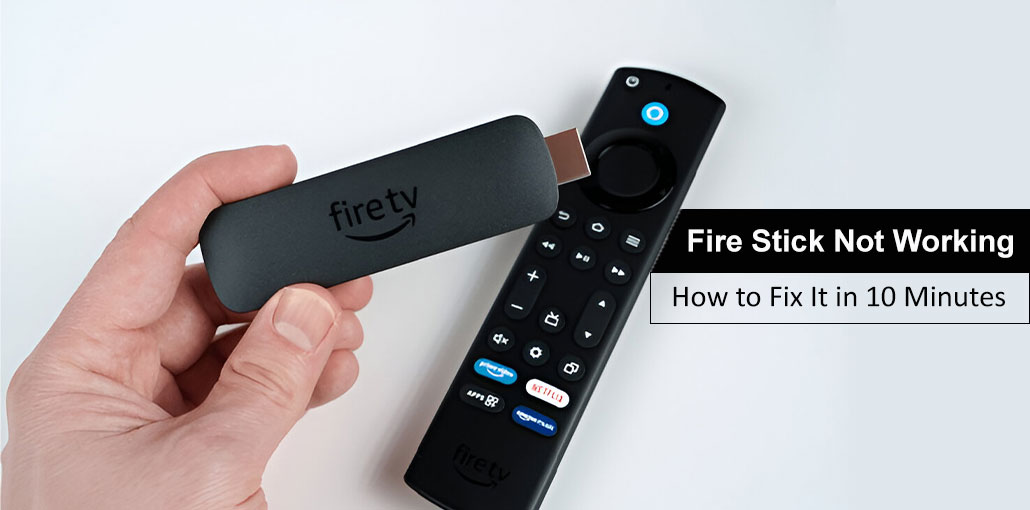



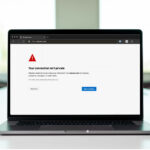
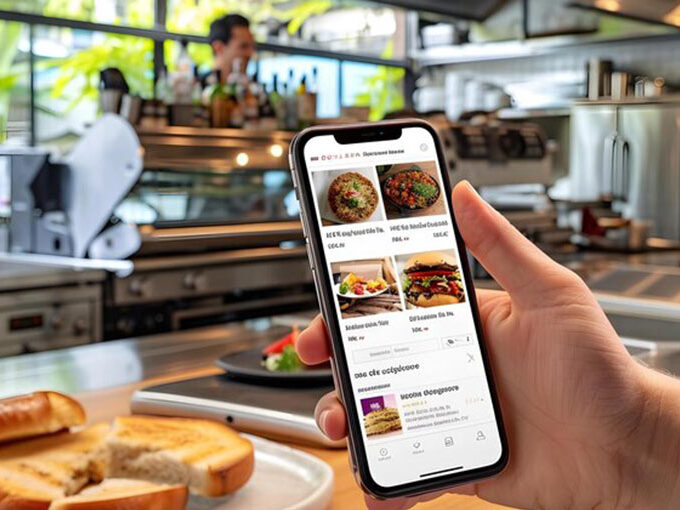
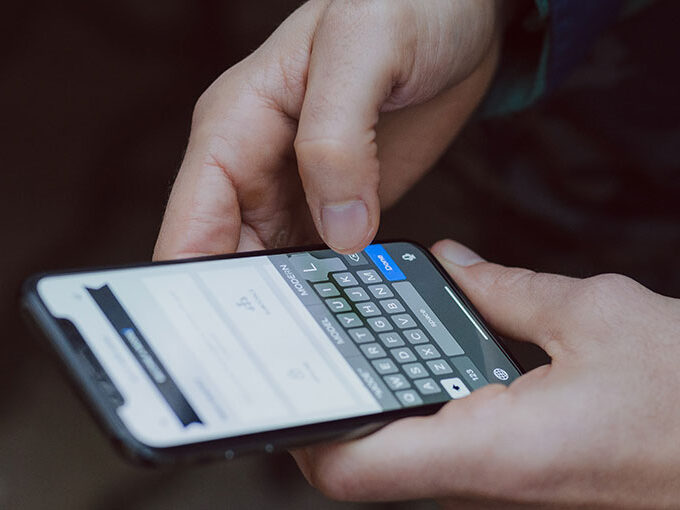
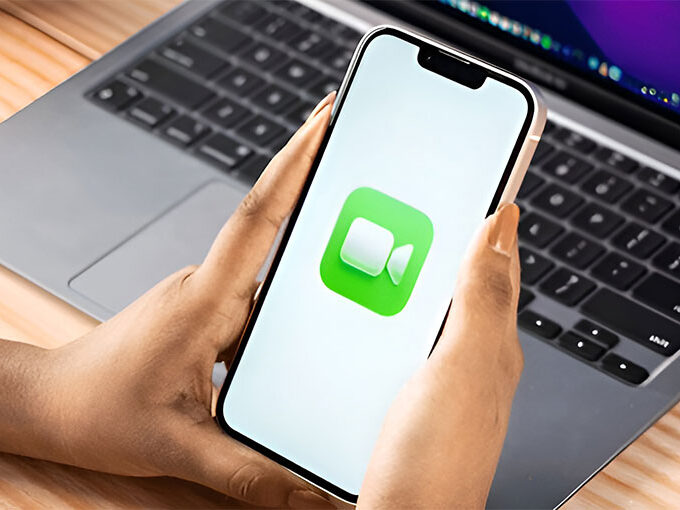

Leave a comment