You’ve finally settled into the couch, popcorn in hand, ready to binge-watch your favorite show—then the FireStick remote just stops working. Annoying doesn’t even begin to cover it. The good news? A FireStick remote not working is more common than you think, and in most cases, it’s nothing major. With a few easy steps, you’ll likely have it working again in minutes.
FireStick Remote Not Working – Easy Fixes You Can Try
If you’re thinking, “My FireStick remote is not working,” don’t panic. Most problems come from simple issues like dead batteries, lost pairing, or signal interference. A quick battery swap, re-pairing, or even restarting your FireStick usually gets the remote working again in just a few minutes.
1. Start with the New Batteries
Believe it or not, the biggest culprit is often a dead or weak FireStick remote battery. These remotes burn through power faster than most people expect—especially if you constantly use the voice command button. The easiest solution? Pop in a fresh pair of high-quality alkaline batteries and try again. More often than not, that alone fixes the problem.
2. Restart Your FireStick Device
If the issue lies outside batteries, your FireStick might require a quick reboot or reset to clear out minor hiccups. Unplug it from both the TV and power outlets before waiting approximately half a minute and plugging it back in; after it restarts, test your remote; oftentimes this has solved problems instantly!
Also read: Fire Stick Not Working? Here’s How to Fix It in 10 Minutes
3. Re-Pair the Remote
Sometimes the remote simply “forgets” its connection. If you’ve ever wondered how to pair FireStick remote to TV, here’s the quick fix: Hold the Home button for roughly 10 seconds while pointing it at your FireStick. The light on the remote blinks, meaning it’s trying to reconnect. Once it pairs, you’ll see a confirmation message on your TV, and you should be back in control.
4. Remove Obstructions & Stay in Range
Another sneaky reason for a Firestick remote not pairing is the environment around it. Even though the FireStick remote uses Bluetooth instead of old-school IR, there’s still a limit. Make sure you’re sitting within 10 feet of the device and clear away anything in the way—big furniture, walls, or even other electronics like speakers can mess with the signal.
5. Reset the Remote if Needed
If you’ve tried everything else and nothing’s working, you might be asking yourself how to reset FireStick remote. Each version of the remote has its reset combo, but most involve holding a mix of buttons for a few seconds. Doing this wipes out small software glitches and gives the remote a clean start. Afterward, it often reconnects easily—fixing stubborn problems once and for all.
Also read: AirDrop Not Working? 8 Easy Ways to Fix It
6. Use the Fire TV App as a Backup Remote
Still stuck? Don’t panic—there’s a clever backup. Download the free Fire TV app on your smartphone, connect it to the same Wi-Fi, and you instantly have a virtual remote. This is a lifesaver when your Amazon FireStick remote not working, leaving you stranded on the home screen. It’s also handy if you misplace the physical remote completely.
7. Consider Buying a Replacement
Sometimes, no matter what you try, the remote is simply done. That’s when people start searching for a FireStick remote replacement. Amazon sells official remotes for each FireStick model, but there are decent third-party ones too. Just make sure the one you pick matches your device model—otherwise, you’ll end up with more pairing headaches.
Wrapping Up: FireStick Remote Issues Solved
A FireStick remote not working doesn’t have to ruin movie night. Most often, it is something minor, like low batteries or mismatched pairing, or interference, which you can fix quickly by following these steps. Chances are, your system should be up and running before your popcorn cools!
FAQs about FireStick remote not working
Why is my FireStick remote not working?
Most of the time, dead batteries, lost pairing, or Bluetooth interference cause the problem. Start by swapping the batteries and re-pairing the remote.
How do I re-pair my FireStick remote?
Hold the Home button for about 10 seconds while pointing it at your FireStick. You should see a message on your screen confirming it’s paired.
Can I reset my FireStick remote?
Yes! Each model has a reset combo (usually holding multiple buttons for a few seconds). This clears glitches and restores factory settings.
What if none of these fixes work?
If the remote still doesn’t respond, try the Fire TV app on your phone—or consider getting a FireStick remote replacement.
Why won’t my FireStick remote control TV volume?
Your remote may not be paired to your TV. Re-pair it in the FireStick settings under Equipment Control and select your TV brand.
Why does my FireStick remote keep disconnecting?
Frequent disconnections can be caused by weak batteries or Bluetooth interference from other devices. Swap in new batteries and move items like Wi-Fi routers or speakers away from the FireStick to see if the connection becomes stable.
How do I fix my FireStick remote if it won’t pair?
If your FireStick remote refuses to pair, press and hold the Home button for about 10 seconds. You should see a pairing message on-screen. If that doesn’t work, restart your FireStick and try again—it usually fixes stubborn pairing issues.





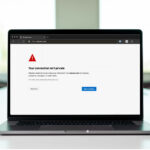
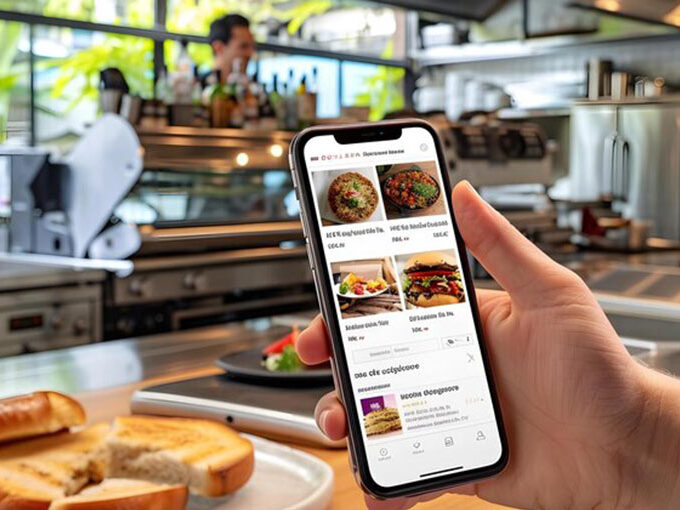
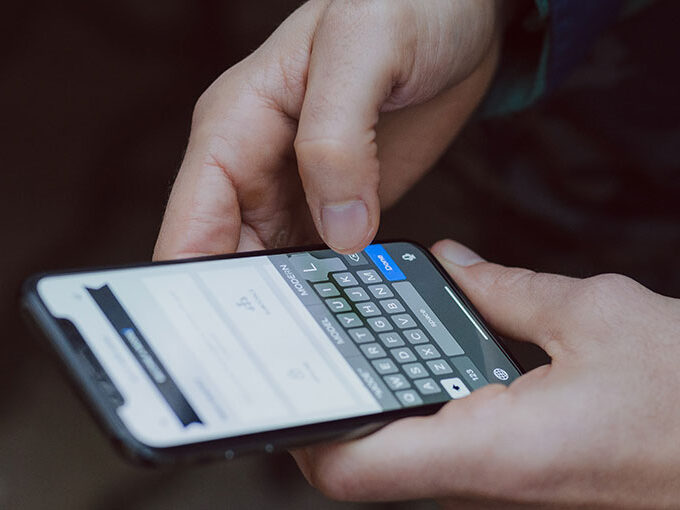
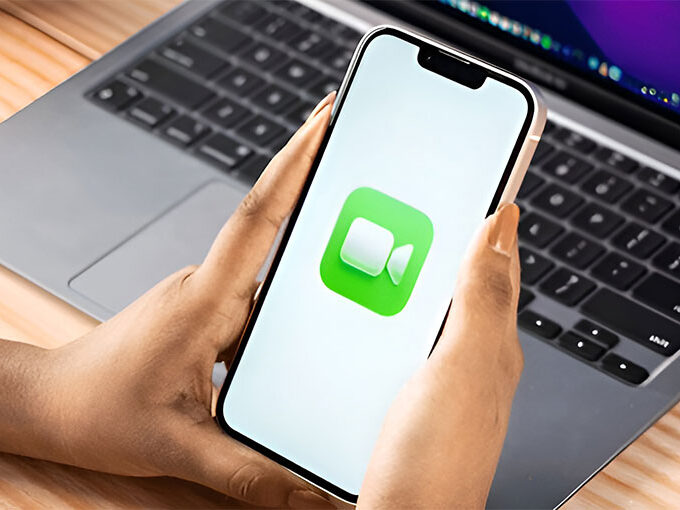

Leave a comment