Amazon Music currently hosts over 100 million tracks and podcasts that its 55 Million-plus users can stream or download. Amazon Music subscription costs just $10.99 monthly, while Prime members gain access for no extra fee.
If you want to change to another service, this guide will teach you how to cancel Amazon Music subscription on different devices. Also, Learn how to pause my Amazon Music subscription from sudden charges without incurring unexpected Amazon Music charges.
There is an array of streaming music services out there. Perhaps you decide to cancel your Amazon Music subscription and experiment with something else?
How to Cancel Amazon Music subscription on a desktop
If you’re using an Amazon account on a computer or laptop for a web interface, you can delete and cancel your Amazon Music Unlimited account with only a click.
- Go to Amazon.com
- Access the Settings screen.
- Head to the Amazon Music Unlimited section.
- Find the Select Memberships & Subscriptions settings
- Click the Cancel Subscription
- Click to confirm cancellation
Also read: Amazon Watch Party: How to Host on Fire TV, Web, and Smart TV
How to Cancel Amazon Music on an iPhone
If you’re wondering how to unsubscribe Amazon Music Unlimited on your iPhone, you can do it easily by choosing one of the following methods
- Open Safari (or any browser) on your iPhone.
- Go to Amazon.com
- Go to Memberships & Subscriptions.
- Find Amazon Music Unlimited (or your current plan).
- Tap Cancel Subscription.
- Confirm cancellation by following the prompts.
How to Cancel Amazon Music Unlimited via iTunes on Desktop
If you signed up for Amazon Music through iTunes, there won’t be an option for cancellation in the Amazon app itself. You must instead manage this through iTunes (or, on newer Macs, through Apple Music’s dedicated app) directly. Don’t worry; it only takes minutes!
- Open iTunes on your computer.
- Go to View My Account
- Scroll down to the Settings section
- Find the billing and subscriptions list
- Go to the Amazon Music Option
- Select Cancel Subscription, then confirm
How to Cancel Amazon Music Subscription on Android
You can use the Amazon Music app to cancel your Unlimited subscription. Here’s how to do it on Android.
- Open the Amazon Music app.
- Scroll down to Memberships & Subscriptions.
- Choose Amazon Music Unlimited (or your plan).
- Tap Cancel Subscription and confirm your choice.
Can I pause my Amazon Music subscription?
If you’re not ready to cancel your Amazon Music subscription for good and you’re looking for a break, you may be eligible to pause your subscription. The pause feature will take effect after the billing cycle.
Once your subscription pause is over, it will resume automatically, and you will then be charged again.
There are certain situations in which you aren’t able to pause your Amazon Music subscription
- You are on a free trial
- You are on a promotional membership, or you are a participant in the promotion
- You are enrolled in an annual plan
- Your plan may be charged through Google Play or Apple.
Also read: Top 10 Amazon Music Downloaders in 2025: (Free & Paid Tools)
How to Delete a Payment Method from Amazon Music
Since your card is tied to all Amazon services and accounts, you would not delete the card from Amazon Music. Instead, you need to remove it from the Amazon account completely. Here’s how:
- Visit Amazon.com and sign in.
- Click Your Account.
- Select Payment options.
- Find the credit card you want to delete.
- Click Delete, and then click Confirm delete.
By removing your credit or debit card from Amazon, you can help prevent accidental charges and ensure no further payments after cancelling an Amazon Music subscription plan.
Summing Up
Canceling your Amazon Music subscription is simple once you know where to look. Whether you signed up directly via Amazon or using the Google Play Store, or Apple’s iTunes or App Store, the key will be to manage your membership through the initial platform you signed up on. Once you cancel, Amazon Music will remain accessible until the end of its current billing period. Then your account will switch over to free pricing. Taking a few minutes to cancel the service now will ensure that you don’t pay for a service that you don’t will never use.
Cancel Amazon Music – FAQs
Can I get a refund after canceling Amazon Music?
Amazon usually doesn’t give partial refunds. Your subscription remains active until the end of your paid period.
How do I stop Amazon Music from charging my card?
First, cancel your subscription. Then, go to Amazon Payment Options and remove your credit/debit card to prevent future charges.
How much does Amazon Music Unlimited cost in 2025?
Amazon Music Unlimited is $10.99/month for non-Prime members. Prime members get Amazon Music (2 million songs) included at no extra cost.
Can I cancel Amazon Music Free Trial before it ends?
Yes. Cancel anytime during your trial to avoid being charged when it automatically renews.





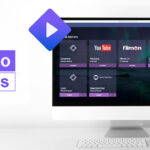
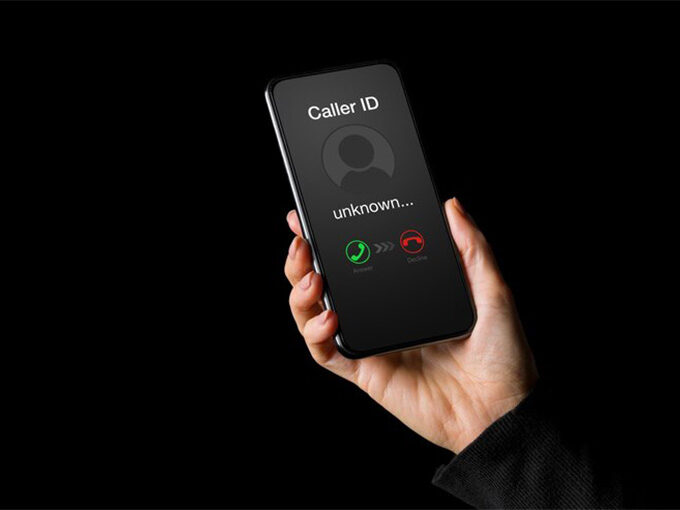

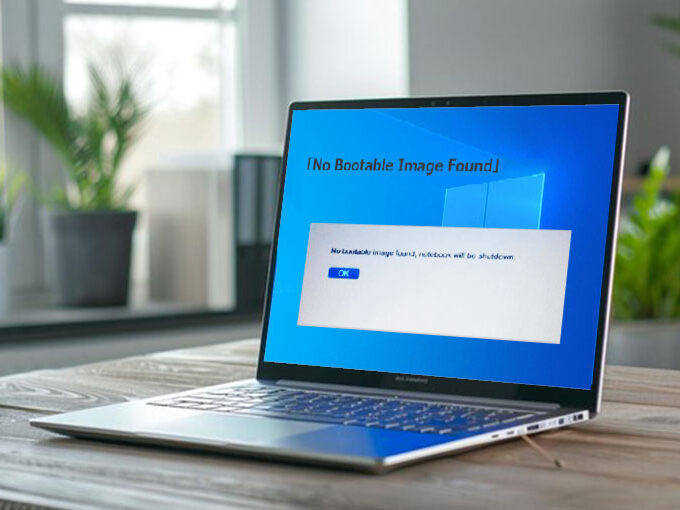
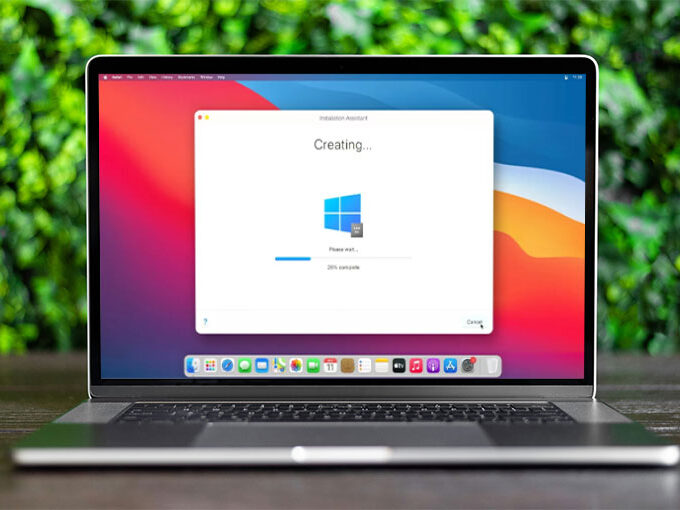
Leave a comment