Do you ever plug into your MacBook and then realize it’s not charging? Your laptop seems to have decided on its own to go on strike at exactly the moment you require it! If you’re in a state of confusion, Why is my MacBook not charging?, you’re not the only one. There are many reasons for this, from loose connections and software issues. There are many possibilities for why this could be occurring.
There are many solutions to fix the issue and get your laptop charging normally. In the next section, we’ll go over seven practical ways to diagnose and fix MacBook charging problems, so that you’re always active and productive.
Why Is My MacBook Not Charging? Common Reasons
It is important to know the reasons why MacBook is not charging. If you can identify the possible reasons, you’ll be better able to identify the issue and find the best solution. Here are a few possible explanations as to why your MacBook isn’t charging:
Software Issues
A common reason for a MacBook not charging is due to macOS updates. Sometimes, new software could have bugs that can cause battery depletion, affecting the ability to charge.
Hardware Issues
Hardware problems often result in difficulties charging capabilities of your MacBook, such as an infected charging port or a malfunctioning motherboard. These issues could prevent your MacBook from charging properly and could stop charging as intended.
Faulty Charger or Cable
Damaged cables, often manifesting themselves in physical form such as broken or exposed wires, can create serious charging difficulties on a MacBook.
Charging Port Issues
Cracked and dirty charging ports might seem minor. But they could prevent your MacBook from charging properly.
Overheating
It is possible that the MacBook power adapter could produce heat when it’s in use in particularly if it’s being covered by something. If the adapter gets too hot, it will shut down charging to protect it from damage.
Also read: Clean Energy Charging on iPhone: Hidden Benefits You Probably Missed
Battery Health Management
Optimized battery charging may also be the source of non-charging connections on Macs connected to chargers. This feature is designed to extend battery lifespan by pausing charging when the battery reaches a certain percentage.
How to Fix MacBook Not Charging
After we’ve examined the main reasons why is my Mac not charging, it’s time to find solutions. We’ll discuss effective strategies to resolve problems with charging and restore your device fully charged.
Here are a few possible strategies that could be helpful:
Check the Charging Port
As we mentioned before that a dirty charging port could stop the MacBook from charging. Therefore, you should examine your port to find any obstructions or dirt that could be blocking the connection. To clean the port, a soft-bristle toothbrush or toothpick is commonly used as an effective cleaning agent for ports. Alternatively, you can make use of compressed air that gently blows out any particles or dust.
Check the Battery Health
As old batteries, they lose their capacity and lose their effectiveness in holding a charge. To determine if this is the reason behind the MacBook’s charging issues, you can check your battery health. Here’s how:
- Click on the battery icon is located in the upper right-hand corner of the MacBook screen.
- Select “Battery Settings.”
- Next, to check the status of your battery health, locate and select “Battery Health”. There could be Normal Replacement Soon Now or Replace Now options, and service the battery.
Check the Charging Cable and Adapter for Damage
The issue of why my MacBook won’t charge could be caused by damage to either its adapter or cable, so ensure you carefully inspect both for any indications of wear or damage that might hinder their performance. If you see bends in the cable or a damaged part of the adapter, you should bring it to a service center to request a replacement charger.
Update the Software
Updates often include solutions to power management issues. It’s therefore important to ensure that your MacBook runs the most recent version of macOS. To locate updates, go into “System Settings”, click on “General”, and then choose “Software Update”. If you are using an earlier version of macOS, head to System Preferences and then choose Software Update to find updates.
Use the official Charger and cable
Every MacBook model comes with a charging cable that is specifically tailored to the power requirements.. It is important to note that the models 15″ and 16″ MacBook Pro models need higher power chargers, as do those with 12-inch MacBook and MacBook Air use lower-power chargers. This is a crucial distinction, as using a low-power adapter with an energy-efficient MacBook could result in a poor power supply, which can cause it to malfunction and can only charge the battery slowly.
Reset the SMC
The power control of your MacBook is handled through the System Management Controller (SMC). Resetting the SMC frequently helps in addressing power-related problems. Current MacBook batteries fall into two categories. Non-removable cells found on models produced after -2012 can only be removed manually, while removable cells were once used on older MacBooks like those released before 2009, like 13-inch MacBook models.
Also read: How to Charge Apple Watch Without Charger: 5 Easy and Safe Methods
Restart the MacBook
Sometimes, restarting your MacBook may help address charging issues. Take a break, turn off, and then repower it, as this could solve issues quickly and reliably. This will refresh the configuration of the system and could help in fixing any minor issues that affect charging.
Cool Down Your MacBook
In some cases, Mac will not charge you if you are using it in extreme temperatures or in poorly ventilated areas. If that’s the situation, charging will not exceed 80percent. Consider cooling your Mac or adapter down before moving it to an area with better ventilation, like an open garage. As a general guideline, do not charge your Mac in carpeted or blanket-shaded locations as its adapter could shut off due to overheating issues.
Summing Up
In the end, if you are asking yourself, ” Why is my MacBook not charging? ” Then, understanding the causes that are common to all laptops can aid you in diagnosing the issue. From software issues to hardware ones, understanding their root cause is an effective way of developing effective solutions. Monitoring and troubleshooting techniques for charging systems regularly are great ways to enhance user experiences and boost productivity.
FAQs on MacBook Not Charging
Why is my MacBook not charging even when plugged in?
This can happen due to a faulty charger, dirty charging port, battery health issues, or optimized charging settings. Start by testing with another charger and cleaning the port.
How do I fix my MacBook not charging problem?
Try restarting your MacBook, resetting the SMC/NVRAM, checking the charging cable and adapter, and disabling optimized charging. If the problem continues, check your battery health.
Can optimized battery charging stop my MacBook from charging?
Yes. Optimized Battery Charging may pause charging at around 80% to extend battery life. You can disable this in System Preferences > Battery if you want a full charge.
Why does my MacBook stop charging at 80%?
This is usually due to Optimized Battery Charging or overheating protection. Both are normal and protect your MacBook’s battery health.
Can overheating cause MacBook not to charge?
Yes. If your MacBook gets too hot, charging may pause automatically until it cools down. Place it on a flat, cool surface and avoid heavy usage while charging.






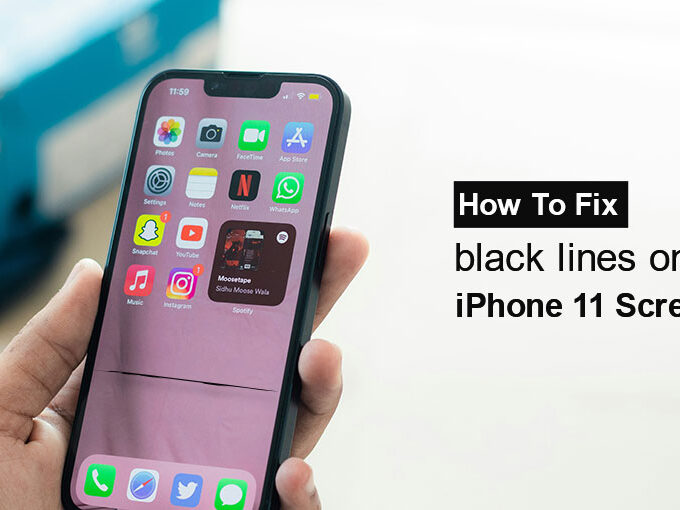

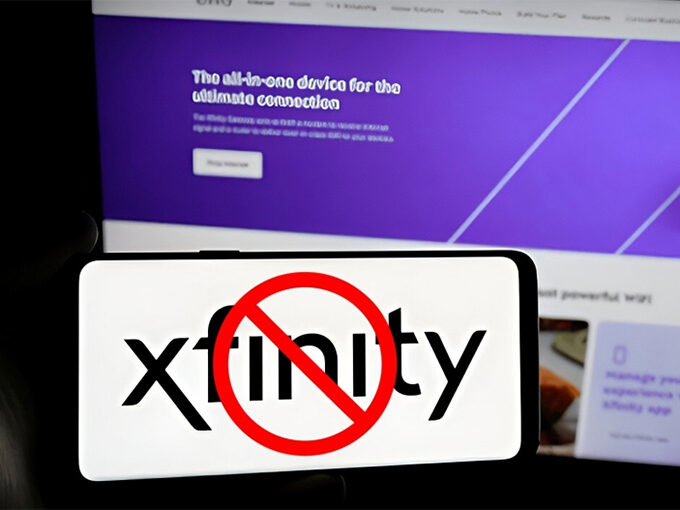

Leave a comment