If you’re iPhone Face ID not working. Find fast and effective ways to make sure it is back up and functioning smoothly. From simple adjustments and settings tweaks to troubleshooting suggestions and quick solutions for fixing Face ID quickly. This guide provides everything how to solve your Face ID stopped working.
Are you facing issues with Face ID not working on iPhone or iPad? It’s among the most common complaints against Apple. There are times when the camera may not recognize your face, and your default settings need to be adjusted. The positive side is that you can repair this. Should the iPhone not detect your face at its optimal position, try tilting it lower your camera.
The most frequent complaint is that Face ID does not work after an update. Some updates may temporarily disable features. Here are a few quick solutions to fix the issue.
Use of Face ID Technology
Apple’s Face ID technology utilizes cutting-edge facial recognition software to enable secure payments, unlock apps, and secure iPhone unlocking. By analyzing the lines and curvatures of your nose, eyes, mouth, and lips using its TrueDepth camera, it identifies you to verify who is using it. In certain instances, Face ID may not work on an iPhone if the iPhone becomes damaged or modified in some way.
When Face ID Is Not Working?
- If Face ID doesn’t work after replacing the screen, it could be due to interference by sensors that come from the brand-new display.
- If face ID is not working after exposure to water. In this case, water exposure, moisture could cause damage to the camera, and the facial scan could be affected.
- Face ID can require some time to obtain an accurate view of your face, and therefore, the image must be clear. If something is blocking the camera, clear it.
Also read: AirDrop Not Working? 8 Easy Ways to Fix It
When Does Face ID Become Unavailable?
Before moving to fixings before moving to the fixes, Face ID will stop working temporarily during these scenarios:
- Your iPhone model isn’t compatible with Face ID (the technology is only compatible with iPhone X and later models).
- You’ve tried five unsuccessful attempts to match your face
- You have turned off or rebooted your device.
- The device was not unlocked for longer than 48 hours.
- You started the shutdown process either by pressing the Emergency SOS button.
- The last time you utilized Face ID to unlock the device was within the last 4 hours, and the passcode you used was used for over 156 minutes.
Now, let’s take a look at the Face ID fixes.
Why Is My Face ID Not Working? Common Reasons
Several factors can trigger Face ID to malfunction, and among the main reasons are dust in the TrueDepth camera or smudges. Dirt may hinder a TrueDepth camera, meaning it won’t function properly for face scanning. There is also a chance that it was dropped by you. This could cause a hardware issue that can result in Face ID not working following a drop. In addition, if your application is not up-to-date, it could be causing some issues.
Sometimes, it ceases functioning if you have recently altered your appearance. For example, if your hairstyle has changed or you have glasses on, it may require clarification. If you have last used the iPhone in the past, the system could ask users to input their password. This could lead to situations in which Fidelity Face ID is not working, which means you have to solve them correctly.
Troubleshooting Guide: How to Fix Face ID Not Working
If Face ID is not working after update, it can be very frustrating. However, this problem can often be remedied at home by yourself. Sometimes Face ID stops working due to software bugs, dust in the lens, or physical damage. Here are some easy solutions that could restore its function and get Face ID up and running again.
1. Clean the Face ID Camera
Smudges or dirt in the camera could prevent Face ID from functioning correctly, so using a soft, lint-free fabric, clean your camera and gently over its area until all obstructions have been eliminated. This should help resolve many issues if your iPhone’s Face ID is not working.
2. Restart Your iPhone
Restarting your device can resolve frequently known software issues. This is why you can turn off the iPhone and then wait approximately 10 minutes before turning it on. If the issue is minor, such as Face ID not working after being interrupted, taking such action might resolve it.
3. Upgrade Your iPhone Software
Another cause Fidelity Face ID does not function is the outdated software. Go to iPhone Settings>General>Software Update and search for any update that can be downloaded on your iOS. The update can be updated to the most recent version, which could resolve issues with Fidelity Face ID not working or any other Face ID issues.
Also read: How to Find Hidden Apps on iPhone: 6 Easy Methods
4. Review Face ID Settings
Verify that Face ID has been activated for all the features that interest you by heading into Settings and choosing Face ID and Passcode, respectively. Ensure that all the features are enabled by Face ID, for example, unlocking your phone or using Apple Pay.
5. Reset Face ID
If your face identification not working after reviewing both its settings and camera settings, altering them might be necessary – follow these methods:
Go to Settings > Face ID & Passcode > Reset Face ID.
Set it up from scratch and see if this has solved the problem.
6. Try Using Face ID Without Sunglasses
Face ID utilizes infrared lights that are invisible to the naked eye. Apple created the feature to be compatible with scarves, hats, glasses, contacts, and many other shades. Unfortunately, most polarized glasses and lenses block infrared light. If your device cannot unlock by using Face ID when you wear glasses, remove them, then try it again.
Contact Apple Support
If there’s no other resolution available, the reason could be a hardware issue. Contact Apple Support first if you suspect Face ID stopped working after you dropped it or suffered another physical trauma.
Summary up
If your iPhone Face ID is not working or you are experiencing other issues with ID recognition, then be patient. Most of the issues are simple to fix. Cameras could be dirty, the settings could be off, or just rebooting could solve it all, but if none of these solutions work for you, contact Apple Support immediately for further help.
FAQs about Face ID not working
How do I reset Face ID on my iPhone?
Go to Settings > Face ID & Passcode > Reset Face ID, then set it up again by following the on-screen instructions.
What should I do if Face ID is unavailable?
Restart your iPhone, check for iOS updates, clean the camera area, and try setting up Face ID again. If the issue persists, contact Apple Support.
Can Face ID work with a mask?
Yes, newer iOS versions allow Face ID to work with a mask, but you need to enable the feature in Settings > Face ID & Passcode.
Does Face ID stop working after screen replacement?
Yes, Face ID may stop working if the screen or TrueDepth camera system is replaced incorrectly. Always get repairs done at authorized Apple service centers.
How do I fix Face ID not working after an update?
Check for another iOS update, restart your iPhone, and if necessary, reset Face ID. If the issue continues, reset all settings.
Is Face ID more secure than Touch ID?
Yes, Face ID is considered more secure because it uses advanced 3D facial mapping with over 30,000 invisible dots, making it harder to bypass than a fingerprint.

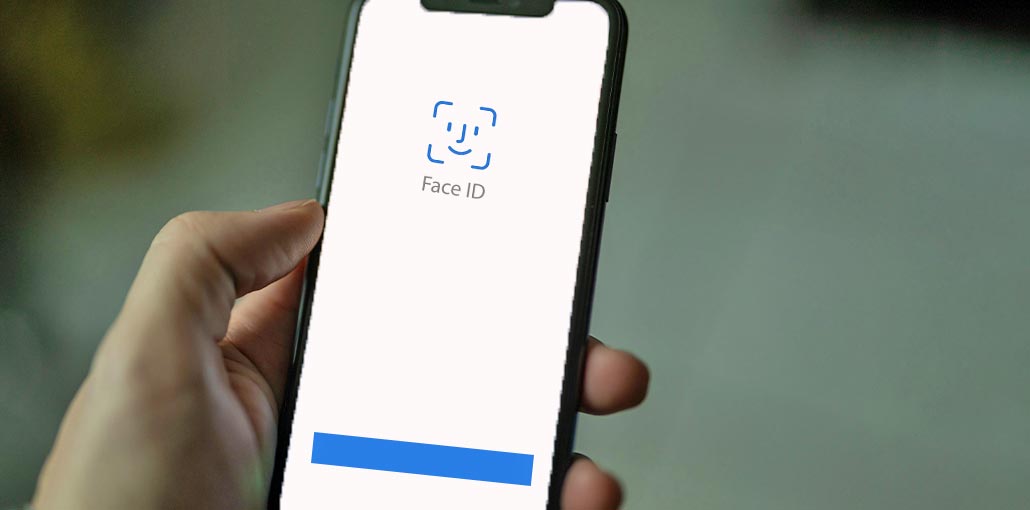







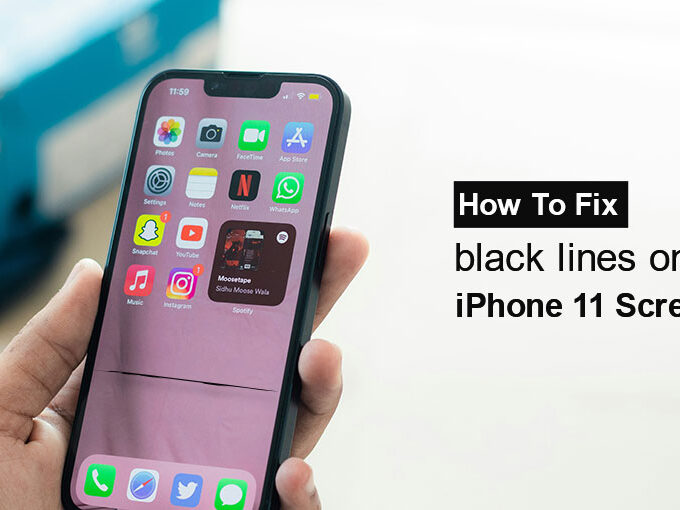
Leave a comment