Problems with your camera on an iPhone can be very bothersome, particularly as this feature is likely one of its main functions. When you’re faced with a blank screen, frozen image, or even an error message, it’s a possibility to hinder your day and keep you from recording important clip. It’s good to know that the majority of the issues can be solved by following a few easy troubleshooting steps. If you’re wondering why is my iPhone camera not working and how to fix it, you’re in the right spot.
Why is My iPhone Camera Not Working
Before getting into solutions, it’s essential to be aware of the possible causes that iPhone back camera not working. Here are a few of the most frequent possible causes:
1. Software Bugs
Any software issues could potentially render your camera nonfunctional or affect its ability to function as designed. This can occur following an iOS update or due to installing new applications that conflict with the Camera app.
2. App Issues
A malfunctioning Camera application or third-party apps like Snapchat, Instagram, or WhatsApp can cause problems with the iPhone camera. These apps typically utilize the camera to take videos or pictures. If they’re not operating correctly, it can cause problems with the camera that comes with your phone.
3. Hardware Damage
Physical damage to an iPhone, such as drops and exposure to water, could cause the camera to stop working on iPhone. Damage to any component in a camera could prevent it from functioning optimally and create blurry, discolored photographs.
4. Storage Problems
In the event that your iPhone is in storage aplenty, it could stop cameras from saving any new images or videos. When storage is exhausted, apps, including the Camera app, may stop functioning properly.
5. Privacy Settings
At times, the camera might not function because privacy settings or restrictions block users from accessing the camera. This could happen when using applications from third parties that require permission to access the camera.
6. Outdated iOS Version
Running older versions of iOS could result in compatibility issues, including camera malfunctions. As part of an effective mobile device management plan, iPhone users must maintain an up-to-date version of iOS to prevent issues like these from arising.
Also read: Face ID Not Working on iPhone? 7 Easy Fixes (2025 Guide)
Common Issues with iPhone Camera
- Black screen while opening the camera app
- Rear or front camera not switching
- Camera app freezing or crashing
- Blurry or out-of-focus pictures
- Flash is not working properly
How to Fix iPhone Camera
If your iPhone camera stopped working, follow these steps to check it out and fix the issue.
Restart Your iPhone
Step one is getting your iPhone running again; to create a fresh slate from which to work on it, restart your iPhone. It usually puts all devices into place and helps get most issues with electronics resolved. If someone needs assistance, the first words that come I say include: “Have you tried restarting it?” I can swear it resolves most of the problems.
Clean the Camera Lens
Is it showing a black dot on iPhone camera lens? If not, the grime and dirt on them may interfere with the regular operation of both your rear and front cameras. To remove dirt from the lenses on your iPhone’s back and front lens, use a microfiber cloth and a specially designed screen cleaner. We also recommend an apron made of cotton to reach the edges of your lens.
Switch Between the Front and Rear Cameras
If you’re iPhone front camera not working, it could be that the app isn’t loading properly. One method to eliminate bottlenecks is to toggle between the front and back camera, then switch back. This can help make things move.
The icon you need to tap to switch between cameras is the two arrows in circular form close to the shutter button. Press it several times before observing if things improve.
Restart the Camera App
Sometimes, the iPhone camera can stop working or show a black screen because of temporary glitches. Restarting the Camera application can be restarted usually solves this.
Resetting Settings
Resetting the iPhone settings can resolve issues without erasing information. This process resets your settings back to their defaults and can fix issues that are caused by errors in configuration.
Update iOS
Apple constantly upgrades and improves the operating system on your phone (iOS). The latest updates to Camera apps are included in those updates.
If your smartphone’s iOS software hasn’t been upgraded in recent days, issues with its camera could arise as a result. Make sure your iPhone runs the most recent version of iOS that is compatible with it for optimal camera operation.
Factory Reset the iPhone
It is not a good idea to let things get this far. Having to erase the entire phone and then returning to default settings is a big problem in the rear. It is essential to ensure you have a backup plan and then watch the phone take over. If the tips above didn’t work to bring back your iPhone camera to work, then you’ll probably have no option.
Also read: How to Find Hidden Apps on iPhone: 6 Easy Methods
Check for Physical Damage
Check your iPhone carefully for any signs that physical damage has been done to its lens or surrounding area, such as cracks or dents that indicate damage to its module inside it. Also, inspect any camera lens protectors you might use and ensure they’re free from cracks, scratched spots, or looseness, as a damaged iPhone camera protector could blur images or block off lenses entirely.
Check Camera Permissions
If your iPhone camera isn’t working inside certain apps (like Instagram, WhatsApp, or Zoom), it could be due to restricted permissions. Without proper access, apps can’t use the camera.
Contact Apple Support
If none of the methods above have worked, contact Apple Support directly or visit your nearest Apple store to receive help. It may be an issue with the hardware that needs fixing by Apple; in which case, if your warranty or care plan allows it, replacing it might also help in cases when camera problems cannot be rectified.
Conclusion
If your iPhone camera not working, it’s not a reason to worry. Follow these troubleshooting procedures instead, and most issues should be solved without incurring professional repair bills. For starters, check that permissions have been set properly before rebooting or cleaning out your lens to get things underway.
If the issue continues, updating or resetting settings might provide relief. However, for more severe damage, such as physical damage, it’s recommended that Apple Support or an authorized repair center be contacted for advice and repair service. Hopefully, with just some minor troubleshooting efforts, you’ll soon have your camera back online within minutes!
FAQs about iPhone camera not working
How do I fix a black screen on my iPhone camera?
Restart the Camera app, clean the lens, update iOS, free up storage, or reset all settings. Hardware damage may require Apple Support.
My iPhone front camera isn’t working. What should I do?
Check app permissions under Settings > Privacy > Camera, remove any screen protector, restart the phone, and update iOS. If it persists, it may be a hardware issue.
My iPhone back camera is blurry. How can I fix it?
Clean the lens, remove any camera protector, ensure proper focus, and update iOS. Persistent blurriness could indicate hardware damage.
Can a screen or camera protector cause the iPhone camera to stop working?
Yes. Scratches, cracks, or poorly fitted protectors can block the lens and affect image quality. Remove the protector and test the camera.
Does restarting my iPhone fix camera issues?
Often, yes. Restarting clears temporary software glitches that may prevent the camera from opening or functioning properly.






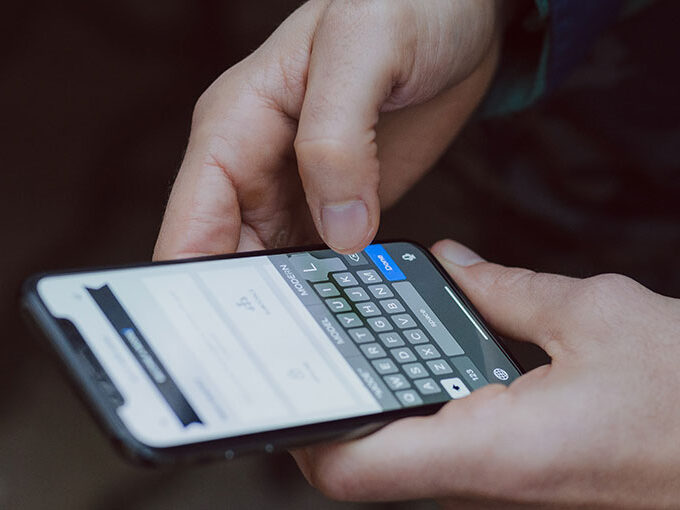
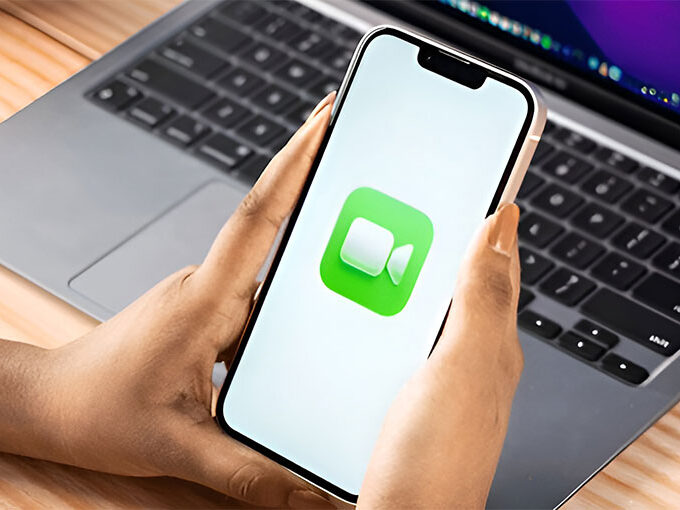


Leave a comment