When combined with other keyboard keys, the Windows key can be highly valuable. Aside from activating your Start menu, this handy key can also be used to arrange windows, open Action Center, and Block screen access or manage virtual desktops. There are steps you can take to resolve the Windows Key Not Working issue permanently.
If your Windows key is not working properly, it could interfere with keyboard shortcuts necessary for running applications on your system.
Why is my Windows Key Not Working?
There are many reasons why the Windows key does not work in Windows 10. The most common causes include:
- Debris is stuck in your keyboard or in the Windows key.
- Windows key is disabled.
- The keyboard may be damaged by electrical or mechanical damage.
- Windows 10 Game Mode is conflicting with your keyboard.
- Incompatible, obsolete, or bad drivers for keyboards.
- Software issues, including problems with the software, like Windows 10 updates or bugs in the Filter Key feature.
Also read: Mouse Not Working? Step-by-Step Troubleshooting Guide
How to Fix Windows Key Not Working in Windows 10
Losing the Windows key’s functionality could be a hassle to resolve. However, there are many solutions to fix Windows key not working.
1. Quick Fixes to Try
- Use a compressed air can to get rid of any dirt that may have accumulated in your keyboard or Windows key.
- Try a different keyboard to check if the Windows button not working. If it doesn’t, then it may be a software problem, and it’s not the actual Windows keys or the keyboard.
- You should scan your PC for malware that could cause problems with the settings you have set up with the Windows key.
- Close background applications as they can override shortcuts that use the Windows key. The task Manager to close background apps one at a time, and then test the Windows key following each. If you spot a problematic program or application, turn it off or delete the program.
- Unplug your gamepad and check that you do not press any buttons on your gaming pad.
2. Enable On-screen Keyboard
You can enable the on-screen keyboard when no other option is available to navigate Windows 10 menus with ease, especially without access to an alternative keyboard. But if the Windows key has been disabled at an overall computer level, you might not be able to use it with the virtual keyboard.
You can turn on the on-screen keyboard by selecting Settings > Ease of Access> Keyboard > Use the On-Screen Keyboard.
If you are unable to activate an on-screen keyboard through Settings, refer to our guide on other ways of activating an on-screen keyboard for Windows 10.
3. Run the Windows 10 Keyboard Troubleshooter
The keyboard troubleshooter built into the software helps identify any issues that may cause the Windows key not to work properly, and also helps fix Windows key not working issues automatically.
- Select Start > Settings > Update & Security.
- Next, click Troubleshoot> Other troubleshooting options.
- Select Keyboard > Run the troubleshooter and allow it to detect and fix any issues with your keyboard.
4. Disable Game Mode
Game Mode in Windows 10 was specifically created to enhance gaming. It provides gamers with access to GPU and CPU resources on the computer for optimal frame rates. This feature can cause issues with your keyboard, making the Windows key unusable. However, you can turn it off and test if the key is working again.
- Select Start > Settings > Gaming.
- Choose Game Mode on the left side and then toggle the switch to turn it off.
- Ensure you can verify that the Windows key is working again after removing Game Mode.
5. Enable Windows Key Using a Registry Edit
The Windows registry to restrict a variety of things, including menu items and keyboard keys. It is possible to enable the Windows key by making a registry edit, and then test whether it is working again.
- Right-click on Start and then Run and type regedit in the Run box, and then press Enter.
- Next, select HKEY_LOCAL_MACHINE and then select System\CurrentControlSet\Control Folder.
- Select the Keyboard Layout folder.
- Click right-click on the map, select the option to delete, and then click “Yes” to accept the operation.
6. Update/Reinstall Your Keyboard Driver
If the keyboard driver is corrupted, this could be the source of the problem that the Windows key not functioning. The first step is to upgrade the driver. If this isn’t the case, then you should try reinstalling the driver. These are the steps to follow:
- Click the Start button, then go to Device Manager.
- Right-click to open the keyboard driver and select “Update Driver“.
- Select ‘Search Automatically For Drivers’.
- If there is no update, right-click the driver once more and select ‘ Uninstall Device’.
Then, restart your computer to complete the installation process. Examine if your Windows key works after a restart. If the Windows key not working, then try the following method.
7. Disable Filter Keys
The Filter Keys provides accessibility features that are available in Windows 10 that ignore repeated keys and allow you to control the speed at which keyboards repeat. This feature may cause the Windows key to malfunction due to a problem or some other software issue affecting your keyboard.
You can disable the Filter Keys and re-establish your Windows key function.
- Go to Settings > Accessibility > Keyboard.
- Turn Filter Keys off.
Also read: Snipping Tool Not Working in Windows 10 & 11: Quick Solutions
8. Unplug & Plug it Back In
Gaming keyboards also possess memories. They can remember lighting settings and other shortcuts like macro keys. This is why you’ll need to accomplish:
- Unplug the keyboard.
- Untangle the wire
- Restart the PC
- Plug it back in
This may solve the problem when your keyboard’s driver isn’t functioning properly. If it’s not, it’s more than likely that your keyboard is experiencing a hardware issue.
9. Try Another Keyboard/Replace Your Keyboard
Get another keyboard, or ask a friend to borrow it in case the Windows button stopped working. If your new keyboard does not have its Windows button in the correct position, it is likely due to a defect in your previous keyboard. If the keyboard is still under warranty, ensure you claim the warranty.
Final Word — Fixes Windows key not working
We hope that any of these solutions has been able to restore your Windows keys to normal. For more keyboard issues, look up our tutorials for how to solve Windows logo keys not working, what to do when the @” and ” keys are swapped in Windows 10, and also how to repair a damaged Windows Keyboard.
FAQs: Windows key not working
Why is my Windows key not working after a Windows 11 update?
Sometimes new updates reset settings or cause driver conflicts. Try updating drivers and installing the latest cumulative patch from Windows Update.
How do I fix Windows key not working on a gaming laptop?
Most gaming laptops have a Win Lock shortcut (Fn + F key) that disables the Windows key. Check your function keys or gaming software to re-enable it.
Can third-party apps disable the Windows key?
Yes, some optimization tools, keyboard remapping apps, and even malware can block it. Uninstall suspicious apps and run a full malware scan.
Is there a permanent fix for Windows key problems?
Yes—keep your system updated, avoid unnecessary registry tweaks, and use trusted gaming software. If the hardware itself fails, replacing the keyboard is the only permanent solution.







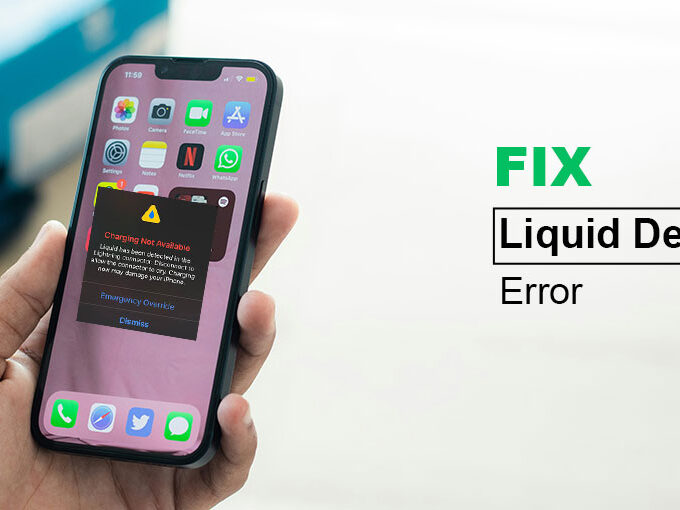
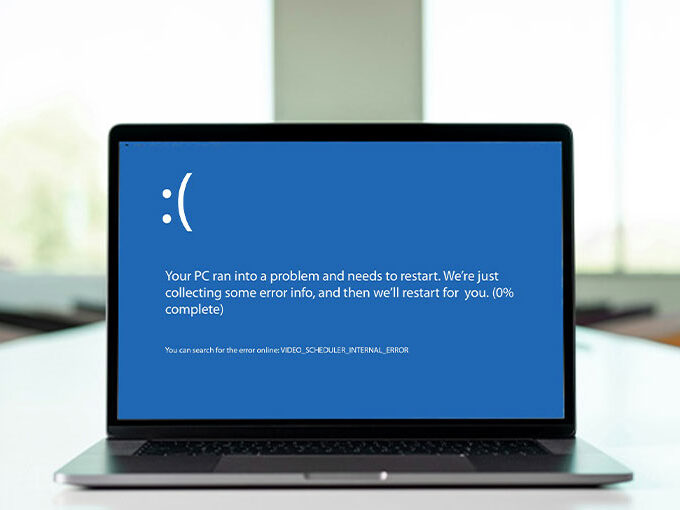

Leave a comment