If you’ve noticed your Xfinity remote not working, don’t panic; the problem can be easily solved.
Typically, when an Xfinity TV remote stops working or you see its red light blinking, that indicates the batteries have died and need replacing.
Xfinity remotes can be handy tools for controlling various devices. However, sometimes they malfunction unexpectedly. Here you will learn several solutions to fix the Xfinity remote not working issue.
Why Is my Xfinity TV Remote Not Working?
Here are some reasons the Comcast remote not working before trying to fix.
- Remote is damaged
- Power or volume buttons are not working
- Red or blue light blinking repeatedly
- Delayed response from the TV
- Can’t pair the remote to the cable box
- Only some buttons work
Also read: What is xFi Complete? Features, Benefits, and Pricing
How to Fix Your Xfinity Remote Not Working
1. Clean the Xfinity remote
If your Xfinity remote does not work properly, take the first step to clean the remote. Over time, dirt and dust accumulate on its surfaces.
To safely clean a remote control, wipe it down with a damp cloth while taking care not to introduce moisture onto its delicate circuit board. Compressed air may also provide helpful services.
Each button should be tested individually to ensure it functions as intended, using a toothpick if any are stuck and prying them loose with ease.
2. Program Xfinity Remote
Proper programming of your remote is crucial, since television sets vary greatly in how they communicate with remotes. This impacts functions such as channel switching and volume controls.
If the Xfinity remote isn’t programmed, it will be programmed and connected properly to communicate with the TV. The steps for this will differ depending on the remote model.
3. Reset Xfinity Remote
If your remote still displays issues, resetting it should usually fix the issue, particularly if there are any corrupted settings. Resetting a remote may vary depending on its model
4. Reset Xfinity Box
Software issues with the cable box may result in the Xfinity remote not working. The majority of Xfinity boxes include an actual reset button that you need to hold for five seconds.
If your Xfinity remote voice control is working, you can say “Restart TV Box” to cause the box to restart.
It is also possible to restart the box or run the system refresh online by logging in to the Xfinity website with your username and password.
Alternatively, you can start your cable box simply by removing the outlet from your wall, letting it sit for 10 seconds, then reconnecting it to the outlet.
5. Relocation and Remove Obstacles
Most of Xfinity remotes use an infrared sensor to communicate with the box. If there is any obstruction between the transmitter and receiver, it can block the signal from getting to the receiver.
The first step is to ensure a clear objective between the receiver and the remote. Also, make sure that the TV box is within reach.
You can use a smartphone camera to determine whether your sensor is working or not. Simply press every button on the remote and then check that your camera is capturing light signals from your sensor.
If not, then the remote is damaged and you need to replace it.
6. Replace New Batteries
If the remote doesn’t respond and has no LED lights illuminated, this could indicate that an old or dry battery.
Replacing the batteries should resolve Xfinity remote not working issues, since each remote requires two AAA batteries for operation.
Seeing red light flash five times when pressing an icon at the end of a remote is a sure sign that batteries need replacing immediately.
In some cases, replacing the battery regardless of the low-level battery indicator will fix the issue. It’s not too bad to clean out the battery compartment as well.
7. Update Your Xfinity Box Firmware
Outdated firmware on an Xfinity set-top box may cause issues with remotes or delays in responsiveness, and firmware updates could help address some remote-related problems and ensure your system is updated with new features and improvements.
Also read: FireStick Remote Not Working? Simple Fixes You Can Try Today
8. Use a Smartphone As a Remote
If none of those solutions can fix your Xfinity remote not working properly, don’t fret that you still can control your TV by using the universal control app. This App can use your mobile device to control your television or other streaming devices via IR or Wi-Fi.
9. Contact Comcast Support
After trying the solutions mentioned in the post, in case your Xfinity remote isn’t working, it is best to contact the support team to get assistance. The issue could be related to the Comcast Xfinity support. Go to their support page to contact the Comcast customer service team.
Final Words
I hope you’re now clear on the cause and solutions to the Xfinity remote not working issue. It is important to understand that this issue is fairly common and could arise from several causes, such as problematic components, dead batteries or jammed buttons, or malfunctioning remote hardware.
FAQs: Xfinity Remote Not Working
How do I reset my Xfinity remote?
Press and hold the Setup button until the LED light turns green, then enter 9-8-1 to factory reset the remote. Re-pair it with your Xfinity box afterward.
How can I pair my Xfinity remote to my TV again?
Press and hold the Setup button until the light turns green, then press the Xfinity and Info buttons together. Follow the on-screen prompts to pair it with your TV.
When should I replace my Xfinity remote?
If your remote still doesn’t respond after new batteries, resets, or re-pairing, contact Xfinity Support to request a free replacement.
What if my Xfinity voice remote is not responding?
If the voice control isn’t working, ensure your remote is paired and connected to the Xfinity box. Also, verify microphone access and restart the device if necessary.





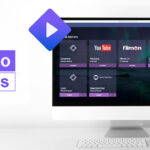
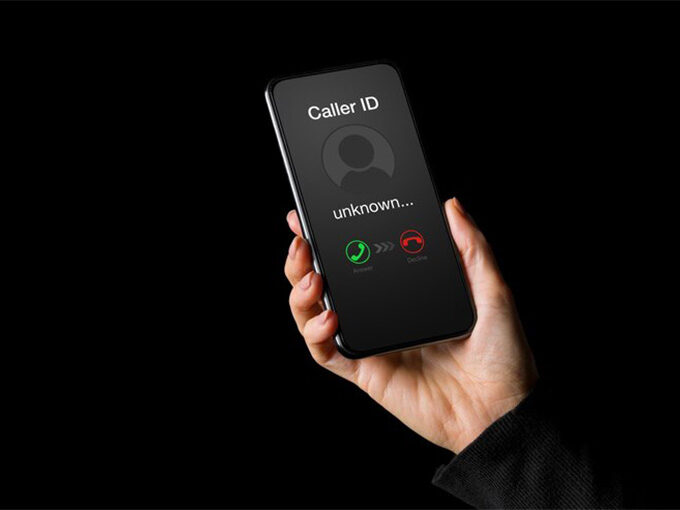

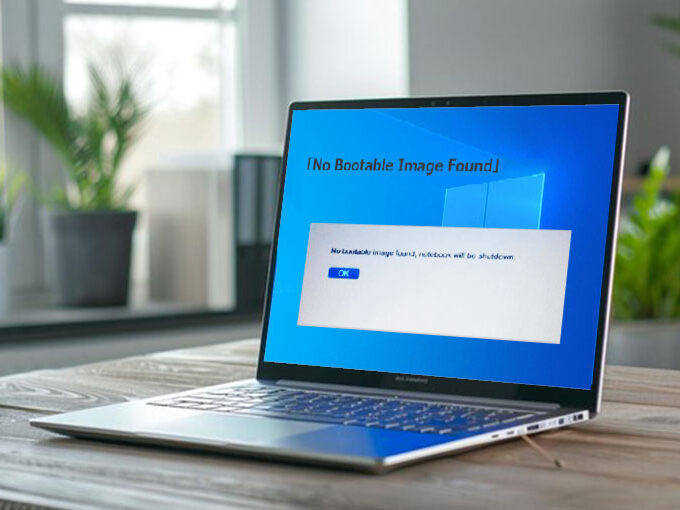
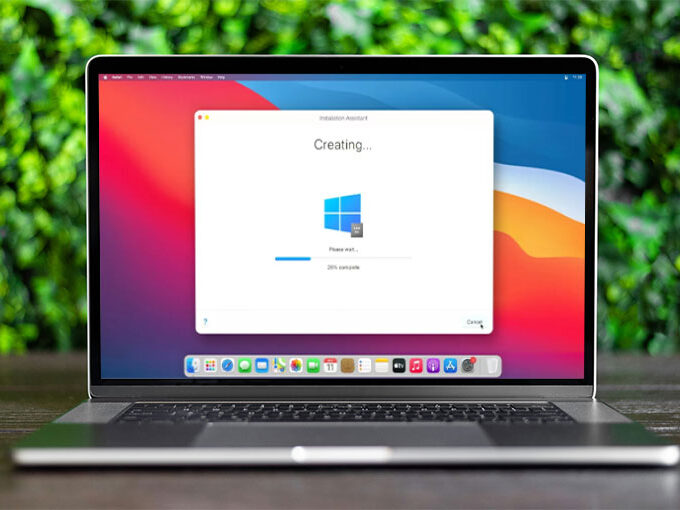
Leave a comment