What should you do if you face a PS5 controller not charging issue? This article offers ways to troubleshoot based on the possible reasons and solutions.
Reasons for PS5 Controller Not Charging
Why is my PS5 controller not charging? There are numerous reasons to you know.
Faulty USB Cable or Port
The most common cause is a damaged or incompatible USB-C cable. Try using the original Sony cable or another certified one.
Dirty or Damaged Charging Port
Dust or debris in the charging port can block the connection, so use a soft brush or compressed air to clean it gently.
Battery or Internal Hardware Issue
If your controller has been dropped or used heavily, the internal battery may be damaged.
Outdated Firmware
A system update can fix charging glitches caused by firmware bugs.
Charging via Rest Mode Disabled
Your PS5 might not be set to charge controllers while in rest mode.
Also read: Why Is My MacBook Not Charging? 7 Common Reasons and Fixes
How to Fix PS5 Controller Not Charging Issue?
If these initial tests fail to help you identify the root of the issue, you can try these troubleshooting methods to fix the PS5 controller not charging issue.
1. Reset the Controller
The controller could require resetting to its original settings. If an update to the firmware doesn’t aid, you can reset the controller with a toothpick pen or paperclip and push the button through the tiny hole in the back of the controller.
When it is reset, it will function like you bought it, which means it needs to be connected to your PS5.
2. Check the USB Cable
When your PS5 controller not charging, one possible solution may lie within its USB cable connection. A loose connection may prevent enough power from being supplied for charging, even though its light flashes. Thus, when experiencing issues, both the DualSense and its cable must be properly installed and functioning.
Additionally, try using an alternative cable. If they function easily, it suggests that there’s a problem with the initial USB cable. It is recommended to change it out with a new one.
3. Update Controller Firmware
According to user reports, updating to the PS5 firmware with the latest version can also help in solving the PS5 controller not charging.
How do you upgrade your PS5 firmware? These are the steps to follow.
- Connect your controller via USB to the PS5.
- Go to Settings → Accessories → Controllers → Wireless Controller Device Software and check for updates.
4. Clean USB Port
A poor connection could prevent the controller in charge, and dirt can lead to a weak connection.
Check your USB ports on your console and clean out any accumulation that may have formed. If they need cleaning, then a bottle of compressed air will remove most dirt. Alternatively, you could gently use a cotton swab dipped into isopropyl alcohol.
5. Use a Different Power Source
If you’re PS5 controller’s charging problems are related to the DualSense Charging Station but not the other way around, a damaged extension cord or wall socket could be the reason. Connect the device to a different power source.
If none of this helps, then you may be having a problem with your AC adapter. The charging dock should be returned to its manufacturer for repair or replacement.
6. Check Device Battery
Simply run a simple test to check your battery health. For instance, if it can power on and play games, but then doesn’t charge properly after being connected for use when connected, games begin playing back that could indicate it needs replacement batteries.
Unfortunately, changing batteries is an involved and risky process that could permanently harm a controller.
7. Test the controller on another console
To rule out console-related issues, try connecting your controller to another PS5 console and charging it from there instead of charging from where it normally sits on yours. If this works successfully, then that would indicate any issue with either its charging port or settings on your current one.
8. Update Your PS5 Console
Keeping your entire PS5 system updated is essential for reliability and stability. Regular system software updates fix bugs, improve functionality, and enhance overall performance, which includes the capabilities of the controller.
9. Contact PlayStation Support
If none of these solutions work to recharge the DualSense wireless controller, something more complex may be at play. battery issues or circuit board malfunction could be in play. Please reach out to PlayStation Support immediately should this problem continue. Their advice on future assistance could prove vital to its resolution.
Also read: 10 Best PS5 Games for Kids to Play in 2025
Alternative Charging Methods
1. Charge via the PS5 Console
If charging via a wall socket still causes problems with the PS5 controller not charging, connect your controller directly to the PS5 console via a USB cable. This is the most efficient option for compatibility, and also an insecure charging source.
2. Use a Charging Station
Purchase a charging station designed specifically for the DualSense controller will allow easy, painless charging.
These charging stations have been designed specifically to deliver the correct power output, and they also come with accompanying features such as overcharge protection.
Summary
We’ve offered several solutions to resolve PS5 controller not charging problems. We recommend trying the troubleshooting steps as discussed, including checking your USB cable, checking the power source, resetting the controller, applying a system software update, evaluating other charging options, and replacing the battery when needed. Remember, if the problem persists, do not hesitate to contact customer support. Enjoy your gaming!
FAQs: PS5 Controller Not Charging
Why is my PS5 controller blinking orange but not charging?
A blinking orange light means the controller is in rest mode. If it doesn’t charge, enable USB power in rest mode under Settings → Power Saving.
How long does it take to fully charge a PS5 controller?
It usually takes about 2 to 3 hours to fully charge using a standard PS5 USB-C connection or an official DualSense charging dock.
Can I charge my PS5 controller with a phone charger?
Yes, but make sure the phone charger supports Power Delivery (PD). Avoid cheap chargers as they can damage the battery over time.
How do I reset my PS5 controller for charging issues?
Use a pin to press the small reset button near the L2 trigger for 5 seconds, then reconnect it to your PS5 using a USB cable.





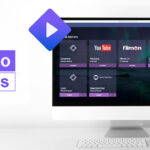




Leave a comment