What should you do if CarPlay not working? If your iPhone is charging but CarPlay won’t connect or show a black screen, apps don’t run, or audio doesn’t work, here is how you can fix CarPlay not working issues.
Why is My Apple CarPlay Not Working?
Apple CarPlay is an innovative hands-free system for modern cars that turns its infotainment system into an iPhone interface.
You can access maps or stream music, and send texts and calls from your vehicle (only when parked safely, please).
While it’s a useful piece of kit, there may come an instance when you’re left wondering, “Why is Apple CarPlay not working?
It’s a reliable setup, however, as with all technologies, you may need to troubleshoot.
We’ve put together a tutorial with quick and simple solutions that can help you save time if Apple CarPlay isn’t working.
Also read: 10 Best CarPlay Apps You Should Try in 2025
How to Fix Apple CarPlay Not Working Issue
Fixing Apple CarPlay in your car doesn’t have to be difficult. Sometimes it’s the smallest things that cause problems, but they are easy to fix.
Restart your iPhone
If Apple CarPlay not working when you enter your car, the first thing to try may be switching it off and back on again.
Restarting your iPhone may be the easy solution to any Apple CarPlay connectivity problems. Always give this method a try before moving forward with more intensive methods.
If you own an iPhone X or later model, to turn off the volume or lock simultaneously, press both keys until the power off switch appears on the screen. Simply swipe this switch away to turn off your phone!
Rebooting should take no more than 30 seconds. Hopefully, this has solved your CarPlay mot working issue!
Make Sure Apple CarPlay is Enabled
Have you made sure whether Apple CarPlay is enabled on your device? It could be why Apple CarPlay isn’t working.
If you visit your iPhone settings and under the ‘Content Privacy & Restrictions’ tab, you’ll find an option to select “Allowed Apps. You can check whether CarPlay is turned on.
You can also verify whether CarPlay is enabled on the phone. iPhone is secured in the CarPlay’ settings’ section in the ‘General’.
Forget Your Device and Try Again
If Apple CarPlay is having difficulties connecting to your iPhone, try unplugging and reconnecting before forgetting and remembering. This could help.
Launch iPhone settings and search for CarPlay under General. When you locate it, click “Forget This Car”.
In this case, you can connect the device to an Apple CarPlay system using your USB cable, or via the ‘available Cars’ option on the iPhone settings.
Check Your Wireless Connection
Many factors could compromise your wireless connection and prevent direct integration into Apple CarPlay.
Make sure your iPhone is not set to Airplane mode, as this prevents wireless networks from connecting. Toggle off Airplane mode through Bluetooth at the top of Settings to turn it off quickly.
If your Bluetooth is off, Apple CarPlay won’t connect wirelessly in your car. To allow connectivity between these features and Apple CarPlay, make sure Bluetooth is enabled.
Test Your USB Wires
Connecting an Apple CarPlay system via USB could create connectivity issues. Poor cables could be to blame.
An effective solution may involve trying a different cable to see if the performance improves. Plug your iPhone into another charger or CarPlay port in another vehicle to test whether the charging ports themselves are the issue.
Also read: AirTag Not Connecting? Here’s How to Fix It Fast
Update Your iPhone
If your smartphone is outdated, consider updating to a modern operating system as soon as possible. Your car might not support Apple CarPlay. In which case, it likely will not function.
Your iPhone allows you to check whether its software updates are up-to-date by visiting its General Settings and clicking ‘Software Update.
Updates may take time, so if you plan to travel and require CarPlay, make sure updates have been installed ahead of time.
Contact Customer Care
Problems with Apple CarPlay units are often a simple fix, and there’s an Apple Support site for any assistance connecting your mobile.
Final Thoughts
CarPlay not working issues can be frustrating. But most problems can be solved systematically. Start with the cable and settings tests, move to connection resets, and look into hardware solutions if software fixes fail to resolve the issue.
FAQs: CarPlay Not Working
Why won’t my iPhone connect to CarPlay?
Your iPhone may have CarPlay disabled, Bluetooth off, or a faulty USB connection. Restarting your phone often helps.
Why is CarPlay showing a black screen?
A black screen usually means a software glitch. Reboot your iPhone and your car’s infotainment system.
Do I need to update my iPhone for CarPlay?
Yes. Running the latest iOS ensures better CarPlay compatibility and fewer connection issues.
How do I reset Apple CarPlay?
Go to Settings → General → CarPlay → Select your car → Tap Forget This Car, then reconnect your iPhone.





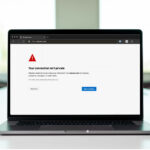
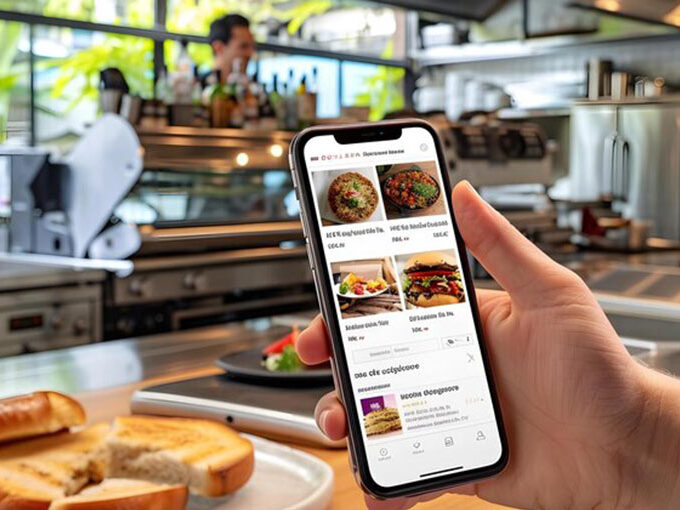
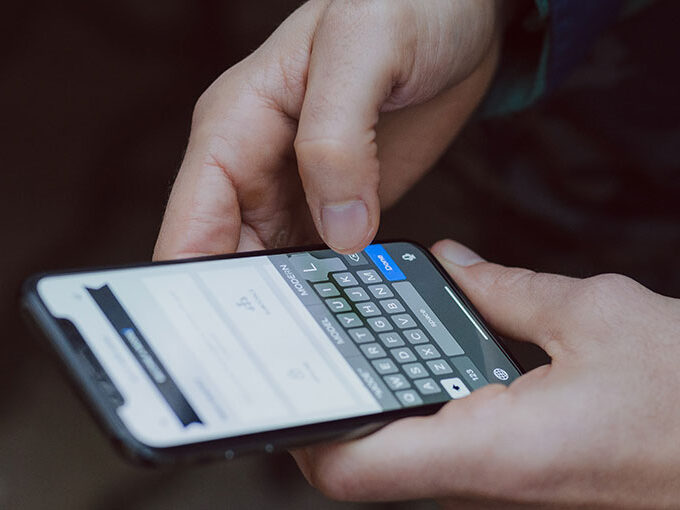
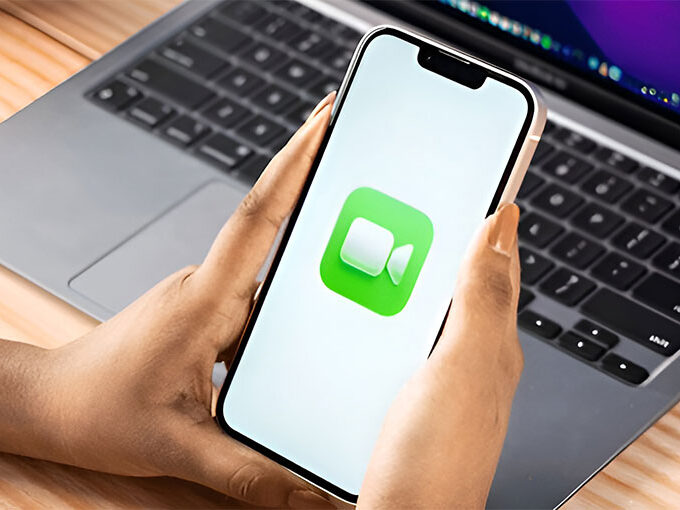

Leave a comment