Enhance your brand’s visibility online and boost sales by using Google Local Services Ads. To begin, verify your eligibility, set up an account, and then select your service area by ZIP code or city. After that, choose your services, then add the operating hours. After that, check your listing and submit it for review. Once you’ve been approved, create your budget and start to monitor your ads’ performance
Follow the easy seven steps below to set up and use the Local Services Ads on Google to drive leads and sales
How to Set Up Google Local Services Ads
1. Verify Eligibility for Local Services Ads on Google
Before you create an account, you need to decide if your business is eligible. Your eligibility is determined by your location and the type of service you offer.
Google provides this feature. Visit the Google Local Services Ads landing page, and then select “Get Started” to access the page for registration. Fill out the form in the state and city in which your company is located, and choose your industry. After you’ve completed the form, select “Check Eligibility.”
If your company is located in a region that Local Services by Google supports and you’re registered, you’ll be able to continue registering your company. However, if Google isn’t able to serve your region at the moment, you’ll get an email advising you to check back later.
Also read: Google Ads Automation: When To Use It And When Not To
2. Create Your Account
Once you’ve established your eligibility, you will be asked to enter your contact details and other information about your business to set up an account. The information you enter is standard, such as your company name, your first and last name, and a business phone number.
This isn’t all the details you can give, but. You can also add additional entries for a site that you run, an address on the street, your employees’ numbers, and the year you began your company. While a lot of data is required, the more information you supply to Google, the more accurate your listing will appear.
The more details you include in this section, the greater the chance Google will approve your listing, and sooner. Google uses this information to confirm the legitimacy of your small company.
3. Set Your Service Area
Your service area defines the geographic region where your ads will be displayed, depending on where the user is searching online. There are two simple ways to identify your service area. You can do it by zip code or city.
Entering the ZIP codes for your area of service will include those areas on the coverage map. If you do not have a list of ZIP codes, then you may add cities’ names. These two options give you control over your company’s marketing and ensure your advertisements are seen by anyone outside the geographic area you are serving.
Once you have added your service area and map, it will highlight the area in blue. This will give you a sense of the dimensions of your service area and highlight any coverage gaps.
When your map matches the service area you are in, make sure to note whether the address you have for your business is one that customers frequent. If, for instance, your firm is a lawn care service that you run out of your house, the chances are that clients don’t visit your place of business. If you’re running hair salons, customers have to know where they can go. Choose the right solution for your small company before taking the next step.
4. List the Services Your Business Provides
Then, Google will ask you to choose your business’s services from a list of services typically found in your industry. You need to check the box for each service your company offers.
Make sure to be specific. Your choices in this section will determine the type and quality of leads you get. If your business doesn’t offer a service, don’t check the button. You pay for every lead that you get from Google, so if you don’t provide this service, don’t mention it.
Before proceeding, Google requires you to confirm that you have the proper licenses and certificates needed to conduct the work you’re promoting. Remember that these inquiries are an element of Google’s vetting procedure before they can endorse your small-scale company.
Only list services that you’re licensed and certified to offer as being included in the local services provided by Google. You may need evidence of your licensure or other certificates. In certain industries or companies, Google may also contact you to inquire about a background check. These are just one of the steps that you must follow to receive Google assurance.
5. Add Your Business Days & Hours of Operation
Visitors to Google small-business ads need to know when your business is functioning and operational. Google allows you to enter your business’s operating hours. Select the days when your company is open by turning the switch next to each day’s “Open.”
When you mark a day as open, you will see drop-down menus that show dates. Scroll down the menus to choose the opening and closing times for each day that is marked as open. Once you’ve entered the operation hours, you’re nearly done with the setup procedure.
Also read: How Sponsored Product Ads Help Increase Product Sales?
6. Preview & Submit Your Ad
The last step in setting the local area service advertisement is to confirm the appearance of your listing. Make sure that the details you’ve entered are displayed correctly. It’s important to double-check the number on your phone, your company, and any other information shown. After you’ve completed your business’s listing, you can modify it until the verification process is complete.
Accept the box by clicking the onboarding agreement. Then, click next. After that, you’ve completed the verification procedure to be Google Guaranteed. However, your work isn’t over yet. There are a few things that you’ll need to be ready for once your business is verified.
Once you have submitted your account for verification, Google will conduct a thorough investigation of your company credentials and may contact you to request documents. They might ask for evidence of liability insurance and professional certificates, business licenses, and other documentation needed to provide the services clients are seeking.
After these are received, you’ll get confirmation that Google has been notified that your business has been authorized to use Local Services Ads. Additionally, in addition to confirming that your business’s credentials are valid and insured, Google makes use of this data to establish whether your business is eligible to be considered a Google Screened or Google Guaranteed business. Google’s “Google Screened” and “Google Guaranteed” labels are only applicable to certain sectors.
For instance professional service providers such as accountants, lawyers, or lawyers get “Google Screened” labels, however, certain types of providers like lawn and appliance repair companies get”Google Guaranteed” designations “Google Guaranteed” designation. Google’s position in the category is determined by the designation your company receives.
7. Target Your Budget, Monitor Performance & Tweak Your Ads
After approval, you’ll have to determine your budget. However, you don’t need to do it blindfolded. Google offers a user-friendly calculator to decide on your monthly advertising budget. To figure out the amount you’ll have to invest each month to achieve your sales goals, enter three details:
- Your ZIP code
- The number of leads you wish to receive every month
- The products kind/or services you offer
After you’ve submitted the information, the ad calculator will display a range of spending to achieve the desired number of leads. The calculator will provide you with an estimate of costs. But ultimately, you decide the amount you spend once your account has been checked. Reduce, increase, or decrease your spending at any time. However, just because you’ve established a budget doesn’t mean you must stick to it when you’re not seeing the results you’re hoping for.
After your budget has been submitted and your local ads are up and running on Google, be sure to monitor Google Local Services Ads performance and make adjustments to improve the return on your ad spend. You can adjust your advertising budget and your local market, and then make adjustments to improve ad performance. In addition, knowing the basics of local SEO will help increase your company’s online visibility, whether without or with ads.
Bottom Line
There are a myriad of local advertising options and marketing resources available to your company. Local Services Ads are an excellent tool for expanding your small-scale company. They are also hyper-targeted to your local audience and bring potential customers to you when they need it. Anyone who is searching for your product locally has decided to become a customer of someone else. By using Google Local Services Ads, you’re taking a further step towards ensuring that they are your client.
FAQs: Google Local Services Ads
What are Google Local Services Ads?
Google Local Services Ads (LSAs) are paid ads that help local service-based businesses connect with customers in their area. You pay only for leads, not clicks.
What is the difference between LSAs and regular Google Ads?
Unlike regular Google Ads (pay-per-click), LSAs are pay-per-lead, meaning you only pay when a customer contacts you.
How much do Google Local Services Ads cost?
Costs vary by service type and location. You set a weekly budget and are charged per lead, with prices depending on competition in your area.
Are Google Local Services Ads worth it for small businesses?
Yes. LSAs provide high-intent local leads, appear above organic results, and can significantly increase customer inquiries with a controlled budget.









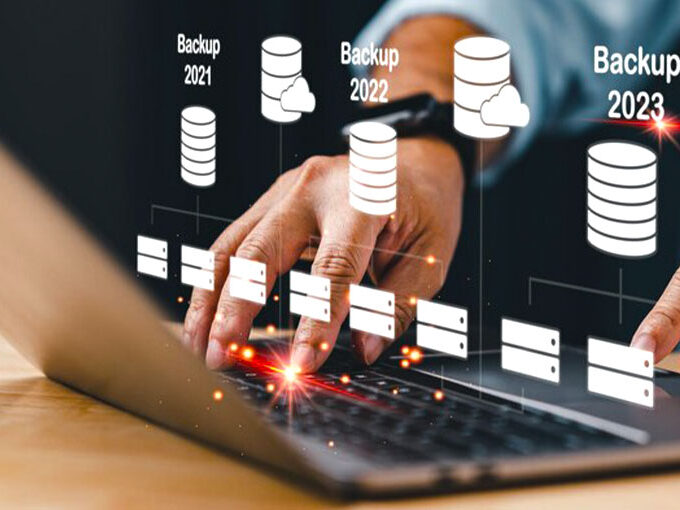
Leave a comment