Have you recently purchased a new device and are thinking about ways to transfer the data from your previous iPhone to the new one? If you’re feeling this way, this is the perfect spot. In this article, we will not only demonstrate how to clone an iPhone to another iPhone and from an iPhone to Android, but we’ll also provide ways to spot unauthorized iPhone copying. So, relax, unwind, and let’s start!
What to Know Before Cloning an iPhone
iPhone cloning is simple and easy. If you do not have certain essentials that you need, you may not be able to successfully clone an iPhone to another iPhone or an iPhone to an Android. This is what you must be prepared for:
Fully Charged Devices:
The phone cloning process involves a large data transfer that can take time and drain the battery. Your phone may run on low power sources, and its operation could end abruptly at any moment. To avoid this from happening, be sure that both devices are charged before starting the clone.
Stable Internet Connection or USB Cables:
You’ll require an internet connection or a high-grade USB cable, depending on your selected method. Whether you choose wired or wireless, to make the process as painless and straightforward as possible, ensure that you have a stable connection.
Correct Apple Account Credentials:
In addition to needing a fully charged battery and reliable internet access, having an Apple account with a valid password is critical for data transfer and copying. With it, you will gain access to apps, settings, and files stored on your old iPhone before copying them over onto another device.
Also read: 7 Best iPhone Unlockers to Unlock Your Device Quickly and Safely
How to Clone an iPhone to an iPhone
Indeed, there are many functions to clone an iPhone to iPhone for free. They include:
How to Clone an iPhone via Quick Start
Quick Start was first introduced in iOS 11. This feature lets you copy nearly all of your old iPhone data to a new iPhone. This is ideal for those who wish to have their new iPhone function nearly identically to their previous one.
However, to utilize this method, you have to make sure that both the devices you use to clone are nearby.
Step 1. Connect the Two Devices Wirelessly
- Check that your previous iPhone connects to WiFi and cellular data. Also, make sure Bluetooth is on.
- Place your new iPhone close to the older iPhone.
- You’ll see the “Quick Start” screen appear on your new iPhone.
- On your previous iPhone, then tap “Continue” when the prompt for “Set up New iPhone” appears.
- You must wait for the animation to show up on the new iPhone and then scan it with the camera on the old iPhone.
- If you are prompted, enter the passcode from the old iPhone on your new iPhone.
Step 2. Data Transfer or Clone
- Continue following the screen instructions until the “Transfer your data” screen is displayed.
- Select the method you’d like to clone your iPhone or iPad: “Transfer from iPhone” or “Download from iCloud.”
- After that, you need to sign in using your Apple ID and accept the terms. Wait for the transfer to be completed.
How to Clone an iPhone via iCloud Backup
iCloud backups can also be useful for cloning from iPhone to iPhone. In contrast to its Quick Start method, you do not require two iPhones in proximity. If you’ve created a recent backup of your previous device within iCloud and you’re able to set up your new iPhone by using the copy, even though the older iPhone isn’t readily available.
Then, follow these guidelines on how to clone an iPhone via iCloud backups :
- Turn on your new iPhone. You will be able to see” the Hello” screen. If you get “Quick Start,” please click “Set Up Manually.”
- Proceed through the setup steps until you arrive at”Apps & Data” screen “Apps & Data” screen.
- Choose “Restore from iCloud Backup.”
- Enter your Apple ID and password to continue.
- Select the most recent backup from the list.
- Once you’ve done that, the new iPhone will begin restoring your app’s data and settings from the selected backup.
How to Clone an iPhone Via iTunes/Finder Backup
If you don’t have enough space within your iCloud and you’re not yet in the market to purchase a new one, choosing an iTunes or Finder backup is an excellent option.
But keep in mind that you need to have a computer with an active USB cable and make a backup of your old iPhone on your computer to clone it onto an alternative iPhone.
Here’s a step-by-step guide on how to clone an iPhone via iTunes.
- Connect your previous iPhone to your computer via the USB cable.
- Then, click the phone icon in the top toolbar on iTunes.
- Under the “Backup” section, select the checkbox that reads “This Computer” and select “Back Up Now.”
- When the backup is complete then connect your computer to another iPhone.
- In the iTunes window, click “Restore from this backup” and choose the backup you want to restore.
- Wait for the restoration to be completed. The iPhone will be restarted after which your data and apps will be restored, or cloned from the backup.
How to Clone an iPhone to Android
Are you wondering if it’s possible to clone an iPhone to an Android? Yes, however, the process isn’t as easy as making a clone from an iPhone to iPhone. You’ll require Google backup or third-party phone clone apps. We’ll now look at typical methods to clone an iPhone and an Android.
In certain circumstances, Smart Switch may not perform as efficiently. In this case, the USB cable is the more reliable alternative, particularly if you need to clone the iPhone to a new Android. Additionally, it allows users to transfer all types of data.
Here’s a step-by-step guide on how to clone an iPhone to Android.
- Power on your new Android and start the initial configuration process.
- When it prompts you to set up using a different device, choose “iPhone/iPad” as a source.
- Then, follow the prompts on the screen and sign in to your Google account.
- Connect your iPhone to the Android via a reputable USB cable.
- On your iPhone, tap “Trust” when asked to be sure that the device you are connecting to is trustworthy.
- Once connected, tap “Next” on Android, and an array of transferable data will be displayed, including messages, apps, contacts, photos, and others.
- Just select the items you want to clone from your iPhone and then tap “Copy.”
Also read: Can iPhones Get Viruses? How to Protect Your iPhone in 2025
What to Do If Your iPhone Has Been Cloned
While searching “how to clone an iPhone,” I found that there are plenty of people who are worried about whether or not their iPhone was cloned without being aware. If this is the reason you’re here, the section is for you.
If your iPhone is cloned or mirrored, the other device has access to the phone’s identity and data, including messages and login details. Doesn’t that sound a bit scary, does it? Check the red flags that indicate the iPhone has been cloned, so you can take action right away.
Signs that Your iPhone Has Been Cloned
- Unexpected Text Messages or Calls: The calls and texts generated by the cloned device can be transferred to your iPhone and vice versa. If you discover messages or calls that were not made on your iPhone or iPad, it could be because your iPhone was copied.
- Loss of Photos or Files: If your photos, documents, or other files stored on your iPhone suddenly disappear or are duplicated, it could mean that data gets confused when cloning the operation, or how the cloned device manages the information.
- Strange Phone Activities: According to users who believe that their iPhones were cloned, the iPhones continue to reboot themselves without their permission.
- Unknown Settings Changes: Some phone settings like wallpaper, ringtones and privacy settings, and more. It is discovered that they have been changed bizarrely. It could be because the cloned device changed phone settings.
Bottom Line
Overall, we not only answer the question of how to clone an iPhone to a different iPhone or an Android device is a breeze. You can use Quick Start, iCloud, or iTunes backup to transfer iPhone data to iPhone. Transferring data between iPhones and Androids may require either the Smart Switch or a USB cable. Each method offers advantages and drawbacks that must be considered when cloning your phone.

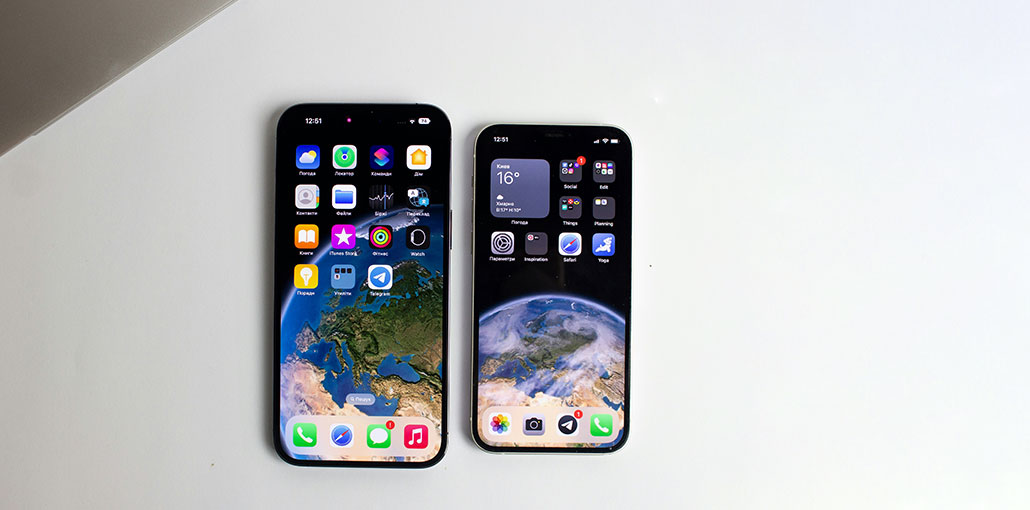








Leave a comment