iPhone Touch screen not working properly or not responsive? Identify and address potential causes to rectify them quickly and effectively.
Your iPhone touch screen not working due to hardware or software problems, or temporary glitches. If it is no longer responding to touch input, doesn’t illuminate, is partially unresponsive, or has suddenly frozen up, this article can help you fix the issue.
These are just a few of the most common problems and symptoms related to your iPhone touchscreen issue :
Symptoms: iPhone Touch Screen Not Working Properly
- The iPhone screen isn’t responding to a touch
- The screen is not responsive, and nothing happens when you press an actual button
- The iPhone’s screen stopped working suddenly, and it was working before for a few minutes
- The bottom of the screen is not working.
- The top half of the iPhone screen isn’t working.
- Screen reacts in an intermittent fashion (irregularly)
- The iPhone’s screen reacts, even when you don’t touch it.
- You make a touch, but the screen registers the input from somewhere else.
Why is My Touch Screen Not Working
These are the most common reasons behind the iPhone touchscreen not working.
Temporary software issues
Your iPhone screen might stop responding to touch due to software bugs it picked up through normal usage. However, this shouldn’t be seen as a serious issue, and a reboot can fix this easily.
iPhone is hanging
Apple’s A-series iPhone processors are superb. But if you have installed apps or are running multiple apps at the same time, your iPhone can hang, which can result in the iPhone screen touch not working.
Also read: How to Fix White Spots on Mobile Screen
High temperature
Are you experiencing extreme temperatures, whether too hot for your phone? In such instances, iPhone touchscreen functionality could temporarily stop working properly. Shut it off to let its internal temperature return to normal before using it again.
Issue with a specific app
In some cases, you may find that your iPhone screen might work everywhere except for a couple of specific applications. It could be due to an unreliable app, not the iPhone.
Sweat, water, and oil
If your iPhone’s screen gets saturated by sweat, water, or body oils, it will not function properly or take inputs from random sources and then appear to touch an area on the screen that you did not intend to.
Poor screen protector
A wrong glass protector can harm the iPhone’s screen and cause the iPhone touch screen not working properly. You can use the best quality screen protectors.
Unsupported connected accessories
A connected external storage device, a mouse, or an accessory could cause touchscreen issues on iPhone and iPad.
Dropped your iPhone
Dropping your iPhone is among the most likely causes for it not responding to your touch or going completely black.
How to Fix iPhone Touch Screen Not Working Issue
Consider what may be causing it and come up with possible solutions, but for ease of understanding, here’s a list of things you can try to fix an iPhone touch screen not working issue:
Force Restart
If your iPhone touchscreen isn’t working due to software problems, you can force restart your iPhone, which will resolve the issue.
NOTE: You can also disable it the usual method (by sliding the slider to turn off power toward the right) if the top portion of the iPhone screen is working or when it is working with attention (like when you press the upper right corner of the display).
Clean Your iPhone
Use a soft, dry cloth and carefully clean your iPhone screen. Be mindful to look out for sweat, water drops, oils, or dirt, which might otherwise remain undetectable on its surface. If your iPhone falls into water, turn it off immediately before leaving it unattended for at least several hours.
Cool your iPhone
Your iPhone should reach an acceptable temperature more quickly by switching it off or at least locking it and not using it for some time, then closing any high-power usage applications such as Maps and Camera that were running before. After switching off your iPhone, wait a few minutes, and turn it back on.
Change Your Charger
If the iPhone screen is not working with a third-party charger, try switching to an Apple charger. Before doing that, test different outlets using that charger before transitioning over. If using batteries as a power source instead, disconnect and connect directly to the charging adapter.
Remove Extra Accessories
Unplug any external devices that have been connecting to your iPhone and your iPad’s Lightning and USB-C ports. Next, test with the touch screen. If it does work, that is a sign that the problem was triggered by an external device.
Update Your Apps and iOS System
If your iPhone touchscreen does not respond to a specific app, that could be a reason to bug out the app. To fix the issue, install updates from the App Store.
Your iPhone touchscreen could act inconsistently due to software glitches. For optimal performance, it is recommended that you upgrade to the most recent version of iOS. Updating will fix this problem immediately and reliably.
Also read: iPhone 11 Black Lines on Screen: Here’s How to Fix It
Reset all Settings to Defaults
Are you able to see your iPhone touch screen not working properly? If yes, before going to a factory reset (which is a major move), try resetting all iPhone settings and check if this resolves the issue.
Factory Reset Your iPhone
If nothing works to solve the issue, the only solution (before the physical inspection of the device at an Apple Store) would be to delete all data from the iPhone and then set it up again.
Contact Apple Support
These suggestions could have helped resolve an iPhone screen not working issue if it’s caused by faulty software or defective accessories. However, if this article remains unedited, that means the issue still stands and has not been solved.
In serious drop cases, Apple Support or an authorized service center must be contacted immediately to fix the issue. As for hardware damage, such as cracks in the touchscreen display or internal issues with touchscreen functionality, only physical repair solutions exist at present.
FAQs: iPhone Touch Screen Not Working
How do I fix my iPhone touch screen that’s not responding?
To fix an unresponsive iPhone screen, force restart your device, remove the screen protector, clean the display, or restore your iPhone using iTunes.
iPhone touch screen not working after update — what should I do?
If the screen stopped working after an iOS update, try resetting settings or reinstalling iOS through iTunes. This usually fixes temporary firmware bugs.
Is there a quick way to reset iPhone touch settings?
Yes. Go to Settings → General → Transfer or Reset iPhone → Reset All Settings. This restores touch and display settings without deleting data.
When should I visit a service center for touch issues?
If your iPhone touch screen doesn’t respond after trying all 9 fixes, or it only works intermittently, it’s time to visit an Apple-authorized service center.

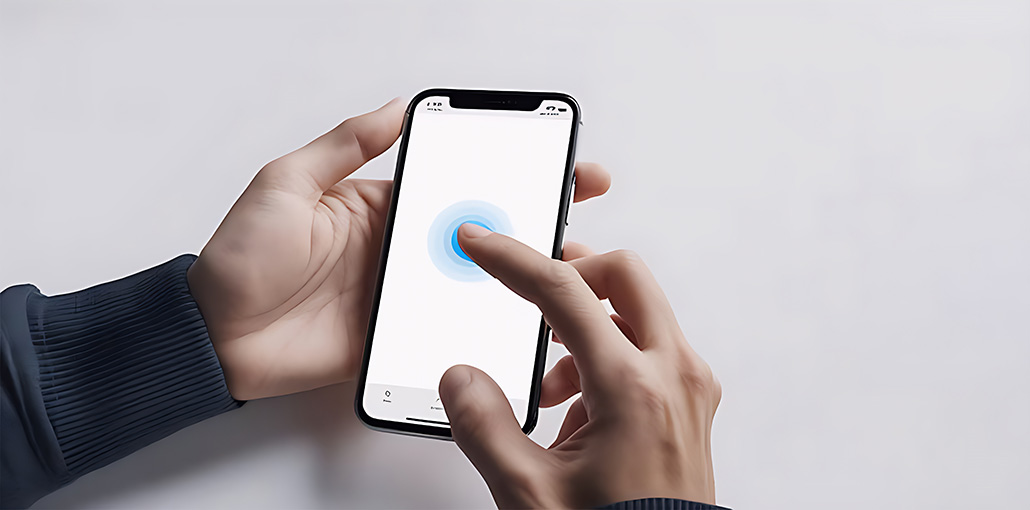


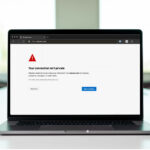
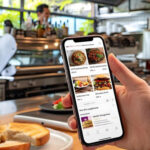
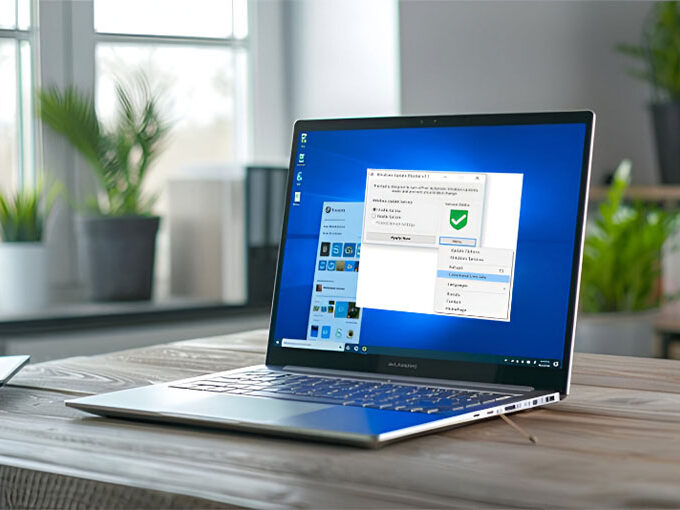

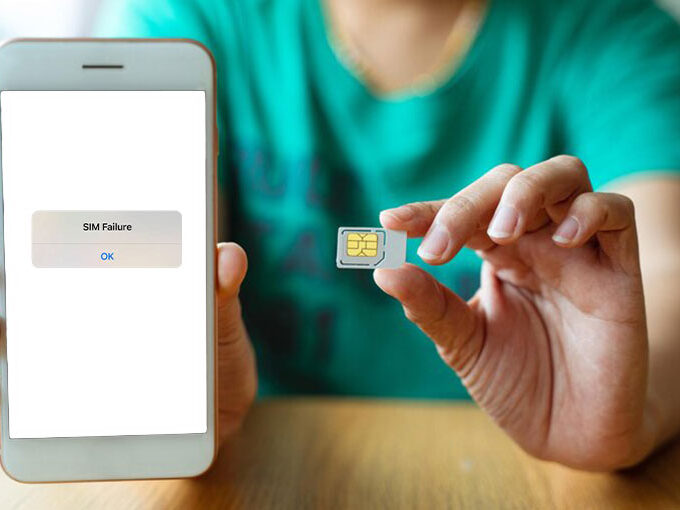
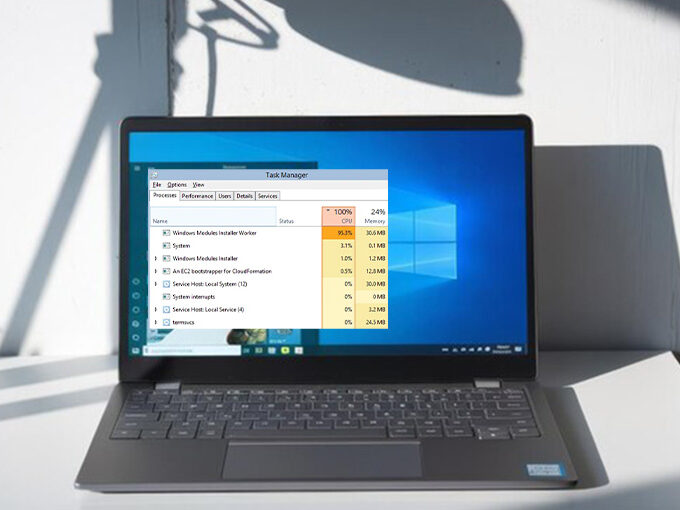
Leave a comment