What did we say if we said that you could use AI to remove text, such as captions, watermarks, and even distracting timestamps from your videos?
If you’re a social media professional or just would like to share videos with no irritating logos, you can use AI tools to remove text from videos.
In this tutorial, we’ll show our readers how to remove text from video by using various AI editing software.
Text Types People Want to Remove From a Video
Watermark Text
Text or logos that are included by platforms like TikTok, Snapchat, or Instagram to determine the source of the video.
Subtitle Text
Text overlays to accompany dialogue in TV programs or music videos.
Brand or Logo Text
Text on videos is used to stop unauthorized use.
Insertion Text
Temporary overlays of text that are displayed for a brief period of time, like captions, timestamps, or even notifications.
Why Remove Text from Videos?
Before you dive into the top methods to remove text from videos, we’ll look at the reasons you might want to erase text from your videos:
- Eliminating watermarks: When you download a file that has a watermark you don’t like, it is possible that you need software to remove a watermark from videos.
- Cleansing Up Captions: Many videos contain auto-generated subtitles. These might not be required or even accurate. A caption remover could fix this.
- Eliminating embedded text: Some videos have ineffective overlays or obsolete text. Using an AI tool to remove text from videos.
- Improved Privacy: Text may expose sensitive information. In these instances, data redaction could be necessary to protect privacy.
Also read: How to Remove Background Music from Video: 5 Quick & Easy Methods
Can I Remove Text From a Video Online Free?
Absolutely! Removing text from online videos with appropriate tools is feasible.
In comparison to professional software such as Adobe Premiere and AE, online AI-powered editors make it quite simple for beginners.
How to Remove Text From Videos?
Crop the Text
One of the simplest ways to remove text from a video is to crop it out. If the text is located at the edges or the edge of the film, you could employ cropping tools to reduce the edge of the video. Although this decreases the frame size, it’s an easy solution.
- Use a free video editor tool.
- Upload your video and select the “crop” tool.
- Adjust the cropping window to exclude the area with the text.
- Export the cropped video.
Blur the Text
If you can’t crop, then blurring is a good alternative. Blurring the text will make it less obvious without affecting the video’s overall quality.
- Choose an online video editor.
- Upload your video.
- Use the “blur” effect to apply a blur over the area where the text is displayed.
- Adjust the intensity of the blur until the text is no longer visible.
Export the video.
For advanced users, using a clone software that fills in the space where the text is displayed is a viable option. This technique involves cloning surrounding pixels and putting them over the text area.
- Use a tool like HitPaw Watermark Remover.
- Upload your video and select the area with text.
- Choose the clone or fill function to remove the text.
- Preview the video and export it once satisfied.
4 Best Video Text Remover
AI video editors have made it simple to remove text from videos. They’re also easy to use and will quickly remove and locate text, thereby saving time.
Additionally, they often incorporate supplementary features that can enhance your videos. In addition, they’re cheap, and sometimes even free
If you’re looking for other ways to remove text from video, here are four of the best video text removers:
1. GhostCut
GhostCut is a tool that removes watermarks from videos online. The greatest benefit of GhostCut is that it detects the text in a video that has been removed in a few minutes.
There is no cropping, masking, or trimming needed. Just select the language you want to remove, and enjoy fast text removal with minimum effort.
Pros:
- Automatic watermark/text detection.
- Very fast—minimal manual editing needed.
- 100% online, no downloads required.
- Beginner-friendly.
Cons:
- Limited editing features beyond text removal.
- Internet connection required.
- May struggle with complex backgrounds.
Also read: Top 10 Instagram Video Editing Apps
2. CapCut
If you’re searching for an app to remove text from video on iPhone or Android, we recommend CapCut. It comes with a desktop and a web version. It can be used to remove text from TikTok videos with the “Batch Edit option.
Additionally, it comes with many other editing options. If you’re looking to delete text from videos using CapCut or to make your video watchable using its AI tool is an excellent option.
Pros:
- Available on mobile, desktop, and web.
- Free to use with rich editing features.
- Batch Edit option for TikTok videos.
- Good for both text removal and overall video editing.
Cons:
- May leave traces of text on busy backgrounds.
- Exported videos sometimes compress quality.
- Ads and watermark in free version (if not logged in).
3. AniEraser
Another fast and simple method to delete text from videos on Android, iPhone, or PC is with AniEraser. It’s among the easiest tools to remove text from video. You need to upload the video, select the text you want to be removed, and then AniEraser will eliminate it in minutes. It doesn’t just erase text, but all unwanted objects from the video.
Pros:
- Removes both text and other unwanted objects.
- Works across PC, iPhone, and Android.
- Very simple “upload → select → erase” workflow.
- Quick AI-powered results.
Cons:
- Lacks advanced video editing features.
- Free version has limitations (export length/quality).
- Sometimes creates blur artifacts in complex areas.
4. HitPaw Watermark Remover
Are you pondering how to remove text from a video on your PC? You should look no further than HitPaw! It’s a computer-based watermark remover for videos that removes text from a video within a few minutes. All you need to do is choose the area that you want to be removed, and HitPaw makes use of an AI-based model that can not just remove the text, but also make the background appear with appropriate colors to create a smooth appearance.
Pros:
- AI intelligently reconstructs backgrounds.
- Works well for watermarks, logos, and timestamps.
- Offers multiple removal modes (blur, smooth, etc.).
- Supports both images and videos.
Cons:
- Paid tool after free trial.
- Requires installation (PC software).
- Editing can be slow with large video files.
Final Thoughts
Sometimes, we stumble across the perfect video only to find it overflowing with watermarks, text, or other images. But thanks to the power of AI, removing text from videos is now as simple as pie.
However, with the many types of software options, choosing the best one can be difficult. In this article, we’ve reviewed four methods to remove text from videos.
FAQs about Remove Text From Videos
Does removing text affect video quality?
It depends on the method. Cropping or blurring may slightly reduce quality, but AI-based tools like HitPaw or Vidnoz AI maintain a natural look.
What is the easiest way to remove text from a video?
Using AI tools like Vidnoz AI or GhostCut is the fastest and easiest way, as they automatically detect and remove text while keeping the background intact.
Can I remove text from TikTok or Instagram videos?
Yes, apps like CapCut allow you to remove platform-specific text and watermarks from TikTok, Instagram, and other social media videos.





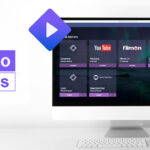




Leave a comment