Siri, Apple’s voice assistant, serves multiple useful purposes on an iPhone, such as sending texts or calling people directly, setting reminders, and more. When Siri not working or responds properly, it can often prove very irritating, resulting in immense user frustration and aggravation. It is especially annoying when swift actions or hands-free assistance are needed via Siri.
Siri is a helpful and efficient assistant that can help you deal with a variety of tasks using your iPhone. But sometimes, it can fail, and it may not answer your phone. We’ve listed a few reasons why is my Siri not working.
- Your Siri isn’t activated.
- Your iPhone fails to connect to the Internet. The connection to the network is weak or unstable.
- Your iOS is out of date.
- The Do Not Disturb mode on your iPhone is on.
- Somehow, Siri can’t recognize your voice.
- Microphone is not working.
Also read: Why Is My iPhone Camera Not Working and How Do I Fix It?
How to Fix Siri Not Working
It can be a bit frustrating when you’re Siri voice assistant doesn’t work. Generally, it’s a simple fix. You can turn on Siri, check that your connection is working, train Siri to recognise your voice, or even reboot your phone. Here are the best fixes for situations when Hey Siri not working.
Check Your Internet Connection.
Siri will require an internet connection to perform its function and respond to voice commands. Airplane mode is a setting that you can turn on and off to restore your internet connection by going to Settings> Airplane Mode.
Make Sure Siri Is Enabled
Siri must be enabled to function. To check whether Siri is functioning, open up Settings and search Siri before activating “Listen for ‘Hey Siri'”. Also, we recommend turning off “Allow Siri When Locked.” You can also enable the Press The Side Button to start Siri voice assistant by pressing the side button on your iPhone.
Restart your Device
Are you still experiencing issues on your iPhone? One way to solve software-related problems on an iPhone by restart the device to resolve an issue with its software. Simply restart your device to clear out memory and any software causing problems, and try “Hey Siri” once more.
Update iOS
Apple regularly releases software updates to fix bugs, call failures, and increase performance. You should update if Siri is not working on iOS 18.1.
Reset Siri’s settings
Sometimes Siri just needs a little refresh. Go to Settings > Siri & Search, turn off all the Siri options, and restart your iPhone. After it powers back on, switch Siri back on again. This quick reset often clears out small bugs and gets Siri listening to you again.
Turn Off Low Power Mode
It’s a fact that the Siri functionality isn’t functioning, and, naturally, Siri is not talking back when low-power mode is on, and your device is slow due to the battery. Turn off using the following and ask Siri in a second time.
Check Your Microphone
If Siri cannot hear you, it could be a problem with the microphone. You must determine if the issue is related to the microphone of your iPhone. It is possible to do this using the app voice recorder by recording a quick message. If the message is unclear, you can use the soft brush to clean the microphone. This will help you identify issues like Siri’s microphone isn’t functioning, and could assist in helping Siri enhance its ability to hear your voice.
Also read: How to Clone an iPhone: Easy Methods to Transfer Data Safely
Confirm Siri Recognizes Your Voice
If Siri does not respond consistently to queries, she might not recognize your voice. In such an instance, check your settings and train Siri so she understands you more efficiently. To achieve this, open “Siri & Search” in your settings and select “Listen for.” Then, turn off the setting and then on again and you’ll get a prompt to enable Siri for the second time with a short training session.
When to Contact Apple Support?
If after trying all the easy fixes, Siri is not working on iPhone or any issue persists with it, or any issue with Siri exists, Apple Support should be your go-to for help. Most issues require expert intervention, such as physical damage to hardware and more complex software issues that need to be solved. Apple Support experts can identify and solve such problems both remotely and at an Apple Store location.
Ending Point
So, these were the twelve ways to resolve “Hey Siri not working issues with either your iPhone or iPad. We hope that the solutions above have helped you resolve those irritating issues. Siri is now able to respond to voice commands without difficulty.
FAQs about Siri not working
Why is Siri not working on my iPhone?
Siri may stop working due to internet issues, disabled settings, outdated iOS, microphone problems, or temporary glitches.
Does Siri need the internet to work?
Yes. Siri requires Wi-Fi or mobile data to process your commands and provide answers.
How do I turn Siri back on?
Go to Settings > Siri & Search and enable “Listen for ‘Hey Siri’” and “Press Side Button for Siri.”
Can updating iOS fix Siri problems?
Yes. Updating to the latest iOS often resolves bugs and improves Siri’s performance.
What if Siri still doesn’t work after trying fixes?
If nothing works, contact Apple Support or visit an Apple Store to check for hardware or deeper software issues.





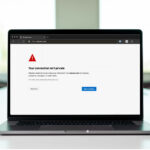
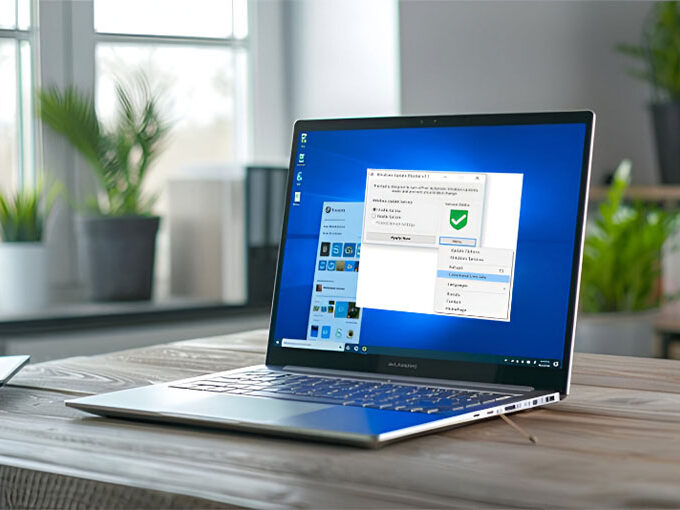

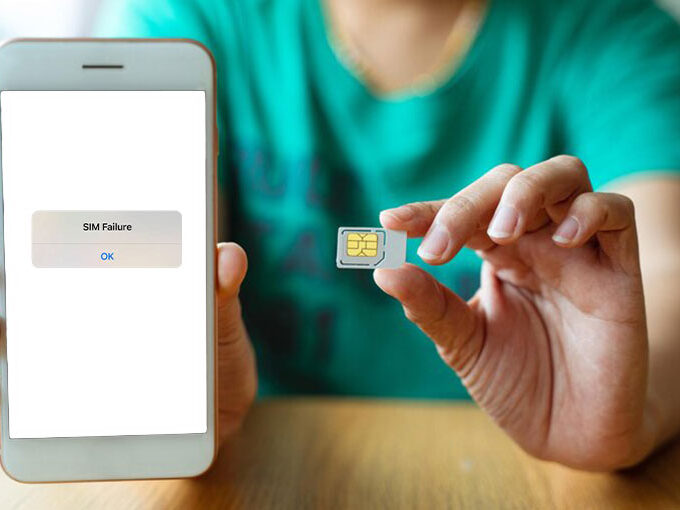
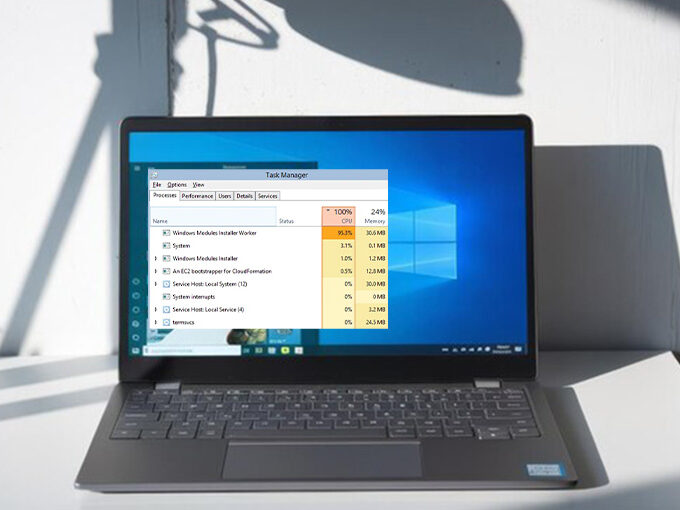
Leave a comment