Even if you’ve not utilized the tool for creating media previously, you’ve probably seen the posts, articles, or photos that discuss this helpful tool within Windows operating systems. It is also available within Windows 11 – the latest OS version. What exactly is the Windows 11 media creation tool precisely? How do I install on my PC and use the Windows 11 media creation tool?
There’s a helpful tool available for every version of Microsoft Windows operating systems: the Media Creation Tool. Have you ever utilized it, or have you heard of it? Do you know the principal purpose that this software tool serves? If not, don’t be worried. This blog will explore the features of the Windows 11 Media Creation tool and how to use the Media Creation tool in Windows 11.
What Is Windows 11 Media Creation Tool
Microsoft revealed a new version of its Windows operating system in June 2021. Windows 11 is the Insider Preview version, and leaks on the internet have proven that a lot of new features and enhancements are included in Windows 11. In addition, the core functions, tools, programs, and features from Windows 10 have also been preserved with Windows 11. For instance, it’s the Windows tools for creating media. Since some people do not know much about the tool, I’d like to explain the Windows 11 media creation tool first, and then show how to use the media creation tool in Windows 11.
User Interface and Accessibility
Its Windows 11 Media Creation Tool offers a simple and clean interface. After launching the tool, users are welcomed by several instructions that appear on the screen. The program prompts for the acceptance of Microsoft’s Terms and Conditions prior to the selection of language and edition. The options are marked, and the procedure flows smoothly, even though it might seem complex to those who are not acquainted with the process of making bootable media. The program is designed to be simple and does not require any advanced features, and is focused on ensuring a solid process for common installation scenarios.
Key Features
- Media Creation Options: Users can create a bootable USB flash drive of at least 8GB storage capacity that they can boot up and download an ISO file for future use, like burning to a DVD.
- Universal Installer: This Media file allows for updates or clean installs on Windows 10, or can even install Windows 11 onto multiple machines without additional downloads being necessary for multiple installs.
- Automatic Updates: This tool automatically downloads the most up-to-date version of Windows 11, so when installing it, you get all the latest security and feature updates.
- Backward Compatibility Validation: Before initiating, this program checks hardware compatibility to prevent ineffective installations on systems not supported.
Also read: Top 10 Tips and Tricks for Windows 11
What Does the Windows 11 Media Creation Tool Do?
The tool for creating media is the only tool that is offered by Microsoft for updating. Naturally, the principal and foremost purpose of the media creation tool Windows 11 is to help users update their PCs to the most recent version of Windows.
Windows 11 media creation tool Windows 11 media creation tool provides users with two options for upgrading their system:
- Make this PC more compatible right now
- Create installation media (USB flash drive, DVD, or ISO file) for another computer.
Therefore, you have several options when updating Windows 11. Either run it directly on one machine or create a bootable USB drive, DVD, or ISO file to install Windows 11 on multiple computers. Additionally, this bootable disk could even help reinstall Windows 11 when something crashes.
How to Use Media Creation Tool on Windows 11: Step-by-Step Guide
Before downloading and using the Windows Media Creation tool for Windows 11, be sure to follow these steps:
- You can back up your current system, or save important data to your computer’s hard disk.
- Ensure your USB flash drive has at least 8GB of space.
- Check that your Windows PC has a reliable and fast internet connection.
1. Free Download
- Go to a browser on your PC.
- Visit Microsoft’s official website for free download the Windows 11 Media Creation tool.
- Go to the Create Windows 11 Installation Media option.
- Click on the Download Now button and wait for the download to complete.
2. Install Windows 11 or Create Installation Media
Go to the media creation tool you’ve downloaded, file -> run it -> accept the license terms.
There are two options shown in the “What do you want to do” window
Option 1: Upgrade This PC Now
- Select “Upgrade this PC now” and click Next.
- Wait while Windows 11 downloads. The time it takes will depend on your internet speed and PC performance.
- Let the tool check your settings and configurations.
Choose what to keep:
- Keep personal files and apps
- Keep personal files only
- Keep nothing
- Click Next.
Please follow the on-screen instructions to complete the Windows 11 installation on your Desktop and PC.
Also read: 5 The Best Ways To Recover Data On A Windows OS Computer
Option 2: Create Installation Media
- Select “Create installation media (USB flash drive, DVD, or ISO file) for another PC” and click Next.
- Select Language, Edition, and Architecture manually or select “Use Recommended Settings for this Desktop PC. Click Next.”
- On the “Choose which media to use” page, select either USB flash drive or ISO file. If you choose USB, make sure your USB drive is already connected.
- Click Next, and follow the on-screen instructions to finish this step and create installation media.
Conclusion
It is the Windows 11 Media Creation Tool is a reliable and authentic software by Microsoft that makes updating or reinstalling Windows 11 simple and safe. If you’re looking to upgrade your PC or make a bootable USB drive and download an ISO document, this software walks users through every step in an easy manner. Following this tutorial and following this guideline, you can have an easy Windows 11 installation while keeping your apps and files secure.
Utilizing this Media Creation Tool is the fastest and most reliable method to start Windows 11 running on your computer or other device. These upgrades are necessary if users want to take full advantage of Windows 11 features and upgrades.
Frequently Asked Questions (FAQs)
What is the Windows 11 Media Creation Tool?
The Windows 11 Media Creation Tool is a free utility from Microsoft that allows you to upgrade your PC, create a bootable USB drive, or download an ISO file for installing Windows 11.
Is the Windows 11 Media Creation Tool free?
Yes, it’s completely free to download and use from Microsoft’s official website.
How do I use the Windows 11 Media Creation Tool to upgrade my PC?
Select “Upgrade this PC now” in the tool, follow the prompts, and choose whether to keep your files or start fresh.
Can I create a bootable USB with the Media Creation Tool?
Yes. Choose “Create installation media,” select USB flash drive, and follow the on-screen instructions.
Why is my Windows 11 Media Creation Tool stuck?
This may happen due to slow internet, insufficient storage, or background processes. Restart the tool or check your network connection.
Do I need a product key to use Windows 11 Media Creation Tool?
You can install Windows 11 without a key, but activation will require one later for full functionality.
Why does the Media Creation Tool show a “failed to install” error mid-way?
This often happens when the USB installer gets corrupted or the tool’s files are damaged. Formatting the USB to FAT32, recreating the media, or trying a different USB stick usually resolves the issue. Some users find third-party tools like Rufus offer more stable alternatives.



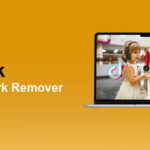


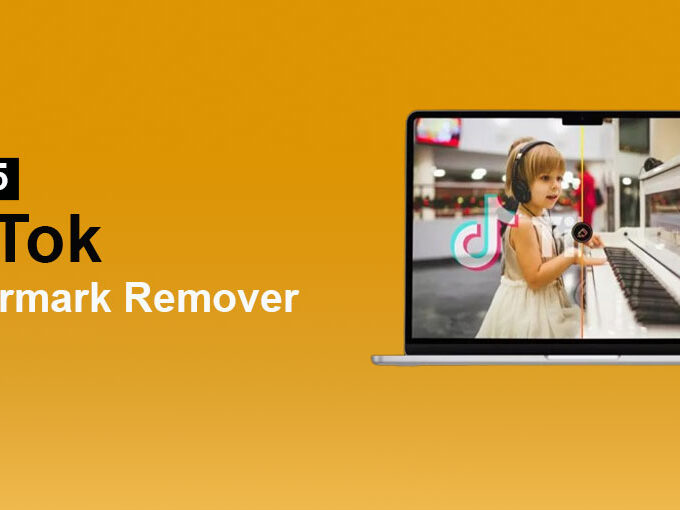


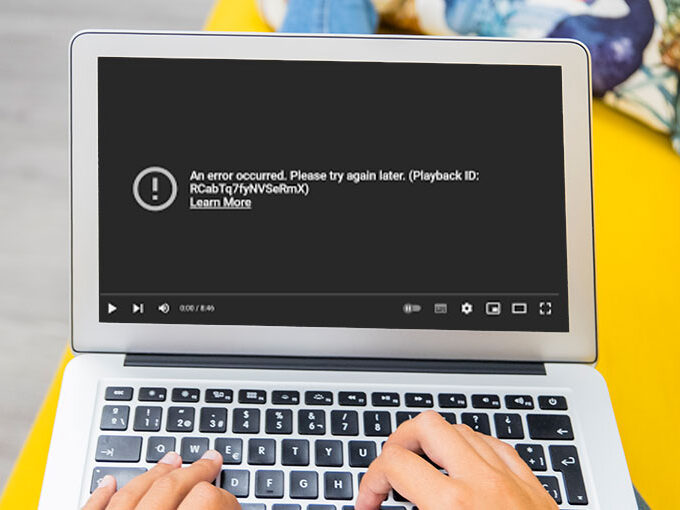
Leave a comment