Any student knows that having a convenient and functioning laptop is essential for their studies. Many opt for the most popular and familiar OS out there, Windows. It presents you with a familiar interface and features that boost your efficiency and productivity. Yet, not everyone knows what all of those new updates bring and how to deal with the most common issues.
Knowing what the latest Windows 11 update brings can save you some time feeling confused. Whether you hire essay writer online at EssayPro to help you with your homework or do your part-time freelance gig, you should utilize those benefits of your Windows OS. If you are reluctant to get Windows 11, maybe some of the new widgets and features will convince you otherwise. Here is what you can expect from the 22H2 update.
Start Menu improvements
The new update adds convenience for any Windows user with faster and more accurate search in the start menu. A more customizable and convenient interface allows you to get the most out of your Windows experience. You can easily manage your Recommended section and see fewer recommended items and more pins. 22H2 adds another entry to the context menu for Recommended and More buttons in the Start Menu. Another improvement is the Start menu’s folders, where you can drag and drop the apps and save them in folders. Easy to rearrange and manage, it provides you fast access to your study apps and saves you time looking for them.
Also read: 5 The Best Ways To Recover Data On A Windows OS Computer
Taskbar changes
The Taskbar now includes volume settings you can easily fix by scrolling your mouse. It is also possible to adjust the window-sharing feature from Taskbar on apps like Teams. At the same time, there are significant changes in Quick Settings. It includes a new option to manage Bluetooth and Devices.
The changes are made to the notification system as well. All high-priority notifications now appear stacked simultaneously. You can see three high-priority and one normal-priority notification all at once. Never miss a significant reminder about your papers or assignments. In addition, Windows 11 now has a new interface for switching languages.
Do not Disturb mode made easier
Windows 11 also focused on changing some aspects of the “do not disturb” mode. In the notifications settings, you can set up an automatic turn-on of the mode for specific hours or enable some notifications to break through the silent mode. The “Focus assist” feature is now the “Focus” and integrated with the Clock app for other focus tools, such as a focus timer and music. Personalize your focus on Settings > System > Focus.
New Snap layout drop menu design
Microsoft added a new method to snap windows into layouts. Drag and drop a window on top of the screen to reveal layouts and use Snap assist in finishing snapping them into a secret layout.
The animation was improved to provide a smoother experience and a better understanding of the feature. Snap assist also shows the three most recent tabs of Microsoft Edge as suggestion options. You can disable the feature from the Multitasking page if needed.
You can customize more aspects in System > Display > Multiple displays settings and adjust cursors and windows switching. Improved multitasking feature boosts your overall user experience. You feel less confused with settings as they become more intuitive.
More accessibility features for the win
Microsoft made some exciting improvements to make their OS accommodating for all users who use the system. Windows 11 built-in screen reader received more natural voices and improved text-to-speech function. Live caption features were also changed. System-wide live captions are displayed at the screen’s top and under the camera, but you can customize it in system settings.
Voice access improves your voice commands and lets you control your PC hands-free. You can input text vocally and complete some tasks with voice directions. It is also possible to transcribe in-person conversations with more accuracy. If the tool doesn’t recognize the word, it gives you real-time feedback.
Improved calls and creator tools
The latest update adds Windows Studio Effects to allow you to adjust audio and video call quality. Windows Studio camera uses Voice Focus to improve call quality and reduce background noise. You can also see changes in background blurring tools and camera settings.
Smart App Control and security
Smart App Control boosts your user confidence when getting apps on Windows 11. According to Microsoft, the tool blocks untrusted and unsigned apps, script files, and malware from infecting your system. In general, the tool predicts the safety of apps in real time. It has the same AI mechanics used in Windows Defender Application Control.
Your Defender SmartScreen tool also got some updates. It can identify when you are entering your Microsoft credentials in malicious apps or websites and alert you about the threat. 22H2 update also enables Hypervisor-protected code integrity and Microsoft vulnerable driver block list on all devices. Password manager and identity protection also promise to give you more layers of security.
Also read: Top 20 Essential And Best Tools For Windows 10
Eco-friendly updates
The latest 22H2 update aims to reduce your computer’s carbon emissions. It is not a hidden feature or a productivity perk. Yet, it benefits you and the people around you. Windows will schedule updates at times in the day that will reduce carbon emissions based on regional carbon data. Microsoft also changed power settings for Sleep and Screen off modes to reduce emissions.
The bottom line
Knowing what you are working with can significantly boost your productivity and let you utilize the maximum of new updates and features. Don’t sleep on hidden and new features because you are used to how things worked before. Be more confident with testing and trying something new. Who knows how much time it can save you in the long run?
And if you’re not a Windows 11 user yet, you should give it a try. Sign up for a trial version of the OS and then make an informed decision to switch to it or keep working with the OS you currently have.

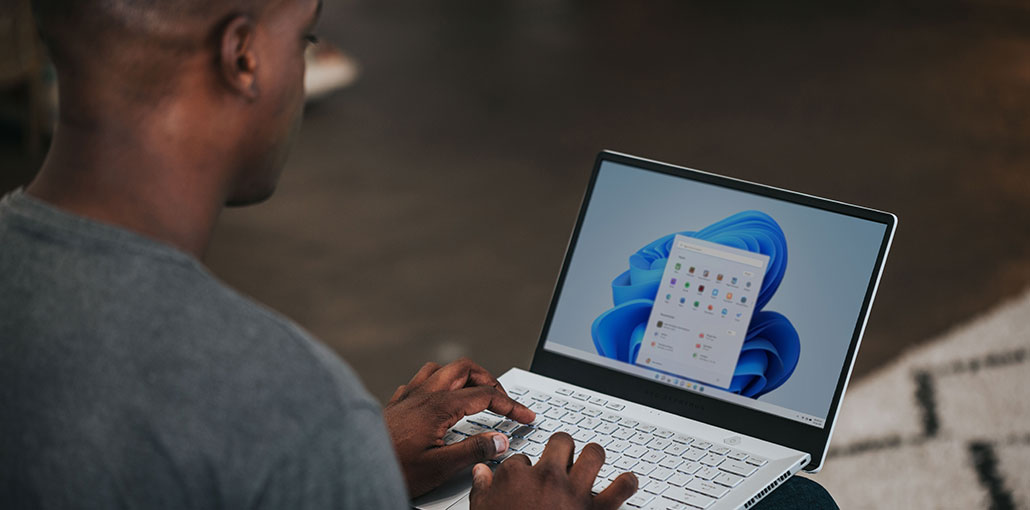








Leave a comment