Are you bored with the limited options the iPad gives you? Why settle for the bare minimum when you can take advantage of the full potential of your iPad? Jailbreak is the process of having superuser access and root access. This eliminates any software restrictions imposed by Apple Inc. The procedure is usually carried out using a series of kernel patches.
Jailbreaking also grants users the right to use the operating system of their device and permits them to install programs that are not compatible with iPads and iPhones. In general, we jailbreak using various computer programs or tools to unlock jailbreaks and remove limitations from Apple devices. Have you ever attempted the jailbreak iPad without using a computer? If you haven’t, this article has offered the most effective method to jailbreak iPad without software or a computer.
Why You Need to Jailbreak iPad Without a Computer
The iPad and other Apple devices have indeed been strict and limited about their operating systems. These operating systems for mobile devices are always in opposition to the many choices Android OS has for customization. The primary purpose of jailbreaking an iPad or iOS device will be to make your operating system more like Android devices and install applications that aren’t approved by the App Store or Apple services. However, we have gathered various scenarios and reasons you should jailbreak iPad to enhance and maximize its capabilities.
- You’ll have greater control and access to your device. Apple’s rules and regulations harmonise the appearance and design of your iPad. For non-Apple users, the approach can be somewhat restrictive. If you’re looking to personalize your iPad by adding icons and menus, and wallpapers using jailbreak, it’s the best method to accomplish.
- Pre-installed apps on an iPad can be removed easily, as its operating system doesn’t force users to uninstall applications like Apple Watch and Game Center. These take up valuable storage space on your device if not used regularly, and jailbreaking may provide the solution to getting rid of them.
- You can install or add restricted apps for Apple devices. Have you ever had the experience of your friend suggesting a brand new application, and you searched for it in the App Store, but there were no results? Don’t be dissatisfied. Since jailbreaking can remove installed apps, it can also give power to install unapproved apps on your iPad.
Also read: Best FRP Bypass Tools in 2025: Unlock Any Android Easily
How To Jailbreak iPad Without A Computer: 6 Solutions
1. Unc0ver
Unc0ver is one of the best-loved iPhone and iPad applications that provides an easy way to jailbreak iPad, giving users more personalization, such as installing new themes as wallpapers, icons, widgets, and much more. Just select which features of your iPad you would like to customize before downloading this powerful tool, but please be mindful when jailbreaking and tweaking that certain applications may require root access for successful operation.
In such instances, authentication of your iPad must occur for each command executed and resource activated within it. You can download this application by logging into your Safari and then going to the homepage. Once you have it installed, you can simply click the Jailbreak button to initiate iPad customization.
Key Features:
- Enables installation of Cydia tweaks without rooting.
- One-button jailbreak process for quick customization.
- Allows adding new themes, icons, widgets, and wallpapers.
- Offers stable performance with minimal risk of crashes.
Compatible iPad Versions:
- iPad Air (2019)
- iPad mini (5th generation)
- Other iPad models vulnerable to system modifications.
2. ReachApp
If you’re streaming on YouTube, but you need to contact your friend regarding something. Split screen is the ideal method to accomplish the task in both directions. If you’re an iPhone user, or you are using an iPad device. If that’s the case, it’s impossible to perform the split-screen function.
ReachApp could be one of the functions and tweaks that come with jailbreaking, which allows users to use multitasking features, such as split-screen. When you tap the Touch ID displayed on your iPad screen. You can run two apps on your device simultaneously. Additionally, this jailbreak tool allows split-screening in portrait and landscape, which is ideal for iPad devices with a larger screen ratio.
Key Features:
- Provides split-screen multitasking for iOS and iPadOS devices.
- Supports both portrait and landscape modes.
- Simple operation using the Touch ID sensor.
- Great for multitasking like watching videos and messaging simultaneously.
Compatible iPad Versions:
- All iPad models running iPadOS 10.2 or later.
3. JailbreakMe.com
Another tool that can jailbreak iPad devices without using a computer is JailbreakMe. Based on the name, it can offer many adjustments and modifications for your device. It also includes an alternative application to the app store to install a variety of tweaks known as Cydia within its bundle. Through this application, you can install different themes and functions, firmware, and other modifications on an iPad device. It allows you to reverse the changes it made to the iPad device. This makes it a good choice for those who are new to using this type of technology and its functions.
Key Features:
- Browser-based jailbreak tool—no computer required.
- One-tap jailbreak and easy Cydia installation.
- Allows installation of themes, firmware, and tweaks.
- Option to reverse jailbreak and restore via iTunes.
Compatible iPad Versions:
- iPad (1st generation)
- iPad 2
- iPad (3rd generation)
- iPad mini (all models)
4. Cylinder Reborn
Are you tired of your boring home screen layout and animation? We too. So, we bring you a program that allows you to jailbreak iPad without a computer to customize the home screen layout. The jailbreaking program was made to adapt to the look and animation of the iPad home screen. It also has five additional hundred animations for your home screen that users can select.
It also allows users to choose more than one layout to change their screen. You can move or swipe left or right, or reverse the direction to view the animation on the home screen. Additionally, you can activate and deactivate this feature through the Settings app and turning on its button.
Key Features:
- Focuses on visual customization and home screen animation.
- Offers over 50+ animation effects.
- Allows random animation combinations for dynamic visuals.
- Easy to enable/disable through Settings.
Compatible iPad Versions:
- iPad devices running iPadOS 13 and iPadOS 14.
Also read: 7 Best iPhone Unlockers to Unlock Your Device Quickly and Safely
5. iFileManager
Jailbreak iPad without a computer? This tool is perfect for you. iFileManager is a jailbreaking tool that enables users to manage their files efficiently. It allows and manages iPad files using quicker access. This program can access files from other programs, such as Facebook Messenger, and copy them to the clipboard.
Then, you can transfer the copied files using text messages, email, or social media sites, and more. This is a more effective method for people who send documents via their iPad. Instead of searching through the storage folder for the file, you could directly copy and paste the file into messaging apps.
Key Features:
- Advanced file management without root access.
- Copy, move, or share files between different apps.
- Works with or without jailbreak.
- Simplifies file sharing through email or messaging apps.
Compatible iPad Versions:
- iPad devices running iPadOS 10 and iPadOS 11.
6. Sileem
Sileem Repo Extractor is one of the most reliable options to jailbreak iPad. Sileem doesn’t carry out a full jailbreak but rather removes repositories that grant access to various apps and customisation options, giving users access to themes personalizing your iPad or tweaks enhancing performance – these could all be installed using Sileem without risking warranty and security compromises, plus users can discover and install apps not found on App Store, making their iPad experience more flexible and enjoyable! However, when installing apps via this jailbreaker application, be mindful that there are no risks involved. Please exercise extreme caution when installing apps or games onto your iPad device!
Key Features:
- Repo extractor that allows installing third-party apps, themes, and tweaks.
- Safe and semi-jailbreak method that doesn’t void warranty.
- App Store–like interface for easy navigation.
- Supports installing non–App Store applications securely.
Compatible iPad Versions:
- iPads running iPadOS 15 or later.
Conclusion
How to jailbreak an iPad safely? While jailbreaking your iPad may sound appealing, be wary that this method may be risky and unpredictable. Something could easily go wrong and render the tablet entirely inoperable! In this article, we cover methods you can employ without using a computer as well.
FAQs: How to Jailbreak iPad
Is it safe to jailbreak an iPad?
Jailbreaking is generally safe if done correctly using trusted tools, but it may void your warranty and expose your device to potential security risks.
Will jailbreaking my iPad void its warranty?
Yes. Jailbreaking your iPad can void its warranty, but you can restore your device using iTunes or Finder to reverse the jailbreak and regain warranty coverage.
Does jailbreaking affect iPad performance?
It depends on the jailbreak tool used. Some tweaks may slightly slow performance, but most modern tools like Sileem and Unc0ver keep your iPad stable.
Is jailbreaking legal?
In most regions, jailbreaking is legal for personal use, but it’s not supported by Apple. Always follow local laws before proceeding.



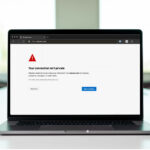
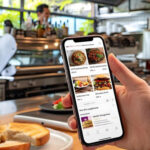

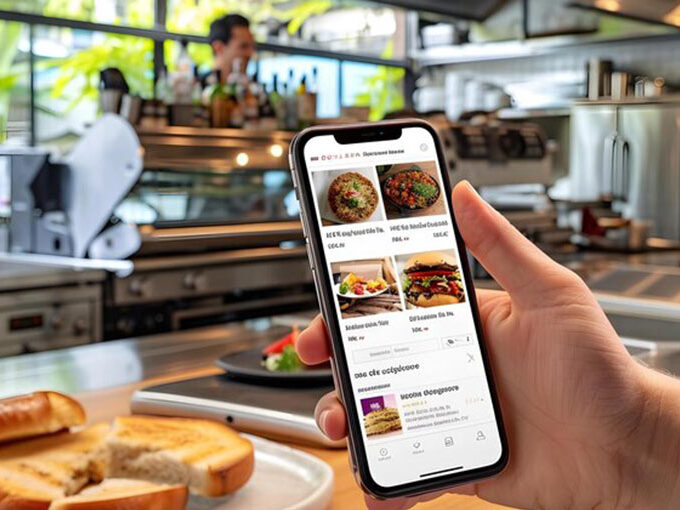
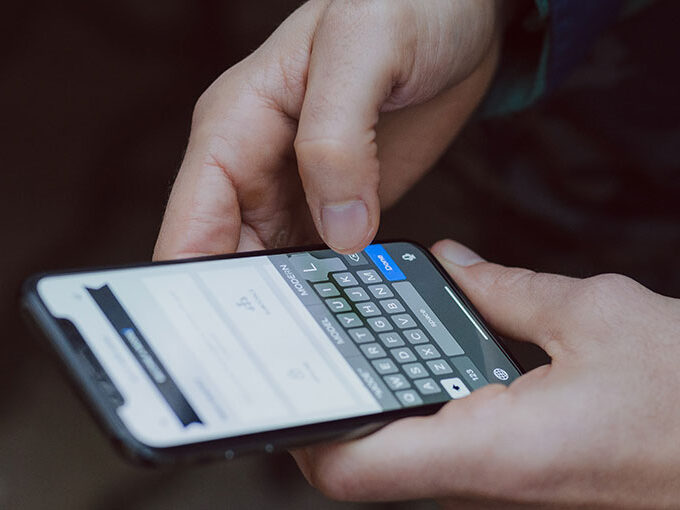
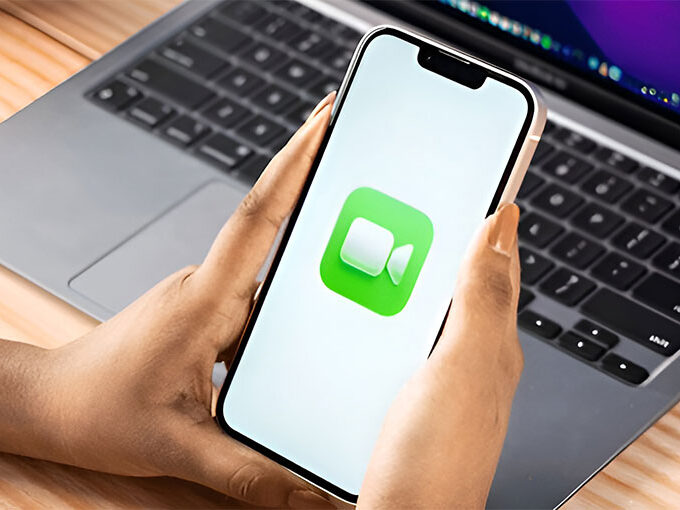

Leave a comment