If you a MacBook user who is struggling with that annoying orange spot on MacBook screen? With macOS Monterey’s release came new privacy features, such as an orange dot to notify users which applications were using camera or microphone resources.
In the shop, we regularly encounter customers who have issues with their display that include lines, spots and cracks, and scratches on MacBook screens. Some of them are more difficult than others. The positive side?
Many cases of these orange spots can be resolved by following a few easy steps. In this guide, we’ll investigate why orange spots on MacBook screens and offer solutions. If you find yourself struggling to deal with interruptions or persistent issues, read on for helpful hints and advice.
Orange Spot on MacBook Display? Common Causes
Sometimes an orange spot on MacBook screen can prove a bit confusing it appears from nowhere, and attracts your attention away from the task at hand. But do not worry, our goal is to help shed some light on this problem. Two main causes lead to the appearance of an orange spot on MacBook screens. The first is pressure damage on the MacBook Pro screen and direct heat, usually indicating a hardware problem.
macOS Monterey also introduces several useful new features, including privacy indicators in the menu bar that help users determine which microphones are being utilized and may result in an orange dot appearing. Let’s explore each issue more in-depth now!
Pressure on the Screen: Pressure can cause tiny air pockets in between each layer of the MacBook display, leading to color distortion and orange spots. They are often caused by a mistake or accidental force, like pressing too hard or putting massive objects on top of your MacBook. Sometimes, the orange spots disappear since air pockets naturally disappear.
Direct heat: Excessive heat exposure may also result in discolorations, like orange spots. Under direct sunlight or proximity to a radiator, high temperatures and heat damage MacBook Pro screen and leave permanent orange spots that won’t go away on their own.
Seeing small or concentrated orange areas when placed against darker backgrounds might indicate one of several issues; typically found on the left-hand side, these spots might become increasingly evident as time progresses. In the next article, we’ll discuss short-term solutions to ease the MacBook orange screen issue.
Also read: How to Stop Laptop From Overheating
How to Fix Orange Spots on MacBook Screens
If you’re sick of the orange spot on MacBook screen, here are some quick fixes you can try:
Reduce pressure.
Use your MacBook carefully, avoiding pressure on the screen, and keep heavy objects out of it. If you suspect that air pockets have formed, caused by pressure in the past, press lightly on the affected area to release the air pockets slowly.
Adjust the Screen Position.
Adjusting your screen may help reduce the chances of an orange spot on your monitor display and decrease distraction temporarily. While this won’t provide long-term relief, it might help lessen irritation for now.
Managing heat exposure.
Preventing overheating of your MacBook is key, so take steps to protect it from direct light sources or sources of heat, such as laptop cooling pads that increase airflow while decreasing heat build-up. Avoid leaving it sitting without ventilation for extended periods, as this could result in heat build-up that causes issues with its screen.
To manage settings related to an orange dot, access Control Center via Apple Menu and make adjustments to relevant modules and settings.
These measures can assist in reducing orange spots caused by heat or pressure. If the orange spot is still present, the screen replacement might be required.
Identifying Dead Pixels.
Dead pixels can be a second source of screen anomalies. This includes orange spots on MacBook screens.. Although they are not as obvious as hot or pressure-induced spots, dead pixels can also affect the quality of your screen.
Dead pixels remain non-changing dots that appear on your screen. They are usually white and black lines on the monitor. If a pixel remains in a particular color, usually green, red, or blue, it’s a sign of the existence of a “stuck” pixel rather than an actual dead one. Dead pixels are visible across the entire spectrum of colors, whereas the orange spots that result from heat or pressure might appear less prominent when the background is lighter.
Deal with dead Pixels.
Although dead pixels aren’t always fixable but certain users have succeeded by using techniques such as gently massaging the affected area, or using software to fix pixel issues. If you’re MacBook is in warranty and is displaying a large number of dead pixels, then you may need to speak with Apple Support about a screen replacement. You can also use the system settings in Apple’s Apple menu to diagnose or resolve display issues due to dead pixels.
Disabling the Orange Dot
The small orange dot on my Mac screen, which is usually located in the upper right-hand corner, is an indicator of privacy, letting you know when an application has access to your microphone. Although this icon in the center of your control is an excellent privacy tool, some users may be irritated by it. Of course, macOS doesn’t offer a built-in feature to turn off this orange indicator. However, there are a few solutions you can consider:
Utilize for Command Line: For those who are comfortable with a little programming, the Terminal application can be your partner. Open Terminal and type the following command: defaults write com.apple—controlcenter ControlCenterShowsMicrophoneIndicator -bool false. Enter, and then restart your computer, MacBook Air, or MacBook Pro. This should block the orange dot in the control center.
Utilize a third-party app. If you’re not a fan of the command line preference, third-party applications such as Undot could be a great help. It is available on GitHub. Undot enables users to disable the orange dot using only two clicks. Install and download the app, then follow the on-screen directions to turn off the MacBook orange dot.
Disable microphone access. If you’re concerned that certain apps might access your microphone without your knowledge, limiting access can help protect against this possibility. Simply go to System Preferences > Security & Privacy > Microphone. Your next step should be to uncheck each app that would access your microphone that doesn’t belong. This lets you choose which applications can utilize it and reduces the need to click that orange dot!
Screen Replacement
If you’ve tried temporary fixes and the orange spot on MacBook screen isn’t going away, then it’s probably the right time to think about replacing your screen. This permanent fix could help restore your MacBook to its original state and remove the distraction.
Before you decide on an upgrade to your monitor, speak with an expert technician who is skilled with MacBook repairs. They’ll have the equipment and know-how to determine the root of the orange spot and suggest the most effective treatment method.
Also read: Why Is My MacBook Not Charging? 7 Common Reasons and Fixes
Prevention Tips to Avoid Orange Spots on MacBook Screens
After you have figured out the cause of the orange spot on MacBook screens, here are some ways to prevent them:
Take care when handling.
Make sure that you treat the MacBook with care, taking extra caution not to abuse or strain its delicate components. Avoid handling it forcefully or placing items on top of it.
Invest in Protection
Using a hard shell and screen protector will reduce the risk of damage. A good shell, such as that from Amazon, will provide additional protection against scratches as well as accidental pressure.
Temperature control
Keep your MacBook cool and do not leave the device in sunlight or around heat sources. Cooling pads, sold on Amazon, can help in maintaining airflow and help prevent damage caused by heat.
Regular Cleaning
Dust and buildup can leave marks that indicate pressure points on surfaces. Using a microfiber fabric with an easy cleaning solution to protect your screen from dust, which could create pressure when you close your MacBook. (Remember to use a gentle spray, not the screen!)
SMC reset
Resetting the System Management Controller (SMC) could help solve MacBook display issues. To reset, switch off your MacBook and hold your power button down for 10 seconds, then switch it back on.
Following these guidelines will minimize your chance of an orange smudge on MacBook Pro screens and ensure an attractive, clear display is maintained for years to come.
Don’t Ignore the Orange Spot on MacBook Screen
An orange spot on MacBook screen is incredibly irritating, making your life miserable and affecting your work. There are solutions, such as quick fixes for temporary issues, expert repairs, or screen replacements could help repair your display.
In this article, we’ve discussed the most commonly cited causes for orange spots on MacBook screens, including heat and pressure and dead pixels. Keep in mind that taking proper precautions and care with your MacBook screen is are critical component in keeping it functionally sound. If issues continue to surface, however, consult an Apple Store specialist or specialist for diagnosis and solutions.
FAQs: Orange Spot on MacBook Screen
Why is there an orange spot on my MacBook screen?
Orange spots usually appear due to pressure damage, overheating, moisture exposure, or stuck pixels. Sometimes, it may also be a factory defect.
Can I fix an orange spot on my MacBook screen at home?
You can try basic fixes like restarting, updating macOS, using pixel-fix tools, or cleaning the screen. If the spot remains, it’s likely hardware damage and needs professional repair.
Does Apple repair orange spots on MacBook screens?
Yes. If your MacBook is under warranty or AppleCare+, Apple may repair or replace the screen. Out-of-warranty repairs may involve a screen replacement at an additional cost.
Can overheating cause orange spots on MacBook screens?
Yes. Continuous overheating can damage the display layers and cause discoloration such as orange or yellow patches. Always use your MacBook on a flat surface with proper ventilation.
How do I prevent orange spots from appearing on my MacBook?
Use a protective sleeve, avoid pressure on the lid, ensure proper cooling, keep liquids away, and clean the screen gently with a microfiber cloth.
Are orange spots on MacBook screens permanent?
If caused by dead pixels or liquid damage, the spots are usually permanent and require repair. However, minor pixel issues may sometimes be fixed with software tools.

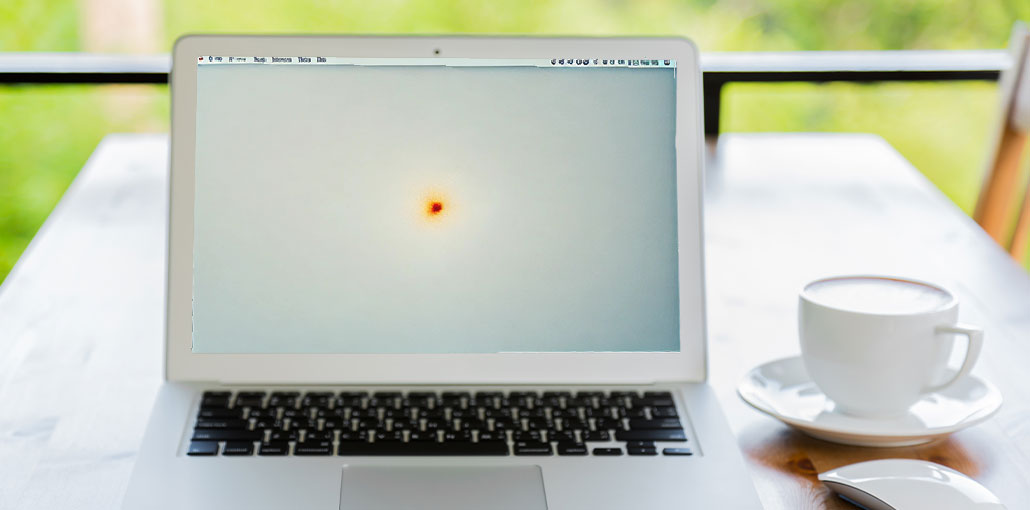




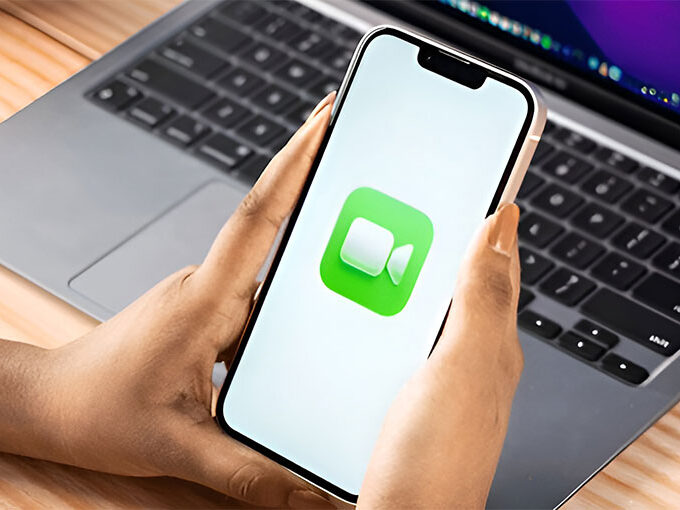



Leave a comment