The Blue Screen of Death is so infamous that it is its own acronym: BSOD. They’re not as common on Windows 10 as they were in previous Windows versions. However, they’re just as much of a problem as they’ve been in the past when they happen.
This is particularly the case when the BSOD is followed by the obscure Windows 10 stop code “VIDEO SCHEDULER INTERNAL ERROR.” It is not easy to find. However, we’ve created an array of possible solutions to help you get your life back on track.
What Causes Video Scheduler Internal Error
An Internal video scheduler error is one of the most common errors on Windows PC. When you restart the Windows PC, the blue screen appears abruptly and can be linked to a device that plays video, such as an Nvidia GPU. Before we begin to fix blue screen on Windows, it is essential to identify the cause of the Video Scheduler Internal Error.
- Corrupted or outdated graphics (GPU) drivers
- Incompatibility between Windows updates and GPU drivers
- Overclocked GPU or CPU causing instability
- Graphics card overheating or hardware failure
- Faulty VRAM or damaged GPU components
- Corrupt or missing system files
- Malware or virus interference with video processing
- Conflicts between third-party software and display drivers
- Damaged Windows registry entries
- Improper shutdowns or sudden power failures
Also read: Second Monitor Not Detected? 8 Easy Fixes for Windows & Mac
How to Fix Video Scheduler Internal Error
1. Run an Anti-Virus Scan
It’s unlikely that there’s a virus responsible for the video Scheduler Internal issue. However, it’s not a bad idea to test. This is easy and should not be difficult to perform, and ought to be done regularly.
If you’re not thinking about anti-virus software, you have one installed. Windows Defender is a default feature in Windows 10 and is extremely user-friendly. It is also possible to use third-party anti-virus and anti-malware scanners. But we’ll concentrate exclusively on Windows Defender.
2. Check Your System Drive
The threat from malware is gone. It’s time to test the hard disk or SSD for signs of corruption.
Press the Windows key and enter cmd, but don’t press Enter. Instead, right-click the Command Prompt icon and choose Run as Administrator. Windows will display a prompt asking you if you wish to allow the application to modify your settings. Click Yes.
Enter the following code to try and perform the disk check: chkdsk /f /r
An error message informs you that your scan cannot be carried out until the system is restarted. Click “Y” to verify. After that, you can start Windows to run the hard disk.
3. Scan and Repair the Registry
Registry errors can result in various Windows 10-related stop codes, including video scheduler internal errors. There are multiple options to fix the registry; however, the Microsoft System File Checker is built in. It will require the elevated prompt similar to what we used when we ran chkdsk.
Press the Windows key and press CMD, and then right-click the icon and select Run as administrator. Enter the following command: sfc /scannow
Enter to begin the scan. It will take some time. After the scan is completed, restart your computer to repair any damaged files.
4. Update Your Video Drivers
Video drivers are usually the cause of the video Scheduler Internal Error Windows stop code. Windows 10 makes updating your drivers relatively simple, so this is one of the first steps you’ll need to consider if the solutions above aren’t working.
Hold or right-click on the Start button and then select the Device Manager from the menu. In this menu, select the file, then expand the display adapters category. Right-click on the menu that opens. Choose to update the driver, then follow the steps to complete the process.
5. Reinstall Your Video Drivers
If updating your video driver failed, reinstalling the drivers could help. As with the previous step, we’ll do this with the help of Windows Device Manager.
If you prefer, press the start button and then select Display Manager. Then, expand the Display adapters category, right-click your video card, and then choose Uninstall driver. Then, restart your computer.
You can download a fresh driver from the video card manufacturer’s site or from the Windows Download Center. Install the driver and follow the instructions to complete the installation.
Also read: How to Fix Windows Update Errors in Windows 10
6. Install Available Windows Updates
Keeping your system up to date is essential for several reasons, including security. It can also assist in resolving BSOD issues, such as those that cause the Video Scheduler internal error. Windows 10 will usually automatically update. But it’s a bad idea to look for the most recent updates.
If updates are available, Windows will begin downloading the updates. After the updates have been downloaded to your computer, restart your system to start the installation process.
7. Remove Recent Hardware/Software Additions
When you’ve installed software or hardware, and you’re experiencing problems, this could be the reason for your issue. Particularly when your Video Scheduler Internal Error occurs immediately after installing a new version, you can try removing the newer version. New hardware and the system drivers it installs can cause problems with standalone software.
In the case of software that is built-in, the Windows System Restore tool can be helpful, especially when you created a manual restore point before adding the new software or hardware.
8. Other Possible Fixes
Several additional issues can trigger this Video Scheduler Internal Error Windows 10 stop code. Graphics cards that are heavy will begin to bend in the slot over time, causing the BSOD error. If this is the case, you can try turning your computer upside down and see if the error is gone.
Overclocking your graphics card may result in the error. If you experience the error after overclocking your computer, try adjusting the frequency to see if it resolves the issue.
If you buy a graphics card, you can install it in another computer to test whether it’s working. If you have an extra graphics card, try it with your computer to determine if the issue disappears.
Bottom Line
The Windows blue screen that displays the “Video Scheduler Internal Error’ error message can occur at any time. Any circumstance or event can trigger it. It is possible to fix this BSOD error using the most efficient methods available on this blog. These are all DIY techniques that make it easy to apply them if you follow the instructions.
FAQs: Video Scheduler Internal Error
What is Video Scheduler Internal Error?
The Video Scheduler Internal Error is a Windows BSOD warning that occurs when the graphics card driver or video scheduler fails to communicate properly with the system. It’s commonly triggered by corrupted GPU drivers, overheating, or damaged system files.
Will updating drivers fix Video Scheduler Internal Error?
In many cases, yes. A fresh driver install often resolves the issue, especially if caused by corrupt, outdated, or incompatible GPU drivers.
Can gaming trigger Video Scheduler Internal Error?
Yes. Gaming or heavy GPU tasks can stress the video scheduler, especially if drivers are outdated or the GPU is overheating, leading to a BSOD crash.
How do I prevent Video Scheduler Internal Error?
Keep GPU drivers updated, avoid aggressive overclocking, maintain proper cooling, run regular malware scans, and update Windows safely.

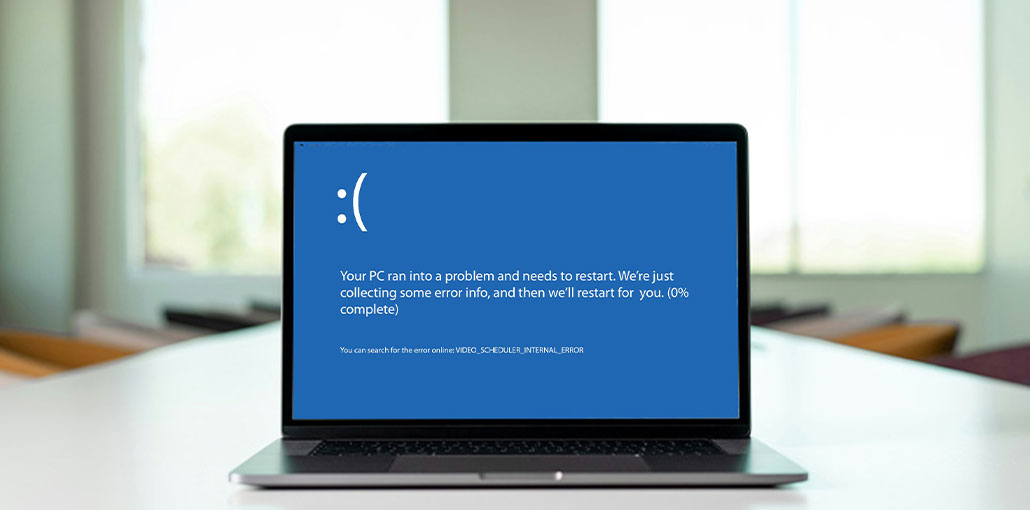


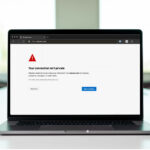
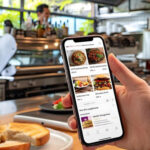
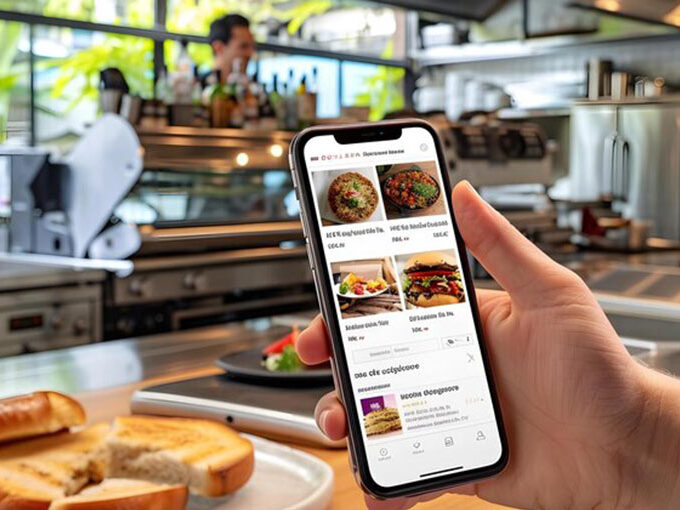
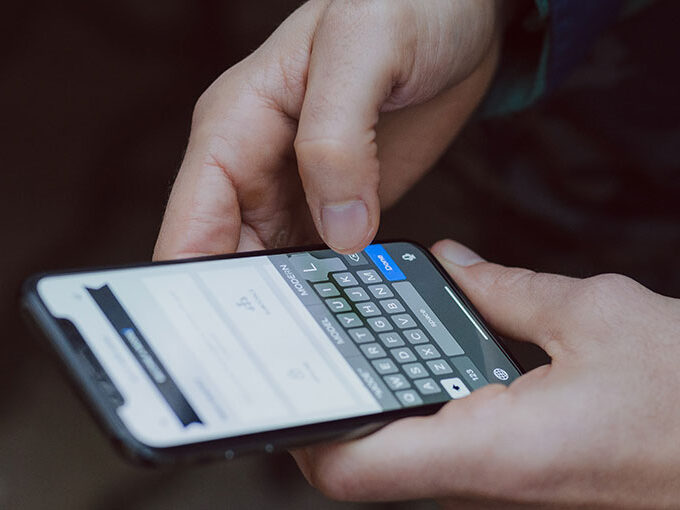
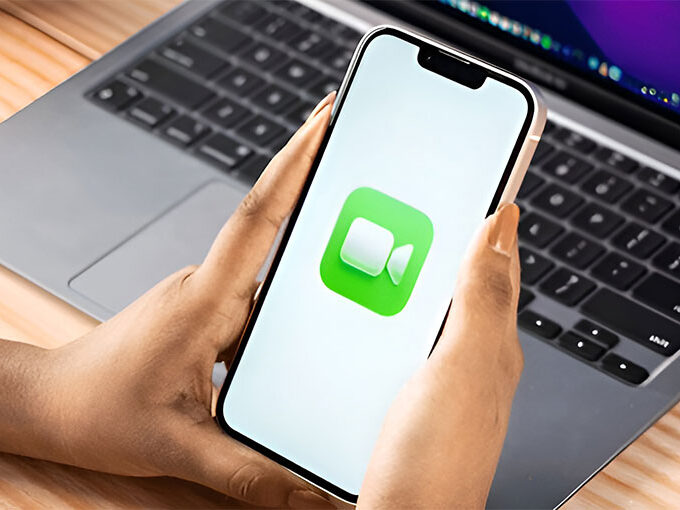

Leave a comment