With the Mail app, you can access and handle every email you receive on your smartphone after an easy and fast setup process. However, certain issues may be encountered when you add an account to your phone. It is the “Cannot verify server identity” error is a frequent issue iPhone users face in this procedure or when moving accounts. It occurs when your iPhone retrieves an untrustworthy server SSL certificate or contains settings from an email provider. Perhaps the certificate was not compatible with your domain or has expired? This article provides simple and easy fixes you can try using your iPhone to get your Mail application working again.
Understanding the “Cannot Verify Server Identity” Error
It’s the “Cannot Verify Server Identity” error occurs on iPhone and iPad when your device can no longer verify the identity of a server you attempt to connect to, most commonly an email provider. It can happen for a variety of reasons:
- Outdated Security Certificates: Your iPhone raises an alert if the server certificate issued by a trusted authority does not match what was expected, and displays “cannot verify server identity” continues to pop up.
- Incorrect date/time settings: When its clock and date settings are incorrect or the server certificate has expired, even though it still applies, leading to the “Cannot Verify Server Identity” message displayed by Apple.
- Network Problems: Unreliable or insecure Wi-Fi connections could obstruct the verification process, while software or hardware malfunctions in your network, device, or server could create further problems.
- Old iOS Version. Versions older than iOS may contain bugs or security certificate issues that result in an error message stating “Cannot Verify Server Identity, iPad/iPhone”.
- Problems with Email Account Configuration: Incorrect server addresses or port numbers and security settings (username/password) may impede communication and lead to authentication failure.
Also read: How to Recall an Email in Outlook: A Step-by-Step Guide
How to Fix Cannot Verify Server Identity
1. Force quit and reopen the Mail app
Applications will crash randomly if run in the background for an extended period of time. The good news is that all you need to do is force close the app. Take these actions:
- Open the App Switcher on your iPhone.
- Swipe up on the Mail app.
- Reopen it and try again.
2. Restart your iPhone
In Most cases, forcing-quitting and then re-opening the Mail app will work well. If it fails, you might try restarting your iPhone. This will shut down all system processes to fix the temporary software glitches and establish an internet connection, which will help address any network-related issues.
3. Add your email account again
If the previous solutions failed to solve your phone’s issue, deleting an account may help resolve it. Once complete, restart your iPhone to clear its caches. After that, add your email account. This is a standard fix for this “Cannot verify server identity” error.
- From your Home screen, tap on Settings
- Go to Mail
- Tap on Accounts, and then Add Account
4. Update carrier settings
If you have any carrier updates, installing them can aid in fixing the issue. The updates for settings on carriers typically include network system improvements and patches to address network issues that affect web-based services such as Mail. When your phone is on the Internet and has plenty of battery,
5. Install the latest iOS version for your iPhone
Another important update you should not miss iOS update. This update often serves to correct iOS bugs that cause system service issues across devices running iOS. If your iPhone is set up to automatically update, testing and upgrading manually via settings might be easier. Just ensure it has at least 50% battery power available before updating manually.
6. Reset all settings on your iPhone
If settings aren’t properly installed, they may create system conflicts. To clear this issue, you can reset the configurations on your iPhone. This will erase any custom settings, recent configurations, and the associated errors, but it will not impact any important information saved on the device.
Also read: Is it Safe to Send Checks in the Mail?
7. Factory reset your iPhone
Factory resets are your last alternative if your Mail app isn’t working and gives the “cannot verify server identity” error. This reset will erase everything stored on your phone’s internal memory and restore all its factory default settings to factory standards. Ensure your phone and frequently used apps have backup copies in place to avoid losing vital data.
8. Contact Apple Support
If all these strategies fail and no solution is discovered, the issue could be with Mail’s server. Contact Apple Support immediately with details regarding your situation and measures taken thus far. While you wait, you can download and use third-party email programs such as Gmail or Outlook.
Wrapping up
If the “Cannot Verify Server Identity Keeps Popping Up” error disrupts your workflow, it is crucial to address it quickly and efficiently to restore productivity. The article we’ve discusses eight effective ways to fix the issue. From easy fixes such as closing the Mail application or checking your time and date options, through more extensive solutions like upgrading your iOS or resetting your network settings, there are multiple options to solve this problem.
People Also Ask
Does resetting network settings fix the “Cannot Verify Server Identity” issue?
Yes, resetting network settings often helps because it clears cached DNS and SSL data that may cause certificate conflicts.
Can this error be caused by outdated iOS software?
Yes. Older iOS versions may have outdated security certificates. Updating your iPhone to the latest iOS often resolves the problem.
What if the “Cannot Verify Server Identity” keeps coming back?
If the error repeats, contact your email provider. They might need to renew or correct their SSL certificate or adjust mail server settings.

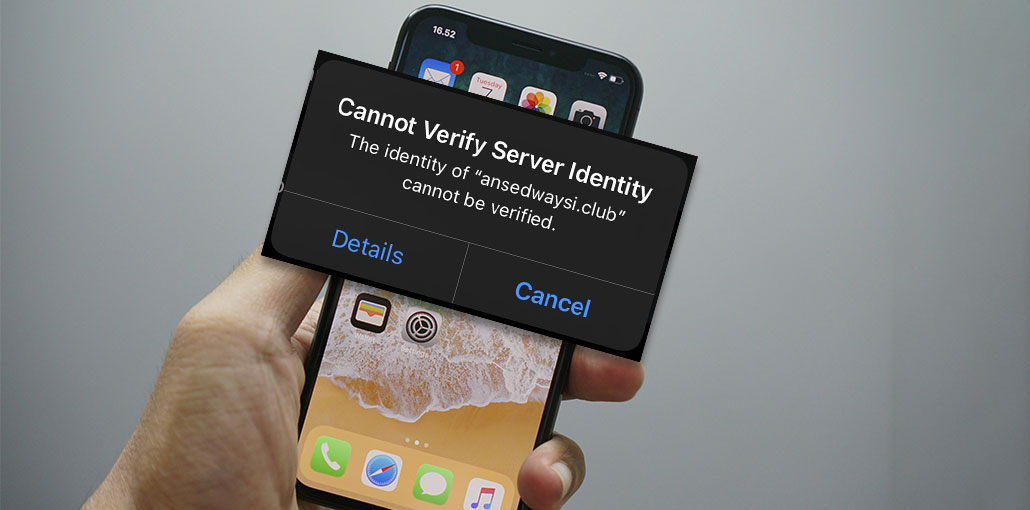




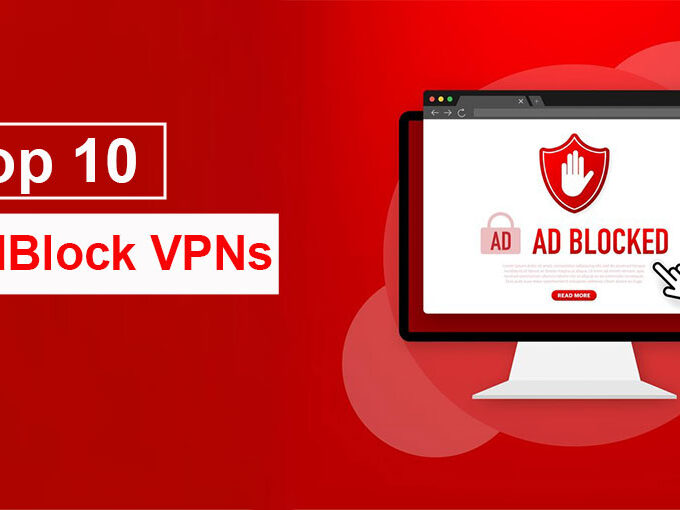

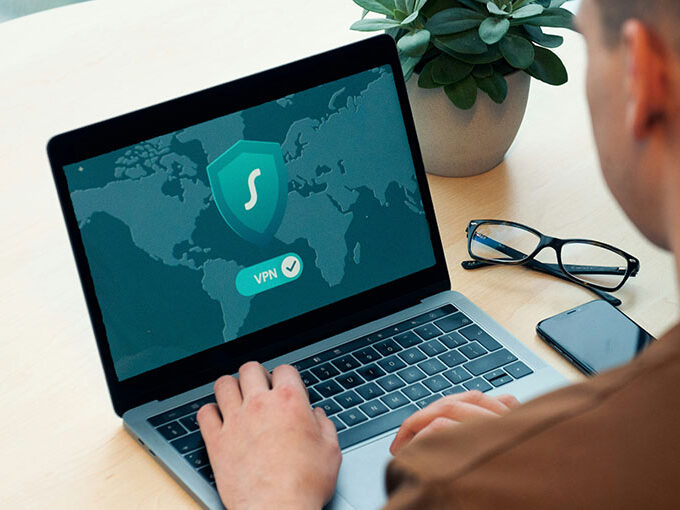
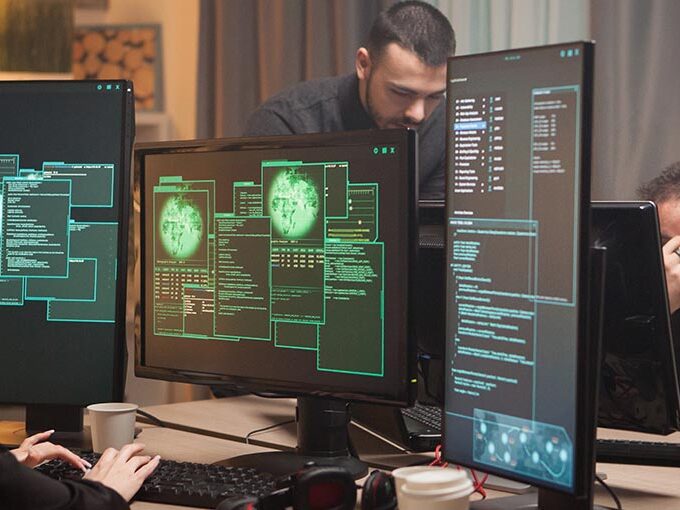
Leave a comment