Sharing your personal email addresses could put your personal information at risk of data leaks and sharing. Fortunately, Apple allows you to keep your email address private using the Hide My Email feature.
In this article, we’ll go over all you should learn about the Hide My Email settings .
What is Hide My Email?
Have you ever had to use your email accounts to enroll for a new subscription, but you weren’t able to use your email account? If so, Apple Hide My Email is the ideal solution for you.
The Hide My Email can be described as a function by Apple that lets you create a brand new, unique, and random email address for situations where you need to establish a mailbox, but you want your personal address to remain confidential. If you find that an email spammer has access to your address, this tool will safeguard you because they do not have your real email address.
It’s the ideal option to utilize when signing up for new apps, subscribing to newsletters, or even sending an email to someone you don’t have a great relationship with. The best part is that the messages sent to these burner accounts will be automatically sent to your personal address.
Key Benefits:
- Privacy: Your real email stays hidden.
- Spam Protection: Reduce unwanted emails and spam.
- Control: Delete or deactivate addresses anytime.
- Easy to Use: Integrated into iOS, iPadOS, and macOS Mail and Safari.
For those who are wondering how to remove digital footprints, the Hide My Email tool from Apple is an excellent starting point.
Also read: How to Recall an Email in Outlook: A Step-by-Step Guide
How to Use Hide My Email on iOS 15
If you’ve understood the potential of this feature to help you out, you’re likely thinking. What exactly does Hide My Email work? We’ll go through the step-by-step instructions on how to use this exciting tool.
1. Sign In With Apple
The most popular method to access Apple Hide My Email is via the option of signing in to Apple. It is important to remember that before activating this feature, to should access this feature to improve your privacy. It is necessary to be a registered user with an Apple ID.
Steps:
- Open the app you want to sign up for on your iPhone.
- During signup, select Sign In With Apple.
- You will see two options: Share My Email or Hide My Email. Choose Hide My Email and tap Continue
2. Hide My Email for iCloud Users
If you are learning to utilize Hide My Email, it’s vital that you be an iCloud user to utilize this technique effectively.
Filling out online forms, like signing up for newsletters or subscribing to your preferred blogging website, iCloud users have the power to protect their private data from untrustworthy parties.
Let’s look over the steps to use Hide My Email on iOS 15 for users of iCloud.
For your iPhone or tablet, visit the website you wish to send your address to so that you can sign up for their newsletter.
Steps:
- Go to the website where you want to provide your email.
- Tap the email field. Your iPhone or iPad should recognize it and display Hide My Email as an autofill option.
- Select Hide My Email.
- iCloud will generate a unique burner address. Tap Continue.
- Label the address based on the app or website for future reference.
3. How to Hide My Email Address in Gmail
Apple allows iOS 15 users to use these fake email addresses directly through the Mail application using your iPhone or iPad, which includes via your Gmail account. Follow these steps to compose a message using the Mail app using the burner address.
Steps:
- Open the Mail app and compose a new message.
- Tap the From field.
- Select Hide My Email instead of your personal email.
- A unique, fake address will be used to send the message, and replies will automatically forward to your real inbox.
Also read: How to Open Google Takeout Emails on Windows for Free?
How to Turn Off Hide My Email on iPhone
If you want to deactivate this feature, you’ll be required to remove the addresses that you no longer want to utilize.
We’ll review the step-by-step process for deactivating these devices.
- Open your iPhone’s settings app.
- Tap your name in the upper right of the page.
- Tap ” iCloud.”
- Tap ” Hide My Email.”
- The app will show all the burner addresses that you have created and the website or app they’re connected to. Select the addresses that you wish to deactivate.
- If you’ve accidentally deactivated an address from your account, you can always activate that address in ” Inactive Addresses.”
Conclusion
Apple’s Hide My Email feature is essential for iPhone and iPad owners looking to protect their personal email, avoid spam, and protect their online privacy. Through Sign In With Apple, iCloud autofill, or the Mail app, you can easily manage multiple burner addresses while protecting the real inbox from being exposed.
FAQs about Hide My Email
Do I need an Apple ID to use Hide My Email?
Yes, you must have an Apple ID to access Hide My Email, either via Sign In With Apple or iCloud.
Can I use Hide My Email for Gmail or other email services?
Yes, you can use Hide My Email in the iOS Mail app to send emails from burner addresses, including Gmail accounts. Replies will still be forwarded to your real inbox.
Can I reactivate a deactivated Hide My Email address?
Yes. Deactivated addresses are stored under Inactive Addresses, and you can reactivate them anytime.
Is Hide My Email free?
Hide My Email is included with iCloud+, Apple’s subscription service.

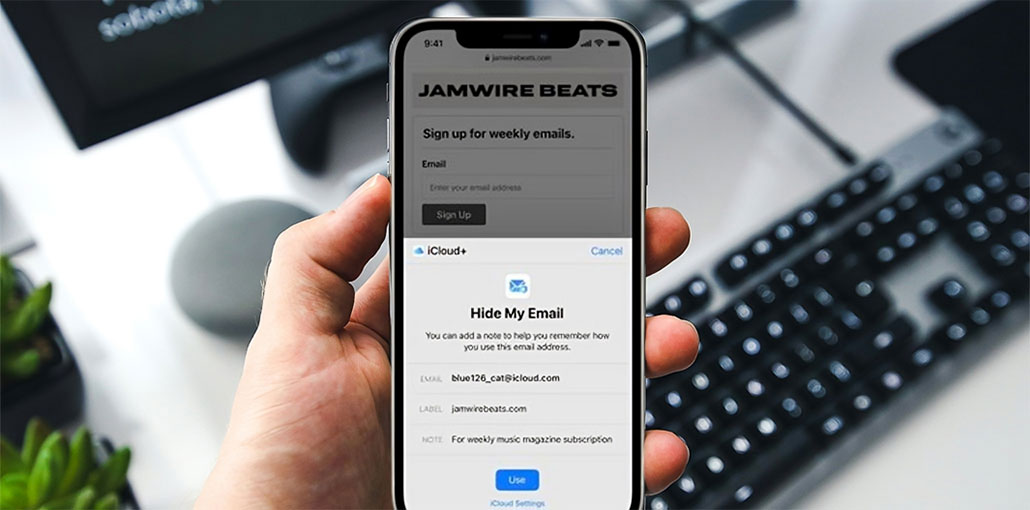





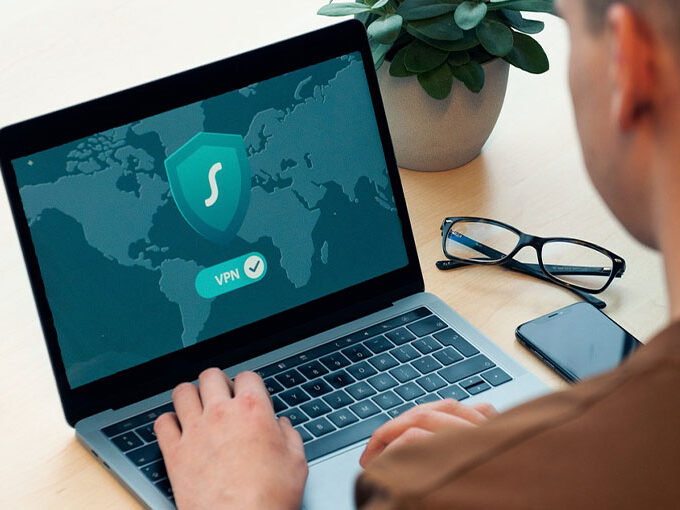
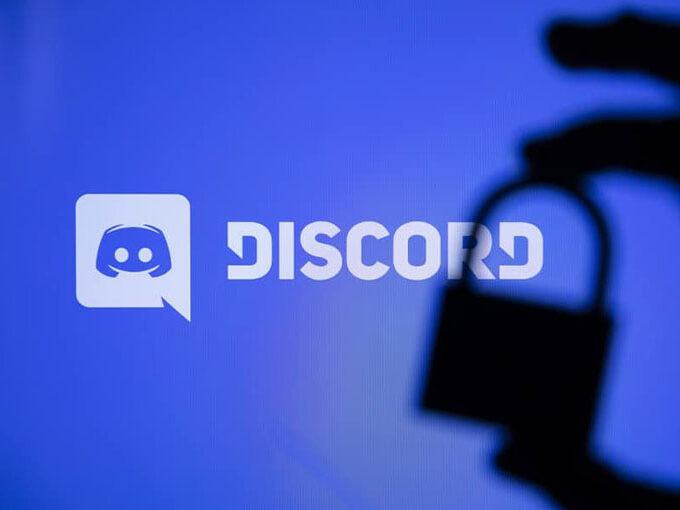
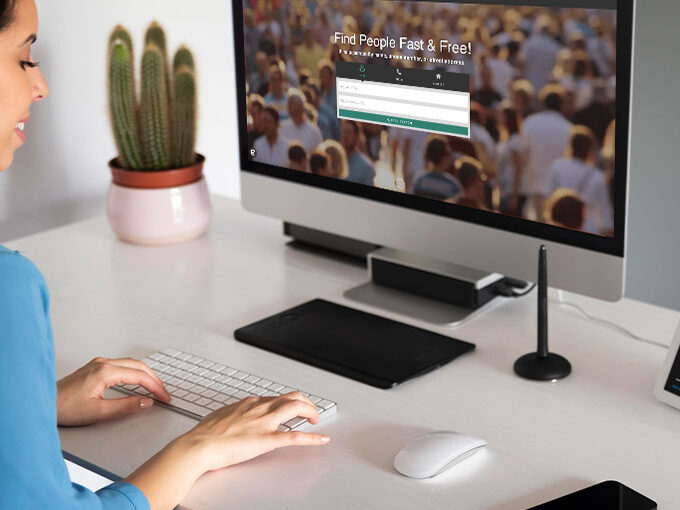
Leave a comment