Google offers a free solution, called Google Takeout, to download emails from Gmail or Google Mail and other Google products. This helps you to take a backup of your important Gmail emails and other data. When you export the Gmail emails using Google Takeout, they are basically downloaded in ZIP and TGZ formats. These compressed file formats when extracted contain Gmail email items in MBOX file format. However, Google doesn’t provide any solution to open the downloaded MBOX files (Gmail emails). Below, we’ll see how to open Google Takeout emails on Windows for free.
How to Open Google Takeout Emails for Free on Windows?
Before opening Google Takeout emails on Windows, let’s go through the process of downloading the Gmail emails using Google Takeout on your system.
- Sign in to your Gmail account using your credentials (ID and Password).
- Click on ‘Manage your Google Account’ from an extreme right corner or you can go directly by clicking on this link: https://myaccount.google.com/.
- From the Menu bar, select ‘Data & Privacy’ and scroll down.
- Choose ‘Download your data’ from ‘Data from apps and services you use”.
- You will be directed to the Google Takeout page.
- Choose ‘Mails’ from the given options.
- Scroll down to the end and click ‘Next’.
- Choose ‘File type, frequency and destination’ and then, click on ‘Create Export’.
- Once the data is downloaded, it will be saved in your local folder.
The Gmail data is downloaded in a compressed file (ZIP or TGZ) format. When you extract the file, you’ll find the items from Gmail in .mbox format.
The MBOX format is supported by various email clients, such as Thunderbird, Spicebird, Apple Mail, Pocomail, SeaMonkey, Opera Mail, Netscape, Mozilla Mail, and others. You can import MBOX data into any of the MBOX-supported email clients.
However, if you don’t have an email client that supports .mbox file, you can take the help of a third-party MBOX to PST converter software, like Stellar Converter for MBOX, to open Google Takeout (MBOX) emails on a Windows system. It is an advanced MBOX converter software that can quickly and easily open MBOX (Google Takeout) files.
This software allows you to view and preview the Google Takeout (MBOX) emails and also convert Google Takeout emails to Outlook PST and various other popular file formats. You can download the software (demo version) for free on your Windows system.
Also read: What Is The Best Time To Send an Email?
After you’ve downloaded and installed Stellar Converter for MBOX on your Windows computer, follow the below steps to open Google Takeout emails stored in MBOX file.
- Now, launch the software and click on ‘Select Mail client’.
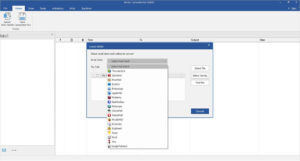
- A dropdown will appear with a list of MBOX-supported email clients. Choose ‘Google Takeout’ and click on ‘Select file’.
- Select the .mbox (Google Takeout) file saved on your PC and click ‘Convert’.
- The software will start scanning the file. Once the scan is completed, you will be notified with a pop-up ‘Scanning completed successfully’.
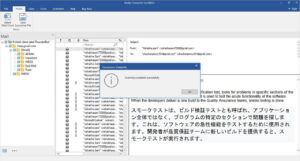
- As soon as you click on ‘OK’, it will load all the items (emails) in the MBOX file.
- You can see the ‘Preview’ of any item by clicking on it. If you want to save the file items to PST or any other format, then you need to activate the software with the activation key.
- Select the items that you want to save and then click ‘Save’. You can save the MBOX file items to PST and other formats, like EML or MSG. After selecting the saving option, click Next.
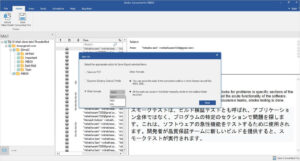
- Now, from the pop up, choose the destination path where you want to save the converted MBOX file and click on ‘Save’.

- When the process is completed, a dialog box will appear, notifying that the ‘selected items converted and saved successfully’.

- You can check your converted items by clicking on ‘Open Containing Folder’.
Conclusion
Above, we have explained how you can open Google Takeout emails on Windows for free. As Google Takeout downloads Gmail emails in MBOX file format, you can easily open or import the file in an email client that supports MBOX files. However, if you don’t have any MBOX-supported email client on your Windows system, then you can download Stellar Converter for MBOX to open Google Takeout (MBOX) emails. The software also allows to save the MBOX file data in PST and other formats. If you’re using Microsoft Outlook for Windows, then you can easily open or import Google Takeout emails into your Outlook account by converting them into PST files using the software.


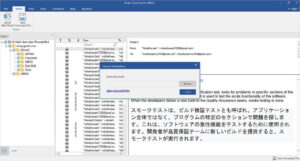
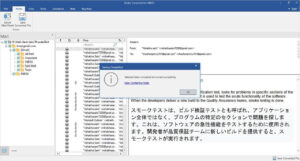








Leave a comment