Microsoft Outlook’s built-in search feature can make it easy to locate the details of an email you have sent to a customer or client. Searching your entire mailbox may produce too many matches to the search criteria. By limiting your search to messages within the Sent Items folder, you can reduce the number of matches. Your search for your sent items in Outlook.
Method. 1
Start Outlook and choose your “Sent Items” folder from the left pane.
Method. 2
Click the small arrow at the top right of your messages and select “Current Folder”. You can also click anywhere on your search bar to display the Search Ribbon, then click “Current Folder”.
Also read: Avast Activation Code & Latest Avast Premier License Key 2021
Method. 3
Enter your search terms and click the “Enter” key. Or click the icon of a magnifying glass at the search bar. All messages from your Sent Items folder containing your search terms will be displayed in the center pane.

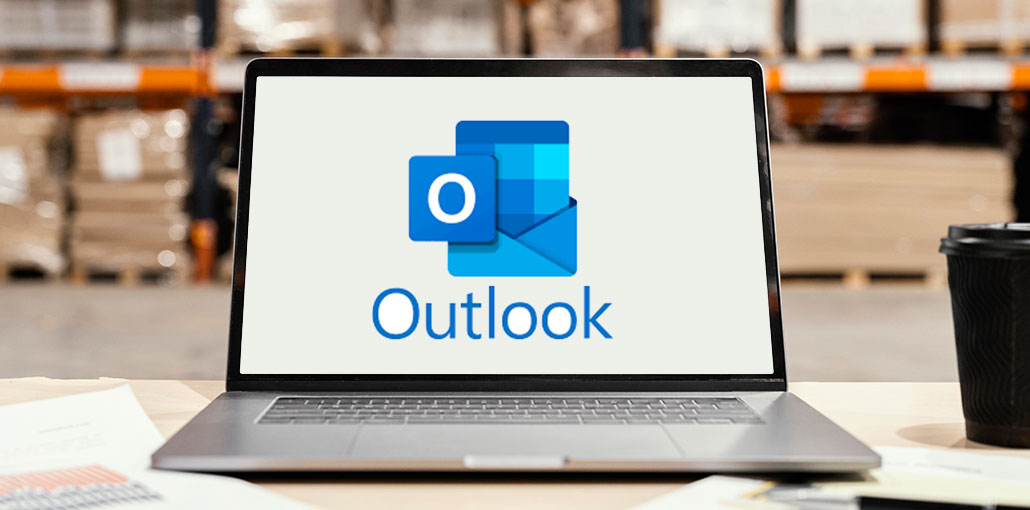








Leave a comment