iMessage is a vital part of chatting on Apple devices. A lot of iPhone users depend on it for simple and fluid messaging. Its features, including reading receipts and sharing media, can help you personalize your messages. Also, it can help secure your messages so that it is more secure than standard text messages.
But from time to time, you might experience difficulties with iMessage not working, such as your iPhone not receiving messages and blue bubbles or undeliverable ones appearing instead. By reading this article and learning how to resolve the iMessage not working issue by yourself.
We also understand the significance of message information. Therefore, you’ll be taught how to back up your messages to keep them secure. Keep your messages frustration-free.
Why is My iMessage Not Working?
If you’re experiencing issues with your iMessage not working, it’s not just you. Many reasons could be the cause of the glitch.
Poor Internet Connection
An unstable internet connection can create delays or interruptions when sending and receiving messages. Videos uploaded through iMessage may only be fully downloaded after being partially uploaded to their respective accounts. It could take a longer time to download. The read receipts and typing indicators are also not working effectively.
Also read: How to Enable iMessage on iPhone: 5-Minute Quick Guide
iMessage Server Outage
Issues might not always stem from you. Sometimes the issue could lie elsewhere, like with Apple servers being down. Since iMessage relies heavily on these Apple servers for handling its messages, if their services go down, that may result in delayed or failed message deliveries.
Incorrect Date and Time Settings
Your device’s date and time settings could affect how iMessage operates. Although this might sound surprising, this is often true.
iMessage requires accurate time synchronization to properly deliver and organize messages, meaning if either date, time settings on your device change significantly, there may be issues timing messages correctly, resulting in either sending out non-sends, incorrect orders of messages being delivered.
Insufficient Storage Space
Insufficient storage space could cause iMessage not to work. As this app relies on memory space for saving attachments and media content for messages sent through iMessage, when your storage capacity becomes full, it could impede downloading new ones or saving new messages altogether.
Software Update Needed
A Software Update Required message is displayed every time you try to send an iMessage. Your device appears to be running outdated software, which does not match the iMessage version.
Account Authentication Issues
Sometimes, issues related to problems with your Apple ID or password can cause problems with iMessage. Account authentication issues could affect iMessage since iMessage depends upon Apple ID authentication for proper operation.
Device-Specific Issues
Certain issues could be unique to the device you are using. Issues specific to your device can also impact iMessage. iMessage is dependent on the functioning of the device’s hardware and software components.
The possibilities above will help in determining the reason your iMessage not working. In the next part, we’ll provide simple solutions to the problems. Stay tuned!
How to Fix iMessage Not Working on iPhone?
If iMessage isn’t working on your iPhone, there is no reason to be concerned. Based on the potential causes, we mentioned below are a few easy solutions to fix iMessage not working :
Verify your Wi-Fi or Cellular Connection
Be sure to connect to a reliable Wi-Fi network or have a reliable cellular signal. Turn off the Wi-Fi and on and switch to cell data if required. If the problem persists, then you may want to restart your router. It is also possible to connect to an alternative network.
Check Apple’s Server Status
Monitoring the status of Apple’s server is crucial to confirm whether the validity of iMessage problems are server-related. Go to the Apple System Page to determine whether there’s a problem in the iMessage servers. If there’s an outage that’s known, it could be necessary for a while until Apple can fix the iMessage not working issue on its own end.
Adjust Date and Time Settings
Date and time settings are essential for precise timestamps of messages. They’re also crucial to ensure proper synchronization across devices. Additionally, they can stop activation issues within iMessage. To change the settings, open your device Settings, then scroll through General, and then select Date and Time.
Make sure to turn on Make sure you enable the setting automatically option or set the proper day and hour manually. If Set Automatically is already on, turn it off, then switch to refresh the setting.
Free Up Storage
Clearing space can help maintain the efficiency of messages, file sharing, and app functions. Get rid of storage and eliminate unneeded messages, media, and applications. Make sure to back up frequently to ensure your device is optimized. To do that, simply go to the device’s settings> General > iPhone Storage. This will resolve issues with iMessage due to insufficient storage.
Update iOS
Make sure you’re iPhone runs the most current version of iOS. Go to Settings> General> Software Update. If there is an update available, follow the instructions for installing it. Always ensure that you update your device’s software. It will fix problems with your iMessage not sending messages on the iPhone.
Also read: AirDrop Not Working? 8 Easy Ways to Fix It
Verify Apple ID
A valid Apple ID for iMessage is crucial to make your iMessages function. Also, it can read receipts. To confirm, go into Settings in the menu bar, then click Messages, then select Send and Receive, then log in using your Apple ID.
Reset Network Settings
If none of these solutions fix iMessage not working issue, try resetting your router to improve performance and resolve connection issues. Go to your settings on your device’s General tab to Reset iPhone before selecting Reset Network Settings. Enter your password to confirm. Remember that this deletes the Wi-Fi passwords you have saved.
After the reset, connect to Wi-Fi. iMessage should function better after a new network configuration.
Restart Your iPhone
Restarting is often enough to clear away temporary glitches that affect messages in iMessage, especially if your device was the cause. Hold your Power button until the Slide Off Power Slider displays. Switch off your iPhone for some time until everything returns to normal, and turn it back on as normal.
Final Word
Understanding and fixing iMessage not working issues are vitally important for smooth communication, yet dealing with delays or interruptions may prove daunting. By employing the suggestions below, however, you will now have an effective means of handling these challenges.
FAQs: iMessage not working
How do I fix iMessage not sending messages?
Ensure your iPhone has an active internet connection, toggle iMessage off and on, and verify that the recipient’s contact is correct.
How can I activate iMessage if it’s not working?
Go to Settings → Messages → iMessage and sign in with your Apple ID. Restart your iPhone if activation fails.
Can updating iOS fix iMessage issues?
Yes, many iMessage problems are resolved by updating your iPhone to the latest iOS version via Settings → General → Software Update.
Can network issues cause iMessage to fail?
Yes, weak Wi-Fi or mobile data connections can prevent iMessage from sending or receiving messages. Switching networks can help.

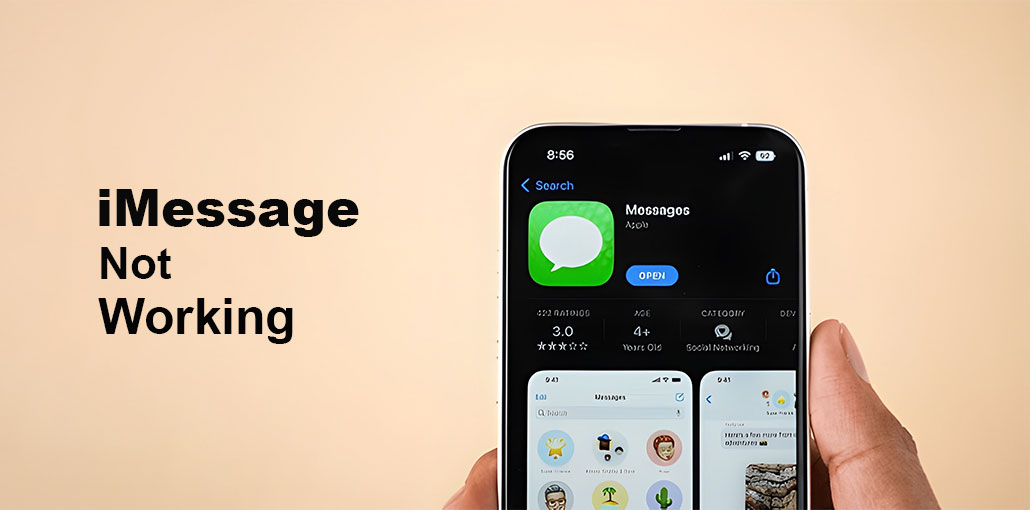
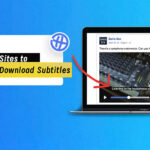






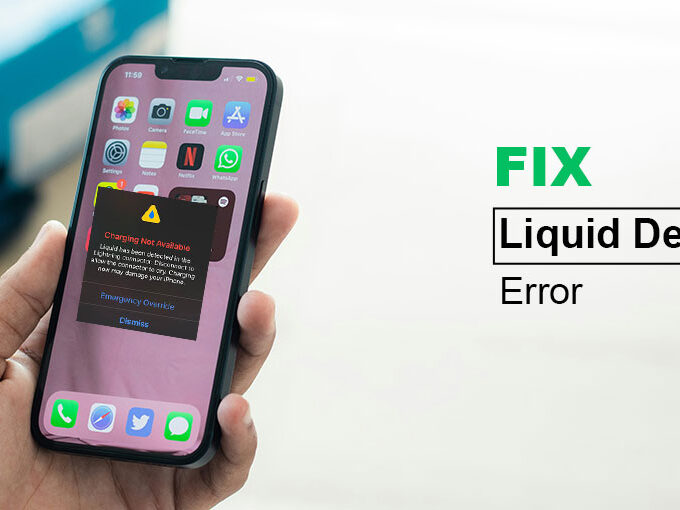
Leave a comment