Are you unable to delete files from your SSD and are looking for an application to help you retrieve the files? You likely Googled it and found numerous options, some that have “SSD” in their name, while others do not. Certain tools promote SSD data recovery. But others don’t even mention the subject. So, you don’t need to look any further. We reviewed and tested the top SSD data recovery software in 2025. You can focus on doing something more productive, like actually recovering lost files.
7 Best SSD Data Recovery Software
We’re done with this; we present the top 7 most effective SSD data recovery software. We analyzed various software in depth based on their efficiency and flexibility, including speed, file preview, and ease of use. The ones we loved the most came closer to the top of the list, and now let’s talk about it!
1. Disk Drill
Developed by CleverFiles in 2010, Disk Drill remains an impressive storage device data retrieval tool that is consistently ranked high in the world of information technology. It works with all types of storage devices, such as SSDs, whether external or internal.
We conducted tests with Disk Drill in numerous situations of data loss, including accidental file deletions and damaged system files. With its advanced Quick and Deep Scan algorithms, it always performed at the top quality. In terms of recovering lost partitions or handling complicated SSD failures, Disk Drill has consistently secured the top SSD data recovery software in our assessments.
Pros
- Polished and beginner-friendly interface
- Excellent recovery success rate on SSDs
- Supports 400+ file formats, including professional media formats
- Deep Scan recovers files even from severely damaged file systems
- S.M.A.R.T. disk health monitoring + data protection features
Cons
- No live phone-based technical support
- Limited support for Linux file systems
Also read: How to Clone Hard Drive to New SSD Without Reinstalling?
2. R-Studio
R-studio is designed for IT professionals and experts. It’s a fantastic SSD data recovery program. However, it can be somewhat difficult to grasp when you’re new to recovery.
R-Studio delivers excellent results for recently deleted files and formatted SSDs. Its raw recovery mode is excellent in identifying files based on patterns, even when using severely damaged drives. The capability to design custom signatures for files and utilize sophisticated tools such as the hex editor also highlights its versatility. The interface, however, feels too complicated and outdated, which requires an extensive learning curve. For those who aren’t tech-savvy, the complex layout and technical detail may be too to handle.
Pros
- Extremely reliable performance on SSDs
- Great for formatted / RAW / corrupted drives
- Supports custom file signatures
- Includes hex editor and advanced recovery utilities
- Works with Windows, macOS, and Linux
- Designed for professional technicians
Cons
- Steep learning curve; difficult for beginners
- Outdated and crowded interface
- Trial version recovers only files under 256 KB
3. PhotoRec
PhotoRec can be described as an open-source data recovery software that runs on virtually any operating system. Despite its name, it does not recover images, but also more than 400 different file formats, making it a great option for those who want to retrieve deleted data at no cost.
PhotoRec is included in TestDisk (which specializes in recovering partitions and file systems) and is focused on recovering files, and is especially effective when used with SSDs and various other devices for storage. The software is known for its scanning features based on signatures (it does not have a signature scan mode). PhotoRec is particularly effective in recovering data from corrupted storage devices.
Pros
- Completely free and open-source
- Recovers 480+ file types, not just images
- Very effective on corrupted drives
- Ideal for SSDs, digital cameras, SD cards, and USBs
- Signature-based scanning recovers even fragmented files
- Bundled with TestDisk for partition recovery
Cons
- Outdated and command-line-style interface
- No recovery of original file names or folder structure
- No customer support
4. DMDE
DMDE is a flexible and technologically advanced tool designed to provide advanced disk management and SSD data recovery. It is intended for both tech-savvy and professional users, and comes with features such as a disk editor, RAID reconstruction, and partition management. Although its interface may be more intricate than he user-friendly tools such as Disk Drill, its performance in difficult recovery scenarios is unparalleled.
The navigation and interface could use some improvement. Although it’s an excellent tool for experienced users, newbies might struggle to navigate. For the price and features, DMDE remains one of the most reliable SSD recovery software on the market.
Pros
- Recovers severely damaged SSDs and lost partitions
- Excellent precision in complex recovery cases
- Supports Windows, macOS, and Linux
- Includes RAID recovery and disk editor
- Affordable lifetime pricing
Cons
- Technical interface; not ideal for casual users
- Not intuitive to navigate
- Limited file previews (especially RAW images)
5. Recuva
Recuva is a basic SSD data recovery tool in terms of design functionality, performance, and appearance. It’s not as advanced in features or as sleek an interface as other recovery tools. However, you won’t be able to argue with its unlimited and free recovery. For novice users or simple restoration tasks, Recuva provides a reliable and cost-effective choice.
If you are looking to retrieve the most common types of files that were lost, Recuva is a good SSD data recovery tool. It handles simple tasks and is simple to use. If your scenario is more complex, such as dealing with the latest file formats, including the latest RAW image files (ARW or CRF) or video formats (ARI), you’ll likely have more success with the other tools on this list. The limitations of Recuva for advanced scenarios make it less effective in those situations.
Pros
- Free version offers unlimited recovery
- Lightweight and easy to use on Windows
- Fast scanning for recently deleted files
- Good for simple, everyday recovery tasks
Cons
- Interface and recovery tools feel outdated
- Poor performance on RAW drives and modern file formats
- Struggles to recover folder structure and filenames
6. EaseUS Data Recovery Wizard
EaseUS is a top SSD data recovery software, and its data recovery capabilities aren’t a disappointment. EaseUS’s recovery tool is extremely popular due to its reliability and ability to recover data from all types of storage devices.
The most appealing aspect is that it acts as a wizard. This makes it very easy for even new users to retrieve their files.
EasyUS Data Recovery Wizard performs well with the most common file types, such as MP4, DOCX, and more, particularly when used on NTFS or FAT32 drives. It is a great choice for users who wish to retrieve the data stored on SSDs and other storage units.
Pros
- Very beginner-friendly wizard-style interface
- Reliable recovery for common file formats
- Automatically saves scan progress
- Recovers original folder structure
- Strong customer support available
Cons
- Pricing is high compared to competitors
- Free version only allows 2 GB of recovery
- Slower recovery speed than others
- No disk imaging or backup module
- Limited language options
Also read: Top 10 SD Card Recovery Software [Free & Paid]
7. DiskGenius
DiskGenius is a two-handed tool. It can be used to recover lost files from SSDs and as a tool for managing partitions. Its dual capabilities make it an ideal choice when you need a program that can manage both.
DiskGenius can work with formatted and deleted SSD partitions, efficiently recovering files in the majority of cases. The advanced capabilities for recovery, including the use of RAW drives, BitLocker-encrypted Partitions, and RAID arrays, make the software stand out. It also comes with additional features such as S.M.A.R.T. monitoring to assess the drive’s health and tools to fix damaged sectors. They are beneficial for SSD users. The free version is rather limited and can only recover files that are smaller than 64 KB. This leads most users to purchase a paid-for license.
Pros
- Good recovery performance for deleted/formatted SSD partitions
- Supports RAW drives, BitLocker, and RAID
- Includes S.M.A.R.T. monitoring and a HEX editor
- Suitable for professional IT work
Cons
- Free version recovers only files under 64 KB
- Outdated and cluttered interface
- Signature scan results can be inconsistent
- The file preview system is weak
Summing Up
If we were to pick the top SSD data recovery tool, you can try it out and even recover data for free. Alternatively, if you choose to pay, it will let you determine whether your data is recoverable.
Also, we should highlight SSD data recovery tools such as Recuva Studio, Disk Drill, PhotoRec, and Recuva. Although they may not appear powerful or polished, they offer unlimited recovery, which is beneficial. Although they’re not the most advanced in terms of features or performance, they’re an excellent choice for the most basic recovery tasks.
FAQs: SSD Drive Recovery
Can I recover data from a formatted or corrupted SSD?
Yes, many tools can recover data from formatted or corrupted SSDs by scanning file system remnants and signatures. Software like R-Studio, DMDE, and DiskGenius perform well in such situations.
How long does SSD data recovery take?
It depends on the SSD capacity and scan mode. Quick Scans may take a few minutes, while Deep Scans on large or damaged SSDs can take several hours.
Do free SSD recovery tools work?
Free tools such as PhotoRec and Recuva can recover basic lost files, but they may lack preview options, folder structure reconstruction, and advanced recovery capabilities.
Can I recover data from a dead or failed SSD?
Recovery from a fully dead SSD is challenging. If the drive isn’t detected by software, you may need a professional data recovery service with hardware-level access.





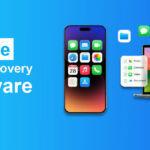




Leave a comment