Use YouTube on your iPhone and iPad to watch YouTube videos. However, you might encounter issues like YouTube Playback errors when using it. This article provides efficient solutions.
When using YouTube on an iOS device to watch videos, an error may pop up stating: “Playback error.” Tap to try again, as this could prevent YouTube from playing videos properly. This issue might even prevent certain channels from functioning at all!
Common Causes of YouTube Playback Errors
- Slow or Unstable Internet Connection
- Browser Issues
- Device Software Problems
- YouTube Server Problems
- Firewall or Network Restrictions
How can you fix YouTube Playback error on iPhone/iPad? If you need help on how to fix it, read this article for some helpful solutions.
Also read: How to Record on YouTube TV: Step-by-Step Guide (2025)
How to Fix YouTube Playback Error?
Restart Your Device
Rebooting an iPhone or iPad may help solve YouTube Playback errors on your device. This can eliminate temporary errors that cause YouTube Playback errors and the subsequent issues you are encountering. Therefore, try this approach first to see if it solves the problem you are currently facing.
Re-sign in to YouTube
An issue with your Google account might cause Playback errors on YouTube, which you can fix by signing out and signing back into YouTube. To do so, sign out before signing back in. Some users have reported success using this approach for solving their issue. You could also check it.
Reset the Router
A Network connectivity issue may result in YouTube not playing videos, displaying the YouTube playback error on your screen. Therefore, you could reset your router to check if the problem is solved.
Update the Router Firmware
Firmware updates can solve network connectivity issues, and numerous users have reported this effective solution for them.
How you update the firmware on your router depends on its model and manufacturer. Determine your router model and brand by visiting its official website, where a tutorial can be found.
Also read: Unblocked YouTube Sites List 2025: Watch Blocked Content Anywhere
Reinstall the YouTube App
If the YouTube app is experiencing issues, it could be that a YouTube Playback error may occur. To eliminate this possibility, try reinstalling the YouTube application on your device and test it.
Change the DNS Address
DNS stands for Domain Name System and serves as the foundation of our internet use, operating behind the scenes to deliver its contents to us. Different DNS servers offer different levels of speed and security. If you experience a YouTube Playback error when using one specific address, switching DNS settings can solve it.
Download YouTube Videos
Avoid all YouTube errors by downloading videos and watching them offline. Utilize the YouTube Video Downloader Tool and enjoy watching online YouTube videos directly on your PC!
Once downloaded, use your media player on your computer to watch these videos without interruption from YouTube Playback errors or other YouTube-related issues.
Wrap Up
Reading here, you should know how to solve the YouTube Playback error. We hope these methods have proven useful to you. Should any issues arise, you can comment.
FAQs: YouTube Playback Error
Why does YouTube keep buffering on my device?
Buffering is usually caused by slow or unstable internet, high video quality settings, or overloaded device memory.
How can I fix YouTube videos that play without sound?
Check your device volume, mute settings, browser or app sound permissions, and ensure no extensions block audio.
How do I fix YouTube errors on smart TVs?
Restart the TV, update the YouTube app, check your Wi-Fi connection, or reinstall the app if needed.
Why do some videos show “Video unavailable”?
This can happen due to regional restrictions, removed content, or network/firewall restrictions blocking the video.

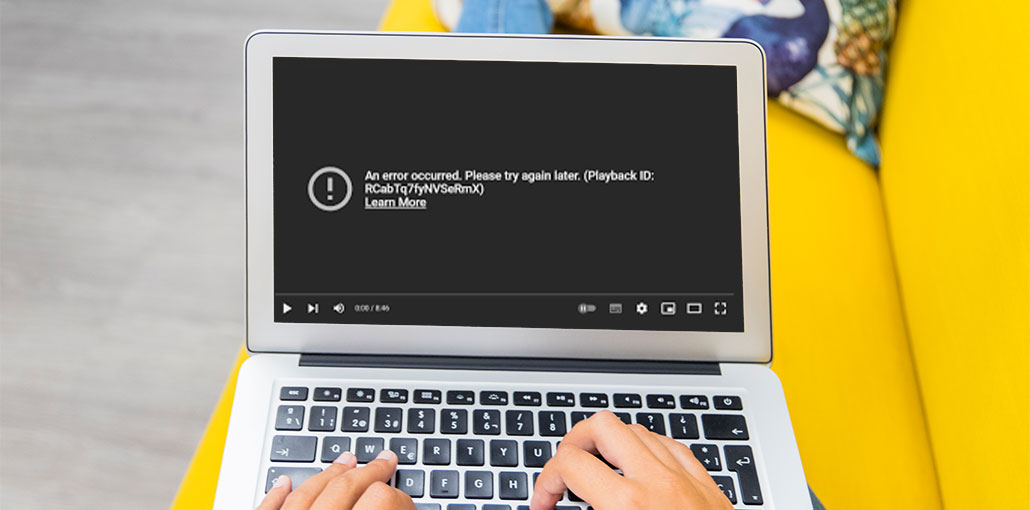


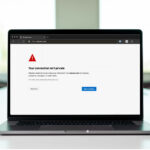
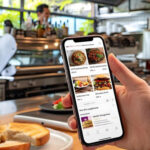
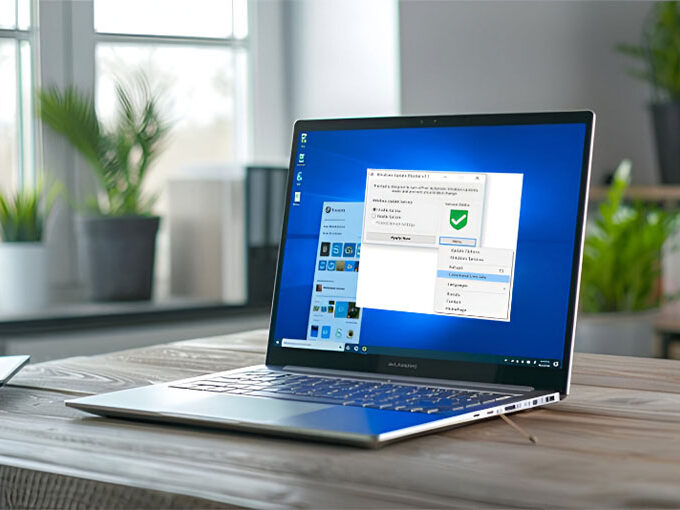

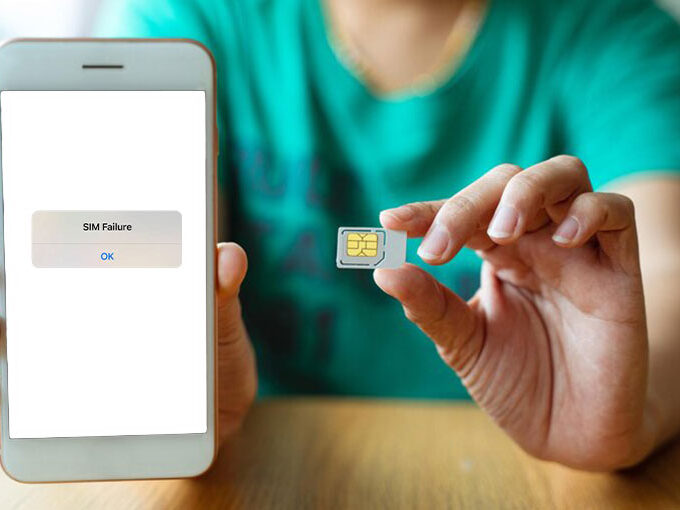
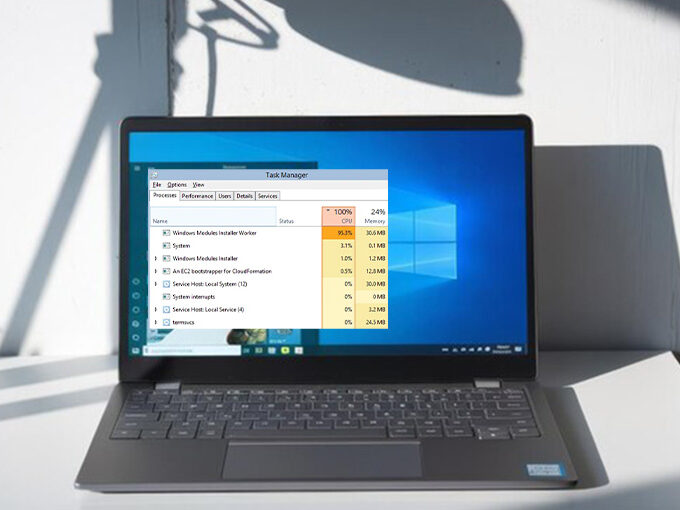
Leave a comment