Steam is among the most popular gaming platforms due to its constantly expanding game library. Although downloading and playing games with Steam is fairly easy, there are times when you run into errors while doing so. One of the most common errors that occurs when installing games is the Steam disk write error, which can be difficult to resolve. If you’ve had the same issue error, here’s how to solve this Disk Write error on Steam.
Why Does a Steam Disk Write Error Occur?
It is a sign that the Steam disk write errors occur when the Steam application isn’t able to write or store games and other data to the drive. One of the causes this can happen is an incompatible hardware drive, or a firewall lacking permissions to write, or the Steam app becoming corrupted by a flawed update or installation. The most effective methods to fix the issue can be found here.
How to Fix Disk Write Error Steam
1. Uncheck the Steam Folder Read-Only Option
One of the main reasons behind the Steam disk write error is that the Steam folder isn’t granted write permissions. If a folder within Windows is Read-only, this means that applications are unable to modify or add anything to the folder and require administrator access to do this. However, you can change this in Windows’ property settings for files. For Mac, you’ll have to grant full access to your disks to Steam.
Also read: Top 10 Steam Alternatives For PC Gaming
2. Restart Your PC
One of the most effective methods for resolving not just Steam disk write error codes and a myriad of issues is to restart your computer. Restarting your computer clears memory and starts everything from scratch. should there are any problems or errors within the memory that cause Steam to display a “disk write” error, it is possible to fix them by restarting the computer.
3. Change Administrator Permissions
If your computer is shared by people in your family, likely, your account may not have administrator rights. To remedy this, administrators must log in and follow the steps below:
- Open the Start Menu, type netplwiz, and press Enter.
- Select the user account you want to change, then click Properties.
- Go to the Group Membership tab and choose Administrator.
- Click Apply, then OK to save the changes.
The account must be transformed into an Administrator account. Users will be able to install Steam games without Steam disk write errors.
4. Run Steam as an Administrator
There are instances when you’re not an administrator and you cannot gain access to certain software. Running the software as an administrator grants it additional permissions and can solve a variety of odd issues.
5. Check Disk for Errors
Software isn’t the only thing that may be in error in this case. If your Steam is throwing a disk write error, you can look it up and see whether your drive is a factor in the issue. Windows comes with a built-in Disk Checking tool that can look over your disks for errors.
6. Turn Off Windows Firewall
It might appear as if the Firewall does not have anything to do with Steam creating the disk write error, but you’d be pleasantly surprised. First of all, firewalls control the incoming traffic to safeguard your system from malicious attacks, but they may be sensitive at certain times and block beneficial traffic from the process.
7. Restart Game Download
When the game size increases, the odds of downloads being interrupted also increase. There aren’t many people with super-fast internet to download large games at a speedy pace, and that could be the reason Steam is throwing the warning about the disk write error. As the downloading was disrupted numerous times, the game’s data may have become corrupted. The only remedy would be to close the downloaded process and restart it.
8. Clear Steam Cache
Maybe the currently active Steam cache is conflicting with different Steam files? This could be one of the causes for the disk write error. It is possible to clean your cache using Steam in the upper left corner, then Options > Settings > Downloads> Clear Download Cache. The process should enable Steam to successfully install the game’s files.
9. Move the Steam Game Folder
If none of these strategies have been successful in the past, you may be able to move all of your Steam games and the content onto a different storage device. This could help resolve issues with the Steam disk write issue, if the issue is related to the default disk being out of space or displaying errors. Transfer your games to another location:
10. Verify Integrity for Steam Game Files
Steam provides a built-in feature to verify the integrity of game files, or what’s known as file integrity verification, which checks to make sure all required game files have been correctly installed and aren’t missing or corrupt. When Steam detects errors or discrepancies, it automatically repairs or updates those files; should anything go amiss during an update process (for instance, due to disk write issues), an “Update Failed Disk Write Error’ message may display.”
11. Remove Disk Write Protection
If a disk is write-protected, the user is unable to alter the disk, like creating, formatting or writing files, or installing software. This could be the reason you’re receiving disk errors on Steam. You can use the command diskpart to remove the write protection and eliminate the error.
Also read: Roblox Error Code 277: Causes, Fixes, and Troubleshooting Guide
12. Turn off Antivirus Program
Remove the antivirus program or create an option to allow. In rare cases, antivirus software may wrongly label Steam as a security threat and stop it from downloading and saving game data. When the Steam disk write error is gone when the antivirus is turned off.
Final Remarks
The methods described in this article will solve this Steam disk write error. If none of the solutions could fix your issue, you may have an underlying cause. You can try reinstalling Steam and then installing Windows without wiping out all your data. Additionally, you could try contacting Steam support or looking up Steam forums to see whether there are options, unusual solutions users have found to solve the problem.
FAQs about Steam disk write error
What causes the Steam Disk Write Error?
It usually happens due to corrupted files, insufficient permissions, antivirus interference, or hard drive issues.
How do I fix the Steam Disk Write Error?
Try running Steam as Administrator, verifying game files, clearing the download cache, or checking your hard drive for errors.
Can antivirus or firewall cause this error?
Yes. Security software can sometimes block Steam from writing files. Temporarily disable them or whitelist Steam.
Does reinstalling Steam fix the Disk Write Error?
In many cases, yes. But first, try easier fixes like clearing cache or verifying game files to save time.
Is Steam Disk Write Error permanent?
No. It’s usually a temporary issue that can be fixed by troubleshooting. Only hardware failure makes it permanent.





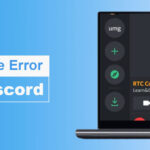




Leave a comment