If you’ve found this article, it’s most likely that your YouTube not loading. The problem is common, and there are several reasons why YouTube does not load or show a black screen. If you’re experiencing an unresponsive YouTube load page that does not disappear, or if you’re wondering “why videos don’t load in YouTube? ” It’s not a big problem.
Therefore, without further delay, let’s take a moment to review the top solutions for the YouTube not loading issue.
Why Is YouTube Not Loading? Common Reason
A variety of reasons can be involved when you notice YouTube videos that you have downloaded, YouTube doesn’t play on your device, or if your YouTube page isn’t loading correctly. Common issues are, however, not restricted to:
Internet Problems:
More often than not, the internet speed is not as fast, which is the main reason YouTube not loading. Check your internet connection speed and fix it to resolve the issue.
Browser Issues:
Sometimes, the browser may experience issues with loading YouTube videos indefinitely. Simple steps such as refreshing your browser, removing extensions, clearing your cache, or resetting your browser can resolve the problem. If you experience YouTube not loading, it is most likely due to a problem with your browser.
Device issues:
Sometimes, a minor glitch can disrupt the normal operation of software on a computer, such as YouTube. If YouTube videos aren’t loading on your computer, simply restarting or installing updates may help with this issue.
Also read: How to Get YouTube Unblocked: 7 Simple Tricks That Work
How to Fix YouTube Not Loading Issue
Be sure to follow these tips to solve the YouTube not loading or YouTube not playing issue.
1. Check the Network Connection
YouTube requires an internet connection to download content. If your internet connection is poor or unstable, YouTube not loading regardless of what you try. This may be the cause in your situation, especially when you’re trying to play the movie on HD or in 4K.
The first step is to test your internet speed to confirm. It’s as easy as you could be. Simply open a different browser and then refresh it. Check if it loads fast or not. This will give you an indication.
2. Refresh the Page
Sometimes, a simple refresh can fix the YouTube not loading. However, YouTube’s service could fall prey to minor flaws. The most efficient way to resolve the issue is to refresh the YouTube page to see if the problem has been resolved.
3. Adjust YouTube Video Quality
IF your internet connection is working, but YouTube videos are loading but not playing? You’re likely playing an online video in 1080p or 4K, which is a fairly high resolution for an internet connection with normal speed.
4. Clear Browser Cache
Every browser on the internet saves tiny bits of information in caches and cookies from the websites you browse. It improves the speed of your browser when you load these websites later on. However, the data may be infected with malware or become damaged over time.
5. Disable Browser Extension
Many users use third-party browser extensions to enhance their user experience. They often cause slowdowns or disruptions to the normal operation of certain websites. It is recommended to switch off your browser extensions when watching YouTube videos.
6. Reset Browser’s Settings
Still, YouTube not loading after you have implemented the suggestions above? You may have altered the default settings for your browser. Therefore, the solution is to reset the browser settings to the default.
Also read: Spotify Black Screen: 9 Easy Fixes to Get Your Music Playing Again
7. Disable Hardware Acceleration
Most browsers utilize the GPU on your computer to play videos and make things easier, as it allows CPUs to concentrate on other tasks. In some instances, however, it’s possible to encounter issues with your GPU driver or the browser and a YouTube video, which results in YouTube not loading.
Try disabling hardware acceleration using these steps to avoid conflicts and allow your browser to utilize the CPU for every task, including streaming YouTube videos.
8. Update or Reinstall the YouTube App
If the YouTube application on an iPhone or Android has become obsolete, loading videos can cause issues. The upgrade process can help solve these problems. The most recent updates usually include bug fixes and other enhancements. If there’s not an update to download, you can remove and download the YouTube application to start a new start:
Conclusion
Getting YouTube buffering issues isn’t atypical. But don’t worry about it. There is no need to worry about. This article can help you identify the reasons why YouTube not loading. You need to follow the suggestions carefully to ensure your videos load smoothly.
FAQs: YouTube Not Loading
Why is YouTube not loading even though my internet is working?
This usually happens due to corrupted browser cache, outdated app version, DNS issues, or server outages. Clearing cache and restarting the app or switching DNS often solves it.
Why does YouTube get stuck on the loading screen?
This usually happens due to slow internet, overloaded servers, or corrupted cache/cookies. Switch networks, clear cache, or use incognito mode to fix it.
How can I fix YouTube app crashing?
Clear app cache/data, update the app, restart your device, or reinstall the YouTube app.
Why does YouTube keep pausing videos automatically?
Network instability, app bugs, or autoplay settings may cause videos to pause. Check network and app settings.

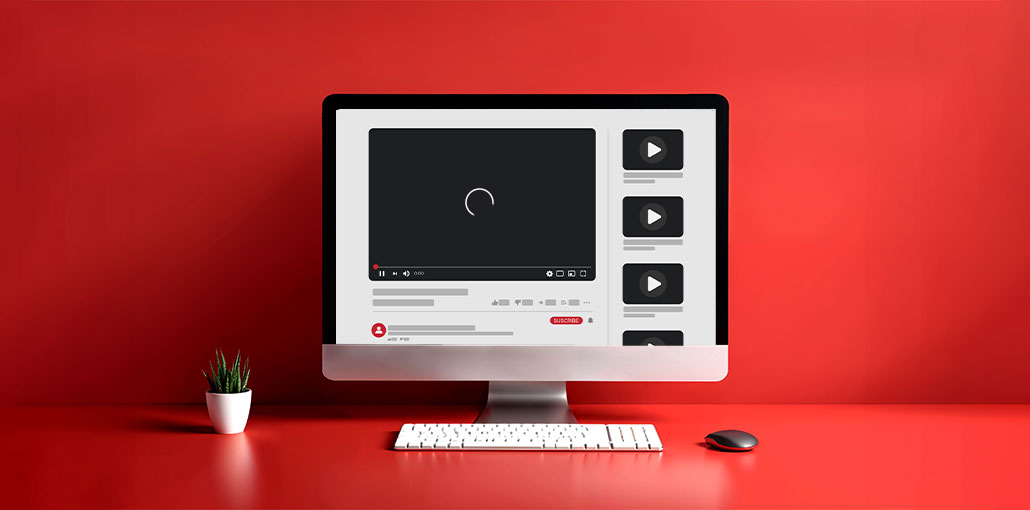








Leave a comment