Connecting Alexa to WiFi is the first step towards unlocking its full functionality, such as smart home integration and voice control. Therefore, understanding how to connect Alexa to WiFi is so important.
If you frequently switch places with Alexa devices, I am a student at a college, and my WiFi has a name, username, and password. How should I manage them? What do I do to connect it to the university WiFi?”. In this article, we’ll explain how to connect Alexa to WiFi in multiple scenarios you could be confronted with.
Why Connecting Alexa to WiFi is Essential?
Alexa devices, such as Amazon Echo and Echo Dot, require an uninterrupted WiFi network to operate properly. Without connectivity, Alexa cannot respond to voice commands, play music, control smart home appliances or provide updates like its predecessor could. Here’s an excellent guide on setting up Alexa from scratch or seamlessly transitioning between networks, seamlessly connecting Alexa with WiFi networks.
Also read: What Is Azurewave Device and Its Purpose on my WiFi
How to Connect Alexa to WiFi?
Step one for connecting Alexa to WiFi begins by plugging it in and turning it on. Follow these steps for a successful connection:
- Get Alexa on your phone and then log in to your Amazon account.
- Go to Devices and then tap the + symbol, and you’ll be presented with an Add Device option. In the list of Alexa devices, choose to read the guidelines for the app.
- You will be asked to connect to Amazon’s temporary WiFi connection to access the web. It will appear automatically in the WiFi settings on your smartphone.
- Use Alexa to access the Alexa app to choose your home WiFi network, then enter the password and complete the configuration. After that, your device is linked to the Internet.
How to Connect Alexa to New WiFi?
When changing routers or internet providers, the process on how to connect Alexa to a new WiFi may differ significantly from before. Before commencing any steps, ensure your Alexa device is both powered on and connected.
- Start your Alexa app, go to Devices, and then select your device.
- Select Wi-Fi Network and then tap the Change icon to start the process of reconnecting. If you are required to switch into setup mode, press the button that activates your device to hold it simultaneously.
- Follow the setup process to choose your new WiFi connection from the list of options available within the app. Enter the WiFi password and then finish the setup.
- Alexa will notify you that it has been registered on the new network.
Also read: Why Do My AirPods Keep Disconnecting? (2025 Fix Guide)
How to Connect Alexa to WiFi Without App?
The most efficient method for connecting Alexa to WiFi is via the app. However, there’s a different method that does not require the Alexa application. It requires a device that runs an internet browser installed on it.
You can apply this method using the following steps:
- Start your browser and navigate to alexa.amazon.com and sign in with your Amazon account.
- Select “Settings” from the left menu and then go to “Devices” and select “Set up a new device“.
- Select to use your Alexa device and turn it on to ensure it shows an orange-sounding ring.
- Connect to the Amazon-XXX network, which is a temporary internet connection for Alexa’s setup.
- Click continue in your browser.
- Choose the network you want to join and then fill in the details of the network to connect.
Ending Notes
If you’re unable get the device Alexa to WiFi and you aren’t able to connect it to WiFi, then you won’t be able to take advantage of the full capabilities. This is because Alexa is a popular home assistant that requires internet connectivity via WiFi for work. Therefore, it’s crucial to know the best ways to learn how to connect Alexa to WiFi, switch between various networks, and then connect with Bluetooth without WiFi whenever needed.
FAQs
Why is my Alexa not connecting to WiFi?
This usually happens because of a weak signal, wrong password, or router issues. Try restarting your router and Alexa, then reconnect using the Alexa app.
How do I reset my Echo Dot WiFi connection?
Open the Alexa app, tap Devices → Echo & Alexa → your Echo Dot → Wi-Fi Network → Change, then follow the setup steps to connect to your new WiFi.
Do I need to reconnect Alexa if I change my WiFi password?
Yes. If your WiFi password changes, you’ll need to update it in the Alexa app so your device can reconnect.
How do I put Alexa in setup mode?
Press and hold the Action button (●) on your Echo for about 10 seconds until the light ring turns orange. That means Alexa is ready to connect.


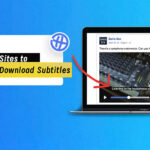






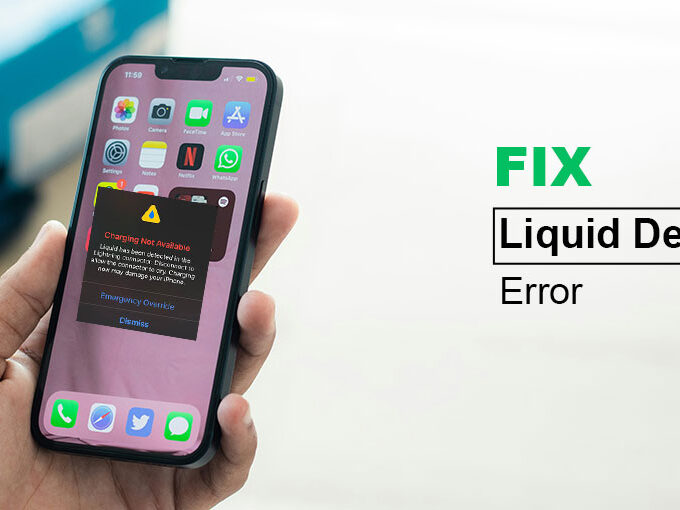
Leave a comment