Some users experience difficulties connecting their Bluetooth headsets, mice, and keyboards to Windows and receive driver error messages. As a result, their devices do not function correctly, resulting in poor audio quality or switching over to adapter mode as necessary. This may occur due to corrupt or missing drivers, among other issues. If this applies to you as well, then some solutions could fix Bluetooth driver error issues.
If the issue persists after taking these basic steps, such as connecting your Bluetooth adapter, turning Bluetooth on and off, and device pairing, etc, consider reviewing these suggestions below as possible solutions to try.
Why is Bluetooth Driver Error on Windows 10?
If your Bluetooth driver is not working in Windows 10, chances are there may be Bluetooth driver error issues. These issues could stem from outdated or corrupted drivers, software, or hardware conflicts, or malware infections.
To install or update Bluetooth drivers on PCs, try updating them through Device Manager or restarting. If these don’t help, check for updates through Windows Update and ensure your Bluetooth device is working again.
As part of our repair methods, let’s first discuss installing Bluetooth drivers if they have not already been so in Windows 10.
Also read: How to Fix Windows Update Errors in Windows 10
How to Fix Bluetooth Driver Error on Windows 10
Here’s a list of options that could be useful to solve this driver error issue for your Bluetooth device:
1. Run Bluetooth Troubleshooter
Windows 10 OS provides a built-in Bluetooth troubleshooter, which can assist in diagnosing and solving various Bluetooth-related issues by verifying capabilities, turning on Bluetooth services, and more. It may provide the answer to this particular concern. Also, you can check the Bluetooth troubleshooter and see if this works.
2. Update Bluetooth Drivers
Sometimes, outdated drivers could be to blame when something doesn’t function correctly with your device. To remedy the situation, update your Bluetooth driver to see if that helps resolve the problem.
3. Manually download and install the Bluetooth driver
You can download the Bluetooth driver from the official website, which is compatible with your device. Then, install the driver. Open the support site for your device, enter the serial number of your device, along with other information, and then search for the driver or a network-related selection. You will be able to discover the download link to the Bluetooth driver. Install that driver and download it.
4. Restart Bluetooth Support Service
If the Bluetooth Support Service has stopped or become inoperable for some reason, this could cause your Bluetooth device not to work. This could be the reason you are experiencing this Bluetooth driver Error message. Therefore, you should try restarting the Bluetooth Support Service. Follow these steps:
- Type services in the Windows 11/10 Search box
- Press the Enter key to open the Services window
- Right-click on the Bluetooth Support Service
- Click on the Restart button.
5. Use An External Bluetooth Adapter
If your computer keeps showing a Bluetooth Driver Error, using an external adapter could be the perfect, quick, and effective solution. Bypassing internal hardware issues often provides superior stability and range. Simply plug the adapter into an available USB port, install any necessary drivers (most modern adapters install automatically), enable Bluetooth in system settings, then pair devices normally, potentially solving connectivity issues related to Bluetooth driver error.
Also read: Lost and Found: Your Guide to Data Recovery on Windows
6. Windows Update
Apart from providing the most current update for Windows OS, Windows Update is also useful for installing drivers and Optional updates, including Bluetooth drivers. Therefore, go to the Updates for optional devices section of the Windows Update category to see whether an update is available for your Bluetooth driver. If it is, download to install the driver.
7. Hardware Check
As part of your hardware check, perform Bluetooth tests using another device or a USB Bluetooth dongle. If only the dongle works but its internal adapter doesn’t, this could indicate damage within your Bluetooth hardware that needs repair or replacement.
Final word
Bluetooth driver errors may be frustrating, but they can usually be solved easily with updates or reinstallation. Try restarting services and updating drivers. If those fail, consider hardware examination or replacement as potential solutions.
By keeping drivers and Windows updated, you will reduce the likelihood of Bluetooth issues in the future.
FAQs
Why does Bluetooth stop working on Windows 10/11?
Common reasons include outdated drivers, corrupted system files, conflicts with other devices, or hardware problems.
What does “This device cannot start (Code 10)” mean?
It’s a common Bluetooth driver error indicating that the device driver is missing, outdated, or incompatible with Windows.
Why is Bluetooth not visible on my PC?
This usually happens if the driver is missing, disabled, or the Bluetooth service is not running.
Can a system restore fix Bluetooth Driver Errors?
Yes, restoring your PC to a point before the issue occurred can often resolve driver-related problems.



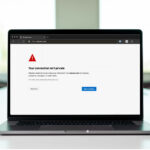
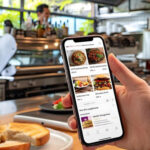


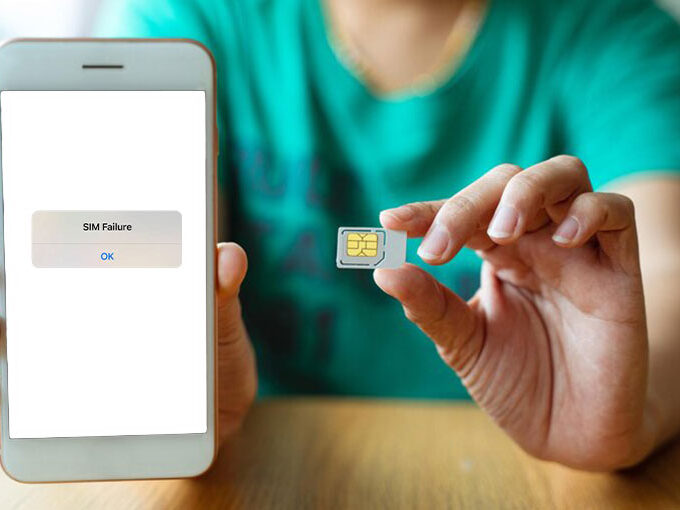
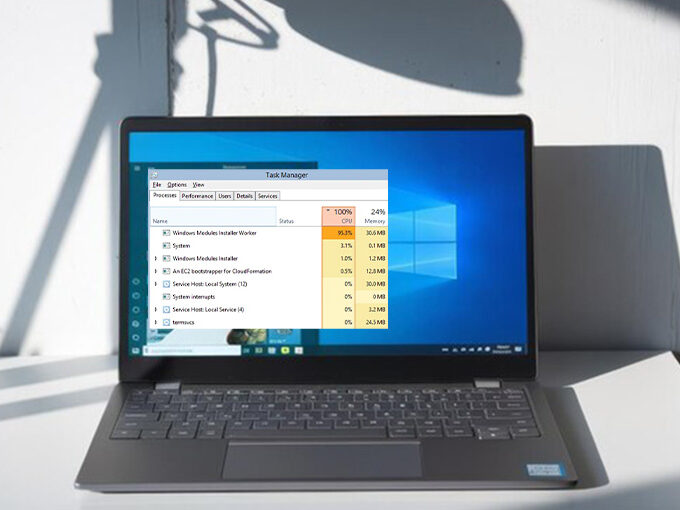

Leave a comment