Since the launch of Microsoft Teams in November 2016 as part of the Office 365 bundle of apps, Microsoft has been continuously updating Teams. As demand for comprehensive collaboration tools has skyrocketed, many new features have been added to Microsoft Teams to automate the workflows.
Microsoft Teams workflow automation is built to help you be more organized, productive, and streamlined internal and external communications. Businesses migrating from Slack to Microsoft Teams extensively necessitate further research into how Microsoft Teams can be fully leveraged.
This article will look at the top 5 Microsoft Teams integrations that help you automate some of your team’s daily work and team collaborations.
Also read: How Government Businesses are Using Microsoft Teams with GCC
1. Power Automate
Microsoft’s Power Automate, a cloud-based technology, allows employees actively engaged in everyday organizational operations to create workflows that automate time-consuming tasks. Some features of Power Automate include syncing files, receiving notifications, and collecting data.
In addition to automating workflows simply and effectively, it also facilitates creating a functional flow without the need for coding. Power automate allows you to create custom workflows that cover several services inside and outside the Microsoft Cloud.
2. Approvals
Integrating Approvals in Microsoft Teams allow your employees to create quickly, manage, and share approvals from within the platform. You can start creating an approval flow from the approval app, a channel conversation, or even where you’re actively chatting. You will be able to add/select details like approval type, required details, attach files, and choose the approvers of your preference while making an approval flow.
3. Integration With Other Clouds
There might be chances that your client might have migrated from Dropbox to Google Drive and use Google Calendar to schedule the meetings or reminders. The Microsoft Teams Google Calendar integration allows you to create automated workflows to create Google Calendar events from your MS Teams communications. They can also get notified about upcoming events or when they begin and receive chat or channel notifications regarding new calendar events.
4. Planner
Microsoft Planner is used to organizing and managing work within the team. It shows you all your tasks and their progress throughout your projects. Team members can quickly track and follow up on multiple tasks when working on a plan because they always know who is working on what. With the team’s formation, work becomes more visible and transparent.
Since Planner is built on Office 365 apps, you can attach files to tasks, collaborate on them, and even have conversations about them without switching apps. In addition, you will also get notifications to your Outlook whenever a new task is assigned to you, or you are added to a conversation.
The Planner is compatible with all your devices and can help you get all on the same page. All it takes is a quick peek at the graphs to assess where things stand and whether the team is making substantial progress toward its target.
Also read: Top 5 Capacity Planning Tools For Your Team
5. Teamwork Analytics
Teamwork Analytics is a tool that can assist service providers, and businesses get the most out of their Microsoft Teams investment. It delivers rapid visibility of adoption, trends, utilization levels, and actionable insights through several agile reports, assisting companies in driving collaborative improvement projects and higher business value.
Automation in Teamwork Analytics reacts to adoption behaviors and misfires, compliance breaches, and call quality problems, including those faced by remote workers, to proactively address challenges and identify opportunities across the Teams environment.
Integrate these apps with MS Teams for seamless communication instead of switching between numerous apps and keeping track of all discussions and updates on different apps.

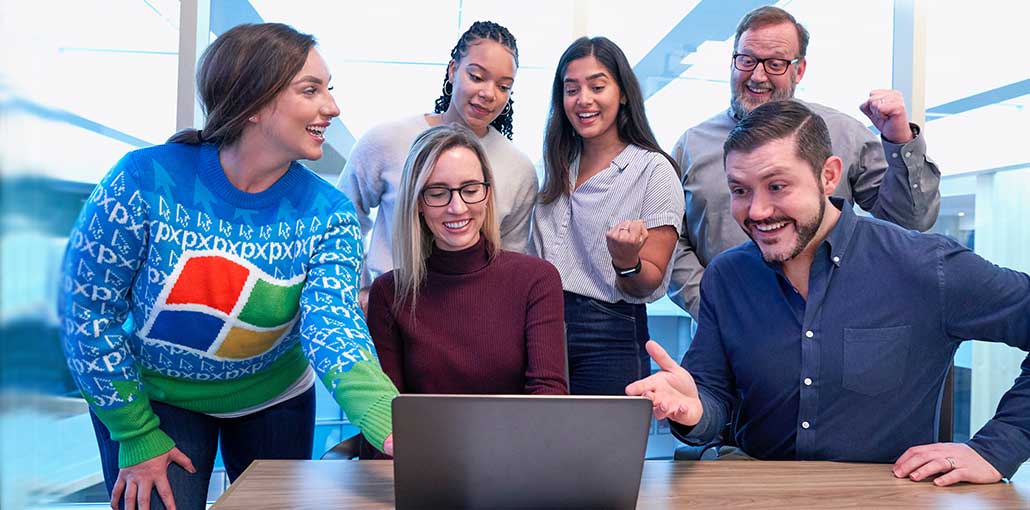






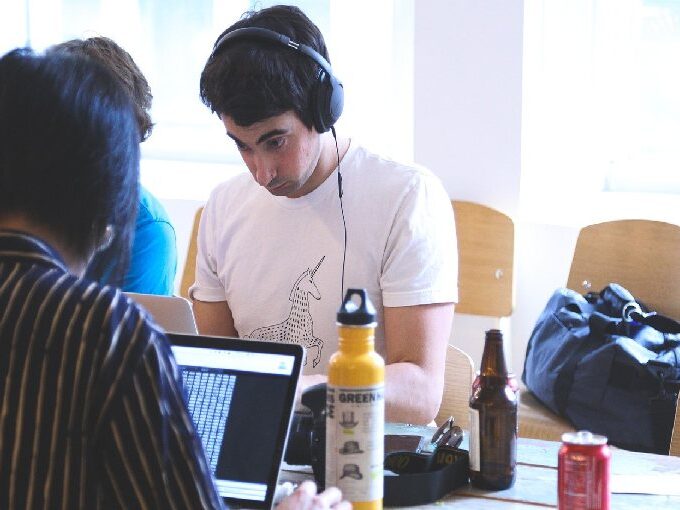

Leave a comment