AirDrop is one of Apple’s most convenient features, enabling wireless sharing of files, photos, and links between phones, iPads and Macs. However, when AirDrop not working, it can become extremely inconvenient. especially if something urgent needs sending quickly.
Whether to panic if your iPhone cannot recognize nearby devices or your Mac can’t receive files via AirDrop–we have you covered with this handy guide that outlines why AirDrop not working and how you can fix it.
What are the Reasons Why AirDrop Is Not Working
Before diving into the solutions, it’s helpful to understand why AirDrop not working:
- Bluetooth or Wi-Fi is off
- Devices are not near
- AirDrop settings are too restrictive
- Personal Hotspot is active
- Device compatibility issues
- Software bugs or outdated iOS/macOS
8 Easy Ways to Fix AirDrop When It’s Not Working
Is your AirDrop not working on iPhone, iPad, or Mac? Discover quick fixes, common issues, and pro tips to get AirDrop running again in this easy guide.
1. Check Your Device Supports AirDrop
iPhone and iPad: To use AirDrop on iOS devices, you’ll need an iPhone 5 or later, an iPad 4th generation or newer, any iPad mini, or a 5th-generation iPod touch. Older models do not support AirDrop functionality. iPhones must be running iOS 7 or higher, and iPads should run iPadOS 13 or later. Please note that continued AirDrop transfers via the internet/cellular are required to run iOS 17.1 and iPadOS 17.1 or later.
MacOS: All Mac models released since 2012 that run OS X Yosemite or later support AirDrop. To check, launch Finder, navigate to Go in the menu bar, and look for “AirDrop”. If it’s not listed there, then that means either it doesn’t support or it has stopped functioning on your Mac.
Also read: Zoechip Not Working? Try These Top Free Streaming Sites (2025)
2. Check AirDrop Settings
AirDrop offers three visibility settings: Receiving Off, which disables AirDrop entirely; Contacts Only, which allows sharing only from people in your contacts (with a matching email or phone number); and Allow Anyone for 10 Minutes, temporarily permitting anyone nearby to send files. (Older versions of iOS and iPadOS simply called this setting “Everyone.”)The 10-minute limit was added to help prevent unwanted or spammy AirDrop requests.)
On iPhone/iPad:
Swipe down from the top-right to open Control Center > Press and hold the network panel > Tap AirDrop > Select Everyone for 10 Minutes or Contacts Only.
On Mac:
Go to Finder > AirDrop > Click “Allow me to be discovered by” and select Everyone or Contacts Only.
3. Turn On Bluetooth and Wi-Fi
AirDrop is a wireless device that relies on WiFi and Bluetooth in order to transmit files wirelessly. If you’re still having issues with AirDrop Not Working properly, try turning on both radios on your device and then restarting them.
On iPhone/iPad:
Open your Settings, then go to Wi-Fi and Bluetooth, and make sure both are switched ON.
On Mac:
Click the Wi-Fi and Bluetooth icons in the menu bar and make sure both are enabled.
4. Disable Personal Hotspot
If your iPhone is using Personal Hotspot mode, AirDrop not working. To fix this, switch off your Hotspot–this will disable internet access for devices connected through it–before performing AirDrop transfers using AirDrop. Once completed, reactivate it after your transfer is completed!
5. Your Device is Unlocked
When your device is unlocked or turned off, it will not appear to another device that is available to transfer data via AirDrop. If you’d like to send documents via AirDrop, ensure that you have your iPhone or iPad is unlocked.
Also read: How to Find Hidden Apps on iPhone: Try These 6 Easy Methods
6. Make Sure Devices Are Close Together
AirDrop works best when both devices are within 30 feet. Being too far apart could interfere with Bluetooth or Wi-Fi connections and prevent AirDrop from operating properly. Ensure both screens remain on during transfer for best results.
7. Restart Your Devices
Often, when AirDrop not working properly, a simple restart of your phone. Reboot both devices involved to clear away temporary glitches or connectivity errors that may be stopping AirDrop from functioning effectively – it’s a quick and effective solution!
8. Check the Firewall on Your Mac
If AirDrop is not working on your Mac, the built-in firewall could be blocking incoming connections. To fix this:
- Open System Settings, then go to Network, and click on Firewall to manage your Mac’s firewall settings.
- Click Options
- Make sure “Block all incoming connections” is unchecked
- Allow “AirDrop and Handoff” through the firewall if listed
AirDrop Issues Solved – What’s Next?
AirDrop not working is often due to connectivity or settings issues. With these tips, you’ll quickly rectify it and be back sharing files again within seconds!
Ensure Bluetooth and Wi-Fi are enabled, your settings allow visibility, and devices are nearby. If that fails to do the trick, rebooting or upgrading software often solves it.

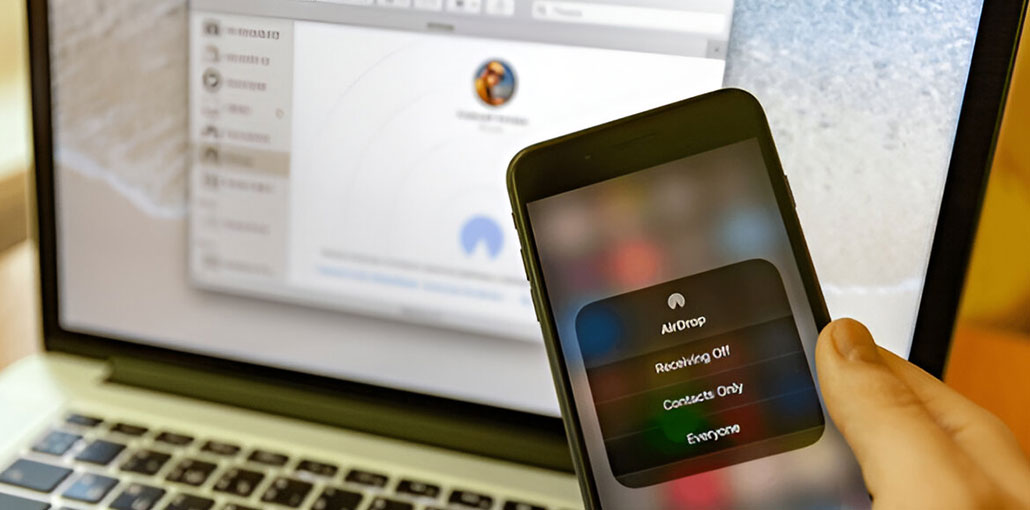




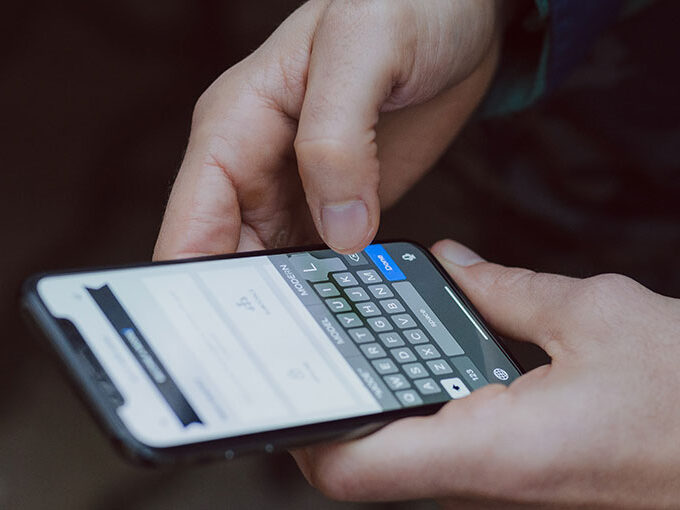
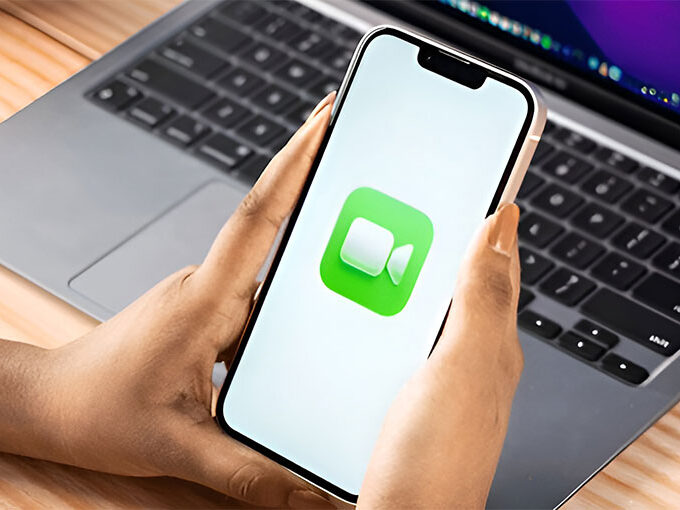


Leave a comment