You accidentally sent an incorrect email to Outlook, and you’re worried. The positive thing about how to recall an email in Outlook is easy. If you’re using the latest version of Outlook and want to recall an email, go to your Sent Items folder, click on Choose File > Recall message. If using an old version of Outlook, open an email sent from the Sent Items folder, navigate to the Actions tab, then select the Recall this Message.
Remember that you can recall emails delivered to Outlook accounts sharing the same domain as your own. You can’t recall emails in these situations:
- You have sent an email to Gmail, Yahoo, or another free email account, including email addresses ending with @outlook.com.
- Your email was delivered to someone who is on a different domain. The part that follows”at” is the symbol.
If an email was accidentally sent and it cannot be recalled, press the Undo button as soon as you click Send to undo its sending. However, its visibility depends on which version of Outlook you use and any settings regarding undo in that email program.
Follow this step-by-step guide on how to recall an Outlook email (on Mac or Windows), both have updated their classic versions.
1. Find Your Email in Your Sent Items Folder
It’s easy if you know how to recall an email in Outlook 365. It’s only one of the useful features Outlook offers for small-scale businesses. It’s just a couple of clicks to open the Sent Items folder, and your email will disappear from anyone who hasn’t had the chance to see it.
Locate and double-click the email you want to recall in Outlook settings by accessing its Sent Items folder from the left-hand menu. This applies to both the classic and the new Outlook versions. Take a look at our interfaces below to see every version:
Also read: How to Find Outlook Temp Folder on Mac?
2. Choose Resend or Recall
This is steps for how to unsend an email in Outlook will differ most between the classic and new versions, mostly due to the latter’s faster interface. But both versions use the exact same commands and buttons. The only difference is in where they’re put. Here are the steps on how to recall Outlook emails from old and new versions:
In the latest version of Outlook:
Open the email you want to recall from your Sent Items folder. Then, click on File in the top-left corner, and select Recall or Resend from the options.
In the classic version of Outlook:
Open the email you want to recall by double-clicking it. Then go to the Message tab near the top-left (next to the File tab). Click Actions, and from the dropdown, choose Recall This Message. If you’re using a simplified toolbar, click the ellipsis icon (aka the button with three dots) on the right-hand side of the toolbar to view the options.
3. Delete or Replace Your Email
When you click your recall choice, either in the old or new option, you’ll get met with a pop-up screen and will be offered two options: either erase your email or delete and replace it with new mail. In the second option, you’ll have the option to edit the email you originally sent before sending it again.
In the pop-up window, you’ll also see an option for you to select whether you want to monitor how your email is recalled. If you select this option, Microsoft will send a Message Recall Report email within the next few minutes, telling your email recall succeeded or failed. We recommend that you always select this option to monitor how your email recall went.
Bonus Tips: Edit Your Email
If you choose to modify your email before resending it, a new window will pop up, allowing you to make edits to the original message before sending it again. Edit its content and add attachments and pictures or alter your recipients before clicking “Send” again.
Also read: How To Write A Professional Email In 5 Steps
4. Receive Your Message After Recall Report
If you’ve checked the box to monitor your email recall during the previous step and you’ll get a Message Recall Report email from Microsoft within the next few minutes. The email will let you know if your recall of email succeeded or failed, or is still pending.
As previously mentioned, the most likely reasons the email recall won’t work are:
- If you have sent your email to an address that has an entirely different domain (i.e., an address belonging to a different company)
- If you’ve sent it an email address with a different service (like Gmail or Yahoo Mail)
- If your recipient has already read your message, they’ve probably read it.
Microsoft does not permit email recalls in any of these situations. However, in most cases, you’ll be able to remember your email. You’ll discover the final status of your email recall within the Message Recall Report that Microsoft will provide to you.
Limitations of Outlook’s Recall Feature
While the recall tool can be helpful, it has notable restrictions:
- Only works in the same org: Can’t recall messages sent to Gmail, Yahoo, etc.
- Only Outlook desktop: Won’t work on Outlook Web Access or mobile
- Email must be unread: Once opened, recall is useless
- Rules & folders impact it: If auto-rules move your email, recall might fail
Because of these limitations, you shouldn’t fully rely on recall to save you. It’s always best to double-check emails before sending.
Final word
Whether you are using which version of Outlook, these steps will show how to recall an email in Outlook. Recalling sent messages is just one feature available through Outlook. In addition to tracking sent messages, robust storage space options, and automation features, not to mention seamless integration into Microsoft’s productivity suite, among many more benefits it offers users!

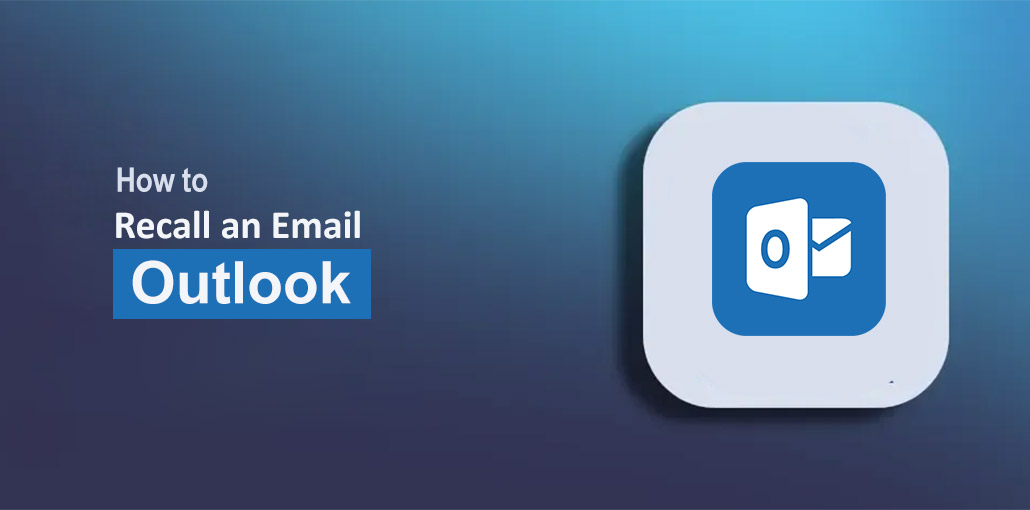








Leave a comment