The old-fashioned television tradition taught us to keep up with our most loved shows on the same date they were first released. Perhaps, we’ll get fortunate and never miss a repeat. Due to online streaming services like YouTube TV, the entertainment culture has drastically evolved. YouTube TV is one of the most popular live TV streaming choices available today. It provides access to more than 100 well-known broadcast and cable networks, such as ABC, CBS, NBC, Fox, and many more. Do you understand how to record on YouTube TV?
Recording your most loved show, live shows, or sports games using YouTube TV is a breeze, regardless of which streaming device you choose to use. This guide will help you learn how to record on YouTube TV with the device you already have.
Step-by-Step: How to Record on YouTube TV
Recording a show on YouTube TV is an easy process, just like uploading videos for your YouTube viewers. These are the instructions to take:
Download the YouTube TV App
It is the first thing to do. Install the YouTube TV app on your device or head directly to the website. If you’re using Apple TV, Amazon Fire TV Stick, or Roku, you can simply open their app store and download YouTube TV straight from there
YouTube TV can be easily accessed directly via any web browser on a PC without additional software downloads or installations needed to watch live TV programming.
Also read: YouTube Black Screen? How to Fix YouTube Not Playing Videos Quickly
Sign in to Your YouTube TV Account
After you have downloaded the app or visited the site, log in to your YouTube TV account by entering your email address and password. Signing up for an initial trial free of charge to determine whether our service suits your needs is easy and free.
If you’ve already signed up for YouTube services, if you log in through a browser, you should find your sign-in button in the top-right corner. For apps, you will find it at the bottom left corner.
Find the Show You Want to Record on YouTube TV
Next, locate the show you’d like to record by scrolling through the YouTube TV guide or using the search bar at the top of the screen. Simply click the search icon and type in the show’s title with your keyboard or remote.
Save the Show on YouTube TV Library
Once you find a show you want to record, tap on the plus (+). This will open a menu that allows you to ‘Add to Library. ‘ Saving future episodes automatically through YouTube TV will ensure they will always be recorded automatically. When new episodes become available, you’ll get notifications!
This icon is going to be replaced by a checkmark, which indicates that the show was successfully added to the library. Once your show has been saved in the YouTube Library, it can be easily accessed on multiple devices.
YouTube TV DVR gives you unlimited storage capacity, so you don’t have to be concerned about its operation. You can record as many shows as you want without ever worrying about storage limits. All recordings stay in your YouTube TV library for up to nine months before they’re automatically removed.
You can also record shows or sports while watching them live by using this method:
How to Record Live Shows on YouTube TV
YouTube TV allows users to record both traditional episodes as they release and upcoming live shows. For this, pause what you are currently watching before clicking “Pause and Add Title,” although some devices may show this option under “Add Library.”
You can also browse the Live tab on YouTube TV to find shows, then take similar steps to record a show on YouTube TV.
Access your DVR library and watch recorded shows even when they’re no longer airing, regardless of when or where the show originally airs.
How to Record Live Sports on YouTube TV
Recording live sports is just as simple as recording a live show. There are, however, additional options that allow you to record live broadcasts and upcoming events.
To begin recording events and programs, head towards the magnifying glass, and type your team’s name or event. In the search results, you can find and select your event of interest before clicking to add it to your library.
In addition, in your recording settings, you can choose to record any upcoming events, such as championships or playoffs.
Also read: 3 Effective Ways to Record Video on Desktop PC [100% FREE]
How to Delete Recordings on YouTube TV
Deleting recordings from YouTube TV is a straightforward process, but it’s crucial to follow the right steps to avoid any issues. We’ll discuss how to delete videos on YouTube TV using a few easy steps:
- Open YouTube TV and go to the Library tab.
- Locate the recording you want to delete.
- Click “Remove from Library” or the trash icon.
- For a series, choose one episode or the entire series.
- Confirm deletion; the recording is removed from your cloud DVR.
Never Miss a Show Again with YouTube TV Recording
Recording videos on YouTube TV is simple. No more hassle. With just a few taps, your cloud DVR is all ready for viewing whenever it suits you best! Save all of your favorite shows and movies now to view whenever it suits. No more worrying about missing live broadcasts, YouTube TV puts you in control of your viewing schedule.
FAQs
Can you record shows on YouTube TV?
Yes! YouTube TV offers a cloud DVR that lets you record unlimited shows and movies. Simply click “Add to Library” to save any program.
How long are recordings saved on YouTube TV?
Recordings are stored in your cloud DVR for up to 9 months, giving you plenty of time to watch at your convenience.
Can I record multiple shows at the same time?
Yes! YouTube TV can record multiple programs simultaneously, so you never have to worry about missing overlapping shows.
How do I delete recordings on YouTube TV?
Go to the Library, find the recording, click “Remove from Library”, and confirm. For series, you can delete one episode or the entire series.
Can I watch my recordings on any device?
Absolutely. You can access your cloud DVR recordings from smartphones, tablets, computers, or smart TVs, anywhere with an internet connection.
Does YouTube TV limit DVR storage?
No. YouTube TV offers unlimited cloud DVR storage, so you can record as many shows and movies as you want.





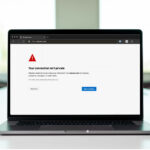
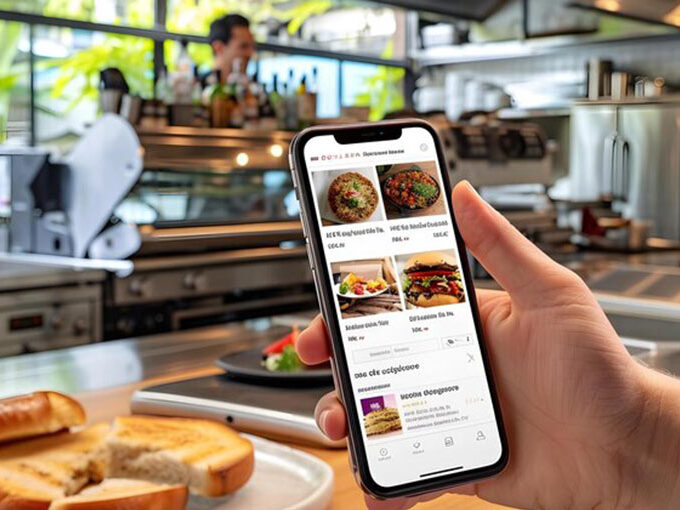
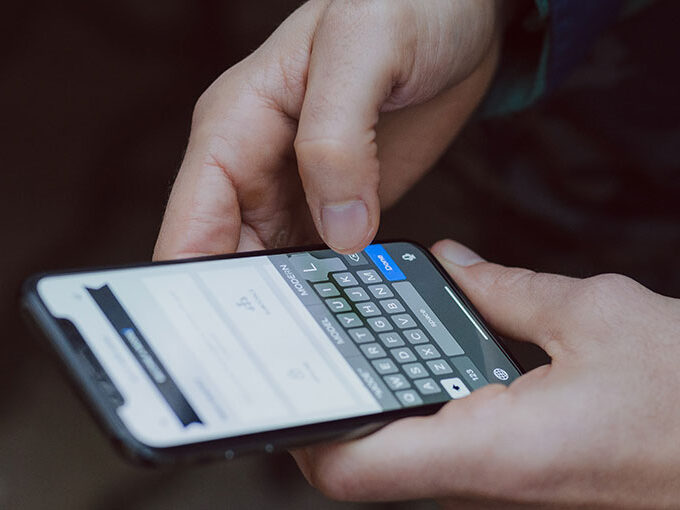
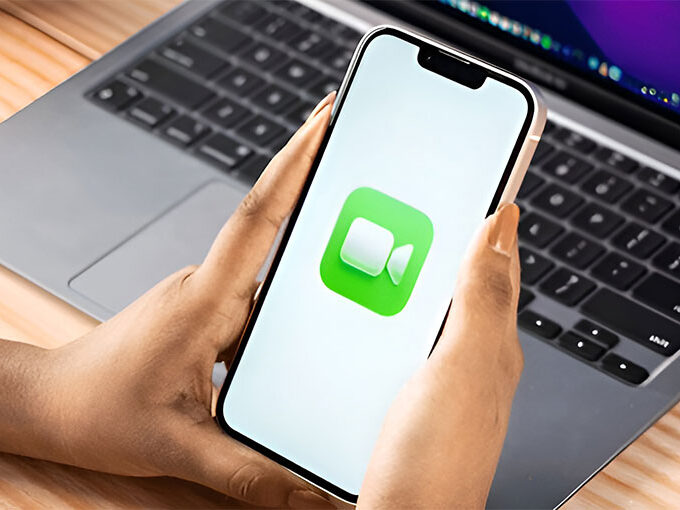

Leave a comment