Accidentally blocked someone? Learn how to unblock a number on Android or iPhone in just a few steps.
There have been times when unwanted calls come in at the most inconvenient moments. Instead of turning your phone off completely, it is better to block the caller’s phone number so they are unable to reach you. However, now and again, you could block the wrong caller, or later decide that you’d like to talk with them once more. In this case, unblocking the phone number is equally easy.
The good news is that it’s easy and a working method how to unblock a number on Android phone. This guide shows you how to delete someone’s phone number from your blocked list.
How to Unblock A Number from Phone App
The Google Phone app is the default calling app on Android devices. If you are using a different calling app, you may download the Google Phone app and set it as the default on your Android phone. This app allows you to easily view blocked numbers and permits you to block or unblock calls directly from the Recent Callers display.
To find out how to unblock a number from the Recent Callers list, keep reading below:
- Open the Phone app
- Open the menu
☰ Tap the More (three-dot) on the top-right corner. - Go to Settings
⚙️ Select Settings from the dropdown menu. - Find blocked numbers
Scroll down and tap Blocked numbers. - Unblock the number
Next to the blocked number, tap the red dash (–) or “X” icon.
After this process, the number is now unblocked, and you can call or text you again.
Also read: 10 Best Call Blocking Apps for Android Smartphones
How to Unblock A Phone Number from Recent Calls menu
If you blocked someone who called you recently, it’s simple to unblock their number.
- Open the Phone app on your device.
- Tap the Recents tab at the bottom to view your call history.
- Look for numbers or contacts with a red block icon (an upside-down phone symbol) beside them.
- Tap the block icon next to the number you want to unblock from the list.
- Select the info (“i”) button at the bottom, then tap the More options menu in the bottom-right corner.
- Choose Unblock contact to allow calls and texts from that number again.
How to Unblock A Number from Contacts app
You can also find your blocked contacts in your mobile contact list. Follow these steps how to unblock a number here:
- Open Google Contacts
- Go to Fix & manage (bottom-right)
- Tap Blocked numbers under Other tools
- Hit the red dash (–) to unblock
Are you receiving many unwanted text messages? Here’s how to stop spam texts on your phone.
Unblock Contacts from Third-Party Phone Apps
Because of improved spam prevention and extra features, some third-party apps like Truecaller are widely used in certain areas. If you use an app like this, the way to unblock a number might be different. Let’s use Truecaller as an example here.
- Open the app (Like Truecaller).
- Go to the app’s Menu or Settings
- Search for a section called Blocked, Block list, or Call blocking.
- Find the contact/number you want to unblock.
- Tap the number and remove it from the list.
Also read: How to Find Information About Someone by Their Phone Number
How to Unblock A Number on WhatsApp
When you follow these easy steps, you can unblock a number on Android smartphone, and you can receive regular text messages and calls through your provider network. But instant messaging apps like WhatsApp are more popular for privacy features, with easy and many useful functions. If you blocked someone’s number on WhatsApp and you want to unblock it.
- Open WhatsApp.
- Tap the three-dot menu or Settings tab
- Go to Settings > Privacy > Blocked contacts.
- Find the number/contact you want to unblock.
- Tap the contact, then choose Unblock.
Wrapping Up: Unblocking a Number Made Simple
Now you understand how to unblock a number on an Android device. whether it’s from your cellphone’s Recents list, the Google Contacts app, WhatsApp, or third-party caller apps. With only some quick steps, you can remove numbers from your block list and begin receiving calls or messages from them once more.
Frequently Asked Questions (FAQs)
Can I unblock all numbers at once on Android?
Most Android phones don’t have a “Unblock All” option. You’ll need to remove numbers one by one from your block list.
What happens after I unblock a number?
Once unblocked, the person can call, text, or message you again. Previous blocked calls and texts won’t be restored, but future ones will come through normally.
How do I know if someone I blocked tried to call me?
No, Android doesn’t show missed calls or texts from blocked numbers. They won’t appear in your call history.
Is unblocking the same on Samsung, Pixel, and OnePlus phones?
Yes, the steps are very similar. The only difference might be in menu names. Google Phone app and Google Contacts work across most Android devices.
Can I unblock a number without using the Phone app?
Yes, you can unblock from Google Contacts, WhatsApp, or third-party apps like Truecaller, depending on where the block was set.

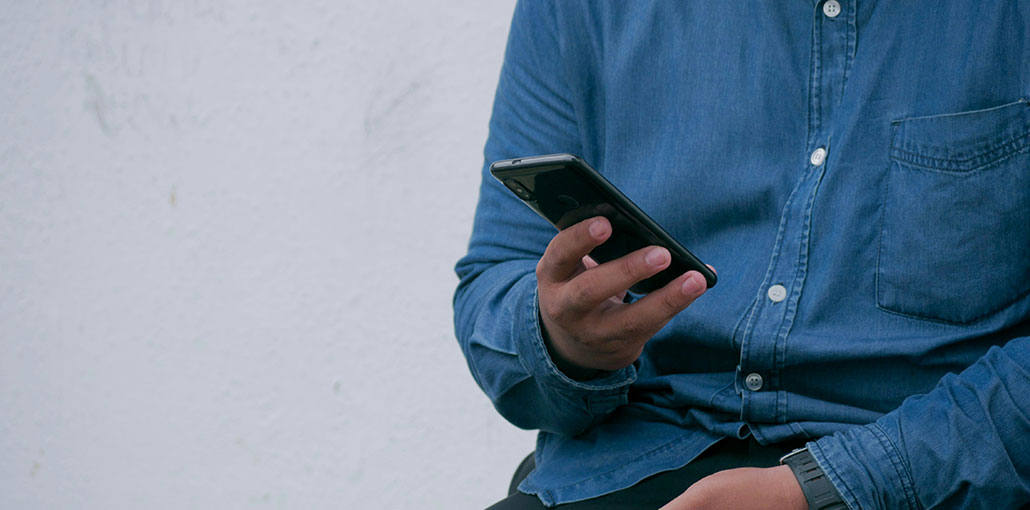



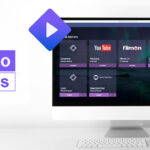
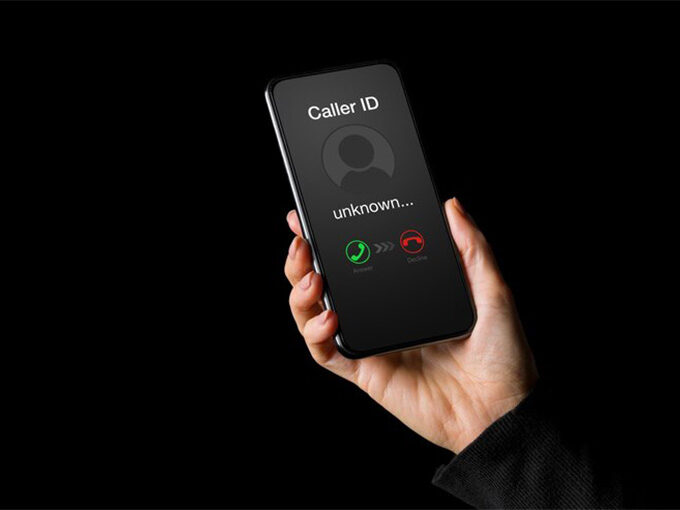

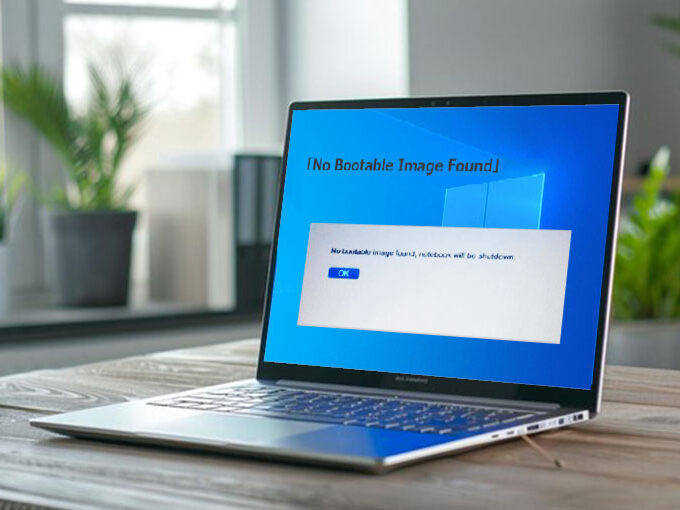
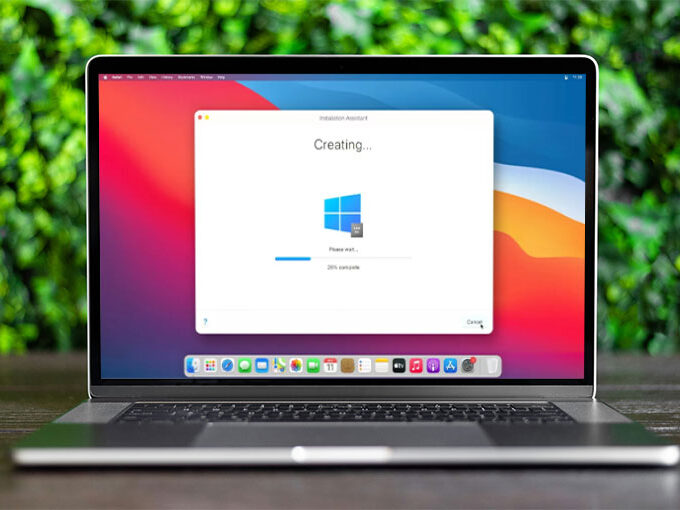
Leave a comment