An unresponsive user interface is one of the most frequently experienced issues among Spotify users, including black screens, blank displays, grey screens, and even white ones. But don’t panic, identifying and rectifying these problems shouldn’t be complicated! In this article, we’ll go over potential causes and solutions for Spotify black screen issues on Mac, Windows, Android, and iPhone.
Why Is My Spotify Black Screen?
If your Spotify app displays a blank screen, there could be several causes. listed herein:
Outdated Spotify Version:
Older versions may have bugs or compatibility issues, causing display problems.
Poor Internet Connection:
Slow or unstable connectivity can prevent Spotify from loading properly.
App Bugs or Glitches:
Temporary glitches in Spotify can lead to a black screen.
Corrupted Spotify Cache:
The presence of corrupted cache files can be a factor in the appearance of Spotify black screen issues.
Graphics Driver Problems (Mac/Windows):
If your computer has an outdated or incompatible driver, this could result in Spotify black screen.
Also read: YouTube Black Screen? How to Fix YouTube Not Playing Videos Quickly
How to Fix Spotify Black Screen
In this article, we will explain how to fix Spotify black screen issues on Mac, Windows 11, and Windows 10. We have detailed solutions below.
1. Delete Spotify AppData Folder on Mac/PC
One of the main reasons my Spotify screen black on both Mac and PC could be the AppData Folder. It is a place to store temporary group policy and data. Temporary files may cause the Spotify desktop application to either stop working properly at startup or display an unresponsive screen after login. Now, let’s discover how we can remove this folder from the Spotify AppData to solve this problem.
2. Disable Hardware Acceleration on Spotify
Spotify hardware acceleration was designed to boost app performance. However, in some cases, it may cause harm. Follow these steps to deactivate it and see if that helps solve your Spotify black screen issue.
On desktop, go to Settings → Show Advanced Settings → Disable Hardware Acceleration and restart the app.
3. Reinstall the Spotify App
If the current version isn’t working to your expectations, try looking up older offline versions on various forums or communities and switching back.
If your Windows or macOS PC is currently using an older version of Spotify, installing the latest version release from its official website might help upgrade. Simply uninstall and then download the latest version on your device.
4. Check Network Connection
Make sure you have a reliable Internet connection before accessing Spotify from an area where it is inaccessible. Use a virtual private network (VPN). A VPN can temporarily change your location by making it appear that Spotify can only be accessed in another part of the world. Look for one with servers in countries where Spotify is blocked. If having issues using one currently and fail, try switching providers or servers; some may offer lower speeds or be blocked altogether by Spotify.
5. Run Spotify App as Administrator
Running Spotify with administrator privileges grants the app access to the system resources. This will resolve black screen issues caused by conflicting permissions or blocked processes. You’ll require administrative access to your PC.
6. Delete Redundant Spotify Processes
Start Spotify multiple times, and too many windows may pop up at startup time, causing it to launch without issue or start with an inexplicable black screen. Remove duplicate windows to fix Spotify’s black screen when you start it.
Also read: 8 Best Spotify Alternatives for Unlimited Music Streaming
7. Clear Spotify App Cache
Long-term Spotify use can create many audio cache files, which can interfere with the application and cause issues like black screens on devices. Therefore, to effectively clear all these caches, go to your phone’s Settings and app details and clear the app cache.
8. Update Your Browser and App
Your browser and app could become outdated over time, leading to issues. Therefore, check that the version of the browser you are currently using is the latest. If not, go directly to the update page to upgrade and resolve potential black-screen issues with Spotify Web Player, and see whether this helps fix Spotify black screens on the Web.
9. Disable Spotify Ad Blockers
If you are a Spotify non-paying user, you can use an ad blocker to block Spotify ads, which may help protect against their intrusive presence. But they could interfere with the Spotify Web Player, so to prevent Spotify blank screen issues, they should be switched off immediately.
Conclusion
If you’re struggling to access the Spotify black screen on Mac, Windows, Android or iPhone, it can be frustrating. Still, this comprehensive tutorial and its solutions can quickly and permanently fix this problem. Don’t despair, as there are various effective strategies available that may resolve this problem and get Spotify functioning normally again!
FAQs: Spotify Black Screen
Can reinstalling Spotify solve black screen problems?
Yes, reinstalling ensures a fresh app installation without corrupted files, which often fixes black screen issues.
Is Spotify black screen a common issue?
Yes, it occasionally occurs for users across Windows and Mac devices, usually due to app glitches or system conflicts.
How can I prevent Spotify black screen in the future?
Keep Spotify updated, clear cache regularly, maintain stable internet, and update system drivers to avoid display issues.
What causes the Spotify blank screen issue?
A Spotify blank screen is usually caused by corrupted cache, outdated app versions, software glitches, or graphics driver problems.
Does Spotify black screen happen on all devices?
It mainly occurs on Windows, Mac, and mobile devices, but is less common on web browsers.

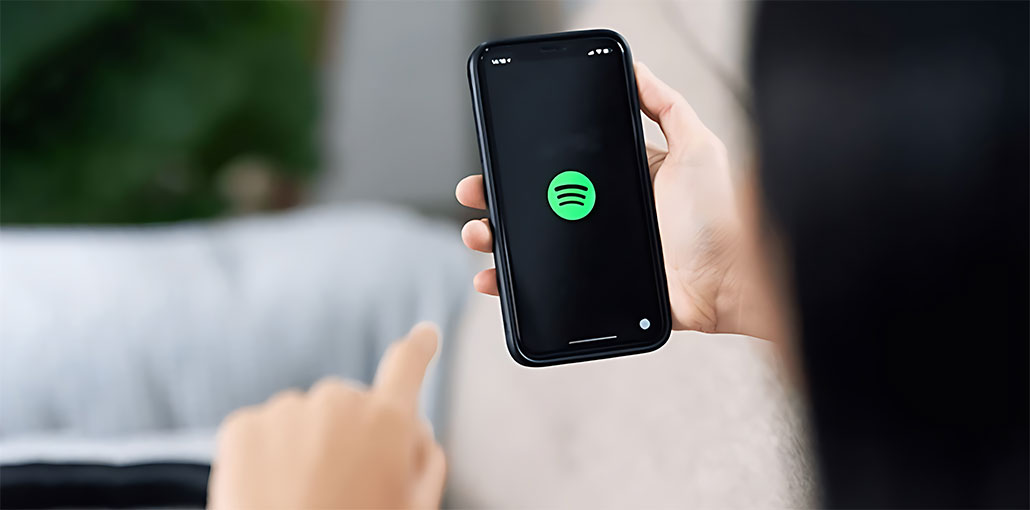






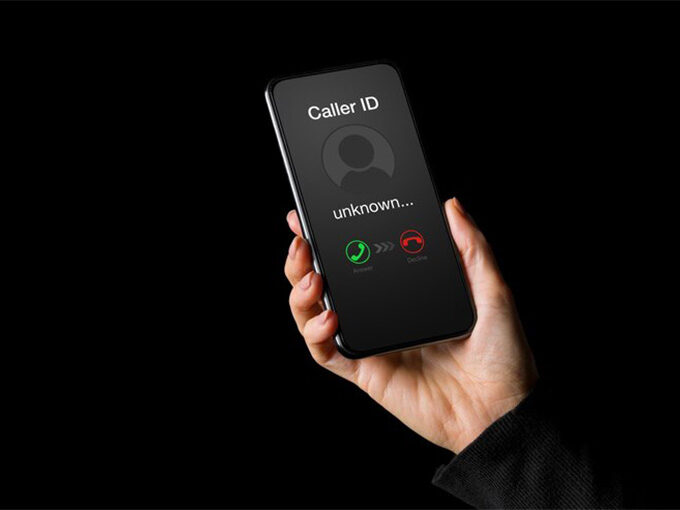

Leave a comment