Ever curious about your top songs or favorite artists on Spotify? As a Spotify user, uncovering your personalized listening habits can be quite thrilling. Enter Favorite Music Guru, an invaluable online tool utilizing Spotify’s API. It crafts custom reports detailing your top tracks, artists, and listening stats. Stay tuned to learn how Favorite Music Guru operates and how it helps Spotify users rediscover their cherished tunes.
What is Favorite Music Guru & How It’s Work?
Favorite Music Guru is a third-party website not officially affiliated with Spotify. It uses the Spotify API to access your listening data and activity.
After connecting to your Spotify account, Favorite Music Guru Spotify analyzes your library and generates lists of your most played tracks, favorite artists, and more. It offers insight into both your short-term and long-term listening habits.
The name “Favorite Music Guru” likens the tool to a music expert guiding you to rediscover your personal favorites. The simple interface makes it easy for anyone to connect their Spotify and get customized listening stats.
Also read: Visualize Your Spotify Profile: How to Find Your Best Artist & Make Your Own Spotify Pie Chart
How to Connect Favorite Music Guru with Spotify?
When you authorize Favorite Music Guru through your Spotify account, it gains read-only access to your Spotify data. Favorite Music Guru does not have the ability to make any changes to your Spotify account.
Here is a simple step-by-step overview of how Favorite Music Guru Spotify works:
- Visit favoritemusic.guru and click “Log in with Spotify”
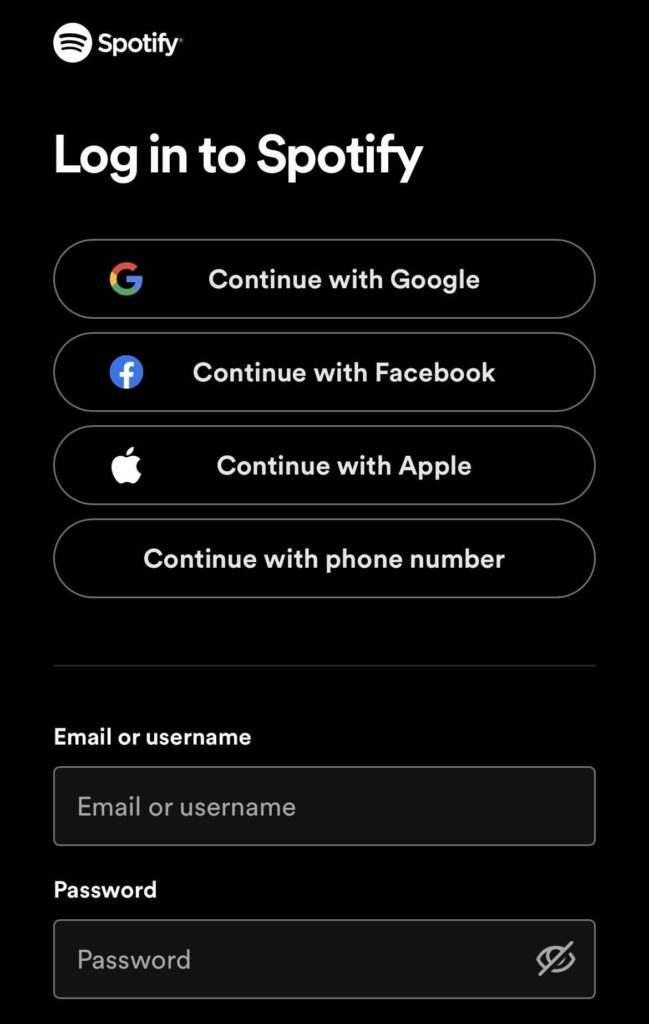
- Log into your Spotify account to grant Favorite Music Guru permission

- See Your Favorite Music Guru
Favorite Music Guru Spotify will analyze your Spotify listening activity from the past month, 6 months, and all-time. It generates listings of your top artists, tracks, and audio features based on your listening data

Image credit: TechTudo
- View personalized stats and use them to rediscover music and create new playlists
How to Disconnect Favorite Music Guru from Spotify
If you want to revoke Favorite Music Guru’s access to your Spotify data, disconnect it in your Spotify account settings:
- Go to open.spotify.com and log into your Spotify account
- Click your profile icon and select account from the dropdown
- Scroll down and click on Apps
- Under Favorite Music Guru, click Remove access
This will fully revoke their permission to read your Spotify data. You can repeat the steps above to reconnect with Favorite Music Guru Spotify at any time.
Why Favorite Music Guru Might Not Work
Favorite Music Guru relies on integration with the Spotify platform. There are a few common reasons it may fail to generate your listening stats:
- Internet connectivity issues
- Outdated web browser version
- Invalid Spotify login credentials
- API issues with Spotify integration
- Changes or bugs on Favorite Music Guru’s end
Also read: What is Spotify Color Palette: How to Find Own Spotify Color Codes
How to troubleshoot if the Favorite Music Guru is not working properly
Here are some troubleshooting tips if Favorite Music Guru Spotify is not working properly:
- Check your internet connection
- Update your web browser or try a different browser
- Use updated Spotify login details
- Try disconnecting and reconnecting your Spotify account
- Attempt access on both desktop and mobile
With third-party tools that connect to Spotify, there is always a chance of temporary technical problems. Trying again later often resolves any glitches.
Is Favorite Music Guru Safe to Use?
User security should always be top of mind when connecting third-party apps to Spotify. Here are a few key points about Favorite Music Guru’s safety:
- It only requires read-only access to your Spotify data
- Your listening history is the only data it can view
- It does not have capability to make changes to your Spotify account
- No reports of security breaches have surfaced
While handing any app access to your Spotify should be done carefully, Favorite Music Guru Spotify asks for limited permissions needed to generate your stats. It does not appear to pose significant privacy or security risks.
As with any third-party tool, be sure to thoroughly read Favorite Music Guru’s privacy policy and terms of service before connecting your Spotify account.
Features of Favorite Music Guru Website for Spotify
The Music Guru website can help you use Spotify in awesome new ways. Here are some of the cool things it can do:
Make playlists of your top songs. Music Guru looks at what you listen to on Spotify. Then it gives you lists of your favorite artists and tracks from different times. Use these lists to make playlists that are just right for you.
Remember songs from the past. Ever wonder what music you loved 3 years ago? Music Guru will dig up your old favorite tunes from the past. It’s like going back in time through your Spotify.
It’s safe to use. Music Guru only looks at what songs you play on Spotify. It keeps your info safe and secure. You don’t have to worry about safety.
Easy to use. Music Guru is simple to understand and use. Just log in with your Spotify and you’re ready to go. It’s not confusing at all.
Lists instead of pictures. Music Guru shows your top Spotify songs and artists as lists. It doesn’t have pictures or album covers. But the lists help you find great songs.
Music Guru takes your Spotify listening history and helps you rediscover old favorites. It’s fun and safe to see what you loved listening to years ago. Try Music Guru to explore your Spotify music in new ways!
FAQs
Is Favorite Music Guru legit?
Yes, Favorite Music Guru Spotify is a legitimate third-party tool that many Spotify users have safely connected. No evidence suggests it's fake or a scam.
Does it work with other music platforms?
No, Favorite Music Guru only works with Spotify because it relies on Spotify's API to access listening data. It does not connect with other platforms like Apple Music.
Is there a mobile app?
Currently Favorite Music Guru Spotify is only available as a web tool. There is no mobile app version. However, you can access it on mobile web browsers.










Leave a comment