It’s easy for adults and kids alike to be victims of unsafe websites, but this isn’t the case if you preventively remove online risk spots. Find out how to block websites on iPhone and iPad to make the family’s Internet browsing experience more secure
Prevention is more effective than a cure in the case of unsafe or indecent content. In addition, website blocking is an easy and effective method to ensure your family’s safety online. Continue reading to discover five different methods to block websites on iPhone, and tips for website security for children.
5 Easy Ways to Block Websites on iPhone in 2025
In this blog, we talk about how to block websites on iPhone using Screen Time settings, parental controls, and safe browsing tips. Keep your device secure and distraction-free in 2025.
1. Block adult sites with the iPhone’s Screen Time
Screen Time is Apple’s parental control software built into it. It allows you to block certain websites, filter content, and reduce mobile screen time. If your intention behind blocking a website is to safeguard your kids from mature content, Screen Time offers the most effective solution.
2. Block websites on iPhone manually
Apple’s parental controls enable parents to easily add or remove websites from a block list for children’s online security purposes, making this feature invaluable in blocking distracting content, restricting access to unsafe sites, and managing how long children spend playing browser-based games.
To block websites on your iPhone, go to your iOS Settings and navigate to the Limit Adult Websites section under Screen Time. From there, you can manually add specific sites to the Never Allow list to restrict access.
Also read: 10 Best Call Blocking Apps for Android Smartphones
3. Set a Screen Time passcode
Setting up Screen Time with a passcode ensures that only authorized individuals can alter website restrictions or gain entry to blocked material. This ensures that restrictions on content remain in place and helps prevent accidental or deliberate changes, which helps to ensure the security of harmful websites.
How to Set a Screen Time Passcode on iPhone:
- Open Settings
Go to your iPhone’s Settings app. - Tap on Screen Time
Scroll down and select Screen Time. - Turn On Screen Time
If screen time hasn’t already been enabled, simply tap “Turn On Screen Time” and follow the setup prompts. - Tap “Use Screen Time Passcode.”
Set a 4-digit passcode to prevent changes to Screen Time settings. - Confirm the Passcode
Re-enter your passcode to confirm. - Optional: Enter Apple ID
You’ll be asked to enter an Apple ID and password to recover your passcode if forgotten.
4. Use parental control apps
Parental control apps provide advanced website blocking features beyond built-in iPhone, including Qustodio, Net Nanny, and Mobicip – tools which enable parents to filter harmful content, set screen time limits, and monitor online activity in children’s browsers and devices. They’re an efficient way of ensuring safer browsing for both browsers and devices alike.
5. Connect to a Secure DNS
Connecting to a secure DNS server can add another level of protection if configured to automatically block malicious websites. These servers, known as DNS over HTTPS servers, encrypt all information transmitted and received automatically and safely.
DNS encryption helps block hackers from intercepting internet traffic, similar to HTTPS websites. However, unlike VPN servers, which hide IP addresses automatically for you, secure DNS servers don’t do that with their secure DNS servers – for example, Google DNS doesn’t block websites automatically either!
Also read: Top 10 VPN for Internet Security
Why Block Websites on iPhone?
Below are several common reasons people decide to block websites on iPhones:
- Parental controls: Prevent children from accessing adult content, gambling sites, or social media.
- Focus and Productivity: Block distractions such as YouTube or Reddit from interrupting work or study time.
- Security and Safety: Guard yourself against malicious or phishing websites.
Family Internet Safety: Simple Tips to Protect from Inappropriate Websites
Blocking websites is only one method to ensure your family is secure online, but no method is 100% secure. Use these guidelines to create an all-layered shield between you and harmful or illegal content.
- Avoid HTTP Sites: Stick to websites with “HTTPS” in the address, as they offer encrypted, secure connections. HTTP sites lack this protection and can expose your data.
- Don’t Click Pop-Ups: Avoid clicking on pop-ups—they often carry malware or redirect to harmful websites.
- Check URLs Carefully: Always review website URLs closely. Cybercriminals often create fake sites that mimic legitimate ones.
- Preview Links Before Clicking: Hover over links before clicking to verify they lead to safe, trustworthy destinations.
Use common sense: Be a good judge of your instincts. If something seems off or too appealing in its appearance, it’s dangerous.
Parental controls, blockers on websites, and other security measures will help ensure that your children are secure. It’s equally important to be able to openly talk about the security of using the internet. Helping your children recognize the dangers of online surfing can help to surf the internet more securely and stay clear of fraud on the internet.
Final Thoughts on Blocking Websites on iPhone
Learning how to block websites on iPhone is easy with built-in tools such as Screen Time, third-party apps, and router-level controls. Perfect for productivity, parenting, or online safety needs alike, these tools give complete control over which content can be seen online, giving you greater safety while creating a safer digital experience overall.
FAQs About Blocking Websites on iPhone
Can I block browsing history on my iPhone?
Use Private Browsing Mode in Safari or go to Settings > Safari to disable tracking and clear cookies. You can also manage web activity in your Apple ID’s Web & App Activity settings.
How do I block websites on my iPad?
Use Settings > Screen Time > Content Restrictions > Web Content, then add sites under “Never Allow.”
Can I block YouTube or TikTok on my kid’s iPhone?
Yes, either by setting an App Limit, using Content Restrictions, or completely removing the app.
Can You Set Time Limits on Websites on iPhone?
Yes, using Apple's Screen Time, you can schedule access to certain websites and apps for a specific time.





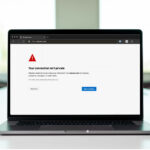
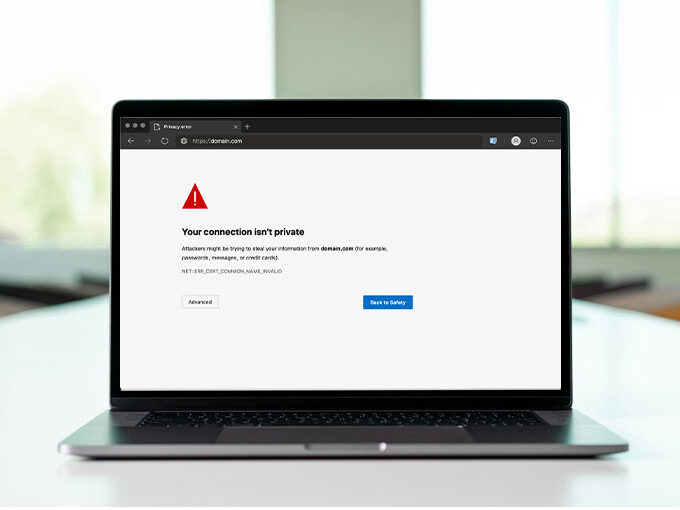
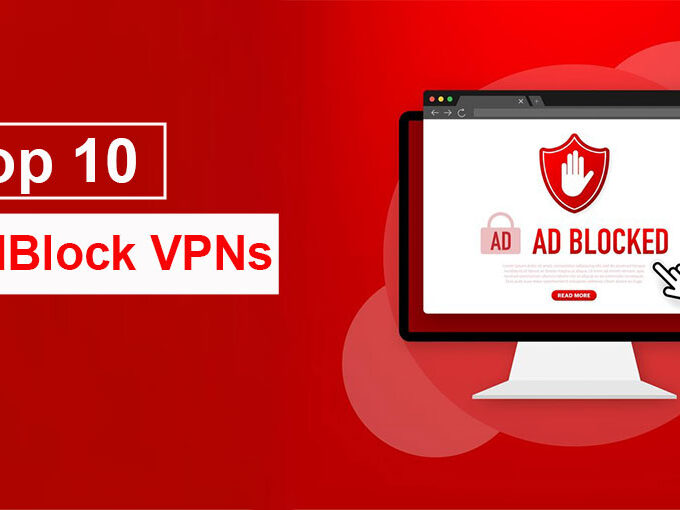

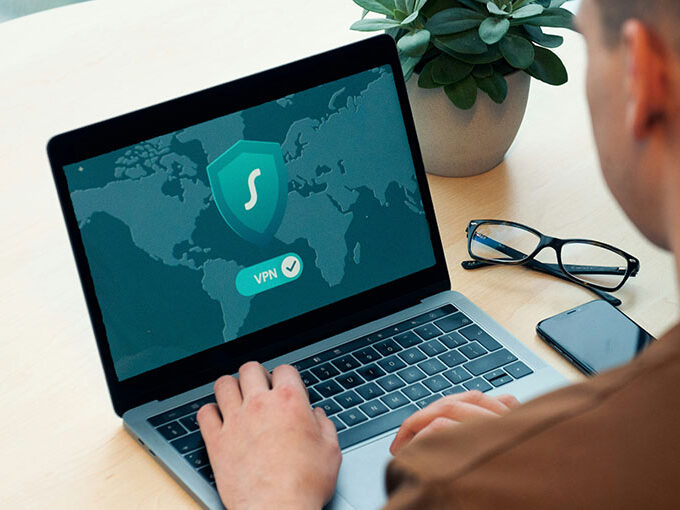
Leave a comment