What Is A Network Security Key?
A network security key is also known as a passphrase or network password. It is a form of a password in the form a physical, electronic signature, or biometric password. It allows authorization and access for the client to connect to the wireless network.
A security key can be used to establish secure connections between the client’s computer and the server network, or wireless devices such as routers. These keys protect our network from unauthorized access.
There are many types of security keys and they are widely used in day-to-day services such as online banking, money transactions (one-time password), online shopping, accessing Internet service, login to mail accounts or other network devices, etc.
Also read: Top 10 Open Source Network Security Tools for Web Apps
Types Of Network Security Key
Wi-Fi protected access (WPA2 and WPA2) are the most popular types of network security keys used to authorize wireless networks.
1. WEP
WEP uses a 40-bit key to encrypt data packets. To create an RC4 key, this key is combined with a 24-bit IV (“initialization vector”) to create a key. A 64-bit WEP key is made up of this 40 bit IV and the 24 bit IV.
Two types of authentication are available: There are two types of authentication methods: open system and shared-key authentication.
Open system authentication does not require that the client host present credentials to the access points. Any client can attempt to join the network. The WEP key is used here for encryption.
The WEP key is used to authenticate the shared key authentication. This is done by using a four-way challenge/response handshake process.
First, the access point is notified by the host client. In response, the access point sends the clear-text challenge back. The WEP key allows the client host to encrypt the challenge text before it is sent back to the access points.
The access point will decrypt the response and, if it matches the challenge text it will transmit a positive answer. The authentication and association processes will be completed later. Once again, the WEP key will be used to encrypt the data packets using the RC4 protocol.
The above process seems to be secure, but anyone can crack the challenge frames and decode the key. This method of authentication and encryption is less secure than the WPA, which has been developed.
2. WPA and WPA2
To connect to the network, the host device must have a network security key. WPA-2 and WPA-2 work on the same principle: after validation of the key is issued, data exchange between the host device (and access point) takes place in encrypted form.
WPA uses a temporal key integrity protocol, TKIP. This means that each packet it receives generates a new 128-bit key and assigns it to the data packet. This protects the packet against any unwelcome access or attacks.
It has a message integrity test, which protects data from viruses that could modify or re-transmit packets. It replaces the WEP’s cyclic redundancy method for error detection, correction, and mitigation.
The WPA has different divisions depending on the type of user.
- WPA and WPA-2 -Personal (WPA-PSK): This is for small-scale offices and home networks, and doesn’t require server-based authentication. By extracting the 128 bits key from the 256-bit pre-shared key, the data can be encrypted.
- WPA Enterprise and WPA2 Enterprise: It installs the 802.1x authentication service and a RADIUS authentication server, which are much more secure than what we have previously described. This is used primarily in the authorization and authentication of business organizations.
How To Find Password On Router, Android phone, And Windows
How to Find and where is Network Security Key for Router?
Network Security keys for connecting devices and routers to the Internet are essential.
You will be unable to access Internet services such as surfing the web, playing online games, or watching movies online if your network security keys are altered or forgotten by anyone.
Also read: Top 4 Tips to Secure Your WIFI Network
Where and how to find the network security key WiFi:
The router’s network security keys are labeled on the hardware. These keys can be identified by the following: “security key”, WEP Key, WPA Key, or “passphrase”. It is also possible to get it from the manual included with your router.
Logging in to the router’s web interface and viewing its default settings will reveal the Network security key.
Network security key on the router
How do I find my network security key for Windows?
The WI-Fi password that connects to the Internet is the network security key for Windows PCs or laptops.
I’m using Windows 10, so these are the steps you need to follow to get the network security key/password:
- Select the settings option from the start menu. Next, select the network option. Finally, go to the Network & Sharing Center.
- Select the network name in the network and sharing center, then select the Wi-Fi status to select the wireless properties.
- Next, select the wireless network properties option and enter your password. Once you have checked the network requirements and obtained the IP address, your connection will be established to the internet.
- Once connected, the Internet network will appear as connected. Click on the button to view the properties.
The below photos will give you a clear view of the settings.
Wireless network connection settings Part-1
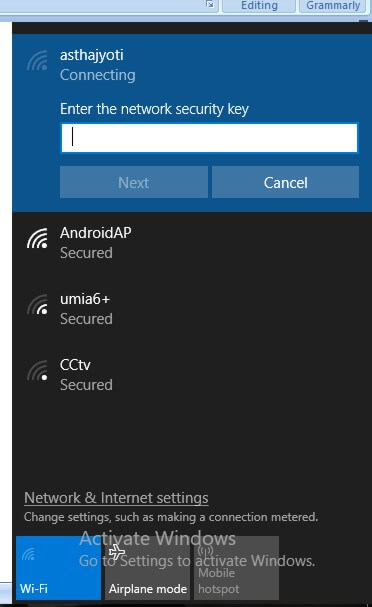
Wireless network Connection Settings part-2
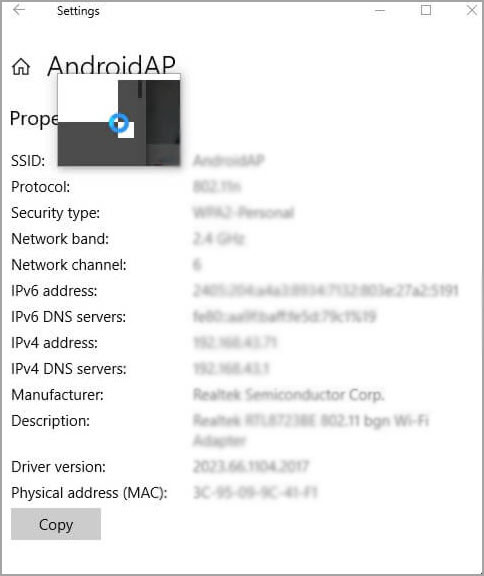
If our PC is connected with a network, it will remember the password or security key for that network.
However, if you need to know the password, follow these steps:
- Navigate to the control panel and select the network and internet option.
- Select “manage wireless network” and then click on the network ID on which you are connected.
- Right-click on the network name, click on properties, and then select the Security tab.
- Click on the show characters button to see the network security key.
How to Find My Network Security Key for Android?
LTE-enabled Android phones that support 3G and 4G can use data or the Internet directly on the handset. To activate data services, we only need to turn on the mobile data button in the android phone.
To make an android phone a mobile hotspot, you will need a network security code. This key allows you to pair your device with other devices that can access the Internet.
The icon to enable the mobile hotspot is now available on smartphones. This icon allows us to allow pairing with Android phones. The mobile hotspot can only work if the handset has mobile data enabled.
Also read: How To Secure Your Mobile Device Data in 2021?
These are the steps to enable the mobile hotspot, and enter the security key:
- Navigate to the wireless settings section of your android phone. Next, select the tethering or portable hotspot option.
- Go to WLAN/Wi-Fi hotspot and click on the button to enable WLAN hotspot mode.
- Next, go to Set up a WLAN Hotspot and choose it. This option will display your default network SSID, type of security (open or WPA-PSK), and network security key (password). Each Android phone has its own unique network SSID/password. This will allow you to find the network security key of your Android phone.
- These details can be modified according to your preference and you can save any changes.
- You can pair the device with the Internet by entering the network SSID password and username in the
- wireless and network settings. Hotspot can now be activated between your handset and the network device.
- The mobile hotspot service will continue to work until it is deactivated or the data limit expires on the android smartphone.
- You can block any unauthorized user from accessing your Internet via the hotspot settings. This feature also allows you to see the number of connected users.
Activating Mobile Hotspot for an Android phone
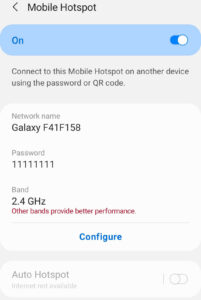
What is Network Security Key Mismatch Error and How to Fix it?
To access the Internet, we need the network security key to connect to our network devices, such as a router, computer, laptop, or Android phone.
This network security key is unique, and it contains a combination of alphanumeric characters. It is unique for every network in the range.
If you type the password, and the message “Network security key mismatch” appears, it means that the combination you entered to gain access to the network’s network is not correct and doesn’t match the password for that network.
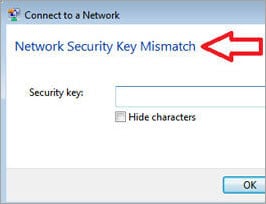
How to Fix Network Security Key Mismatch Error?
There are many ways to fix the problem and we can use them all to find the right security key.
Here are some tips:
- The most common cause of network key mismatches is when we type in the wrong password. Because passwords are case sensitive, ensure that you enter letters in upper and lowercase exactly the same way as the password.
- If the password is correct, restart your device. Sometimes your device may hang, but if you restart it, it will work normally again.
- A key mismatch could also be caused by the Wi-Fi network you are trying to access not being compatible with your device. It is showing a message about a password match. Check which Wi-Fi network version your device supports and then log in to those networks only.
- If none of these solutions are successful, things will only get worse. Resetting the router is necessary for such situations. Log in to the router, create a network name and a network security key, and then write it down for easy recall.
- Next, in the sharing center settings on your laptop or PC, delete all details about the network. Restart your computer.
- Search for the network you wish to connect with, and then add the network security key. If you are unable to connect by hand, it is possible to get into the network.
- This will allow you to fix mismatches in the network key.
Is Network Security Key Same As The Password?
This is the most commonly asked question. Many times, users or readers get confused about the meanings of the network security key and password.
The security key is the technical term used for routers, switches, and modems. Each network SSID has a unique security key, either WPA key, WPA2 key, or passphrase, depending on the manufacturer.
The network security key is used to create a password for your windows PC. It can be used together with the network name in order to access the wireless network. The key is a unique combination of alphanumeric characters.
The security key is the password to activate the Internet services when we access them from our android phones. Both are the same, but the terminologies used depend on the manufacturer of the device, the type of device, and the network environment.
Conclusion
This tutorial explains the concept and its different types of network security keys.
We also saw the many applications of network security keys with different types of network devices and environments.
We’ve learned some helpful methods to fix the mismatch problem with a security key. Also, we have simple steps to configure the security keys in Windows PCs, routers, and Android phones.


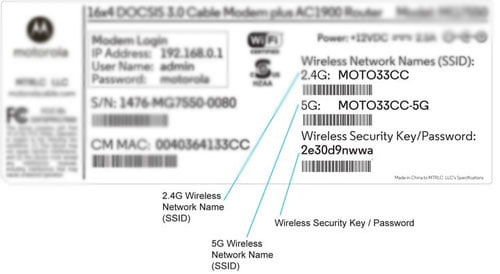








Leave a comment