Your iPad may seem normal at first, showing videos, reading books, or simply being swiped around until suddenly something seems amiss. An unusual small white dot or multiple dots appear and remain there without moving or going away, becoming impossible to ignore once seen.
Are you tired of white dots on iPad screen? Don’t panic, Many others are experiencing them too! An unexpectedly common problem, this can show up for several different reasons. Some errors on a screen may be harmless, while others could indicate something is going amiss on it.
In this post, we’ll walk through what these white dots are, what causes them, and what you can do to fix or prevent them.
Understanding White Dots on iPad Screen
Your iPad suddenly displays an unusual white dot that stands out, like something unto itself in all that it is doing: scrolling, streaming, or sketching. Now that it has come into your awareness, once seen, it remains there.
These little spots can be annoying, distracting, and confusing. Is it a stuck pixel? A pressure mark? Something worse?
If you’ve noticed white dots on your iPad screen, don’t be alone. This guide covers what these are, their causes and solutions, and when to stop guessing and get professional assistance instead.
Why is a White Dot on my iPad Screen?
There isn’t just one reason this happens. A white dot on your iPad screen could mean a stuck pixel, screen pressure damage, or even a manufacturing issue.
Ask yourself a few things:
- Does the dot show up on every app and background?
- Are they always shown at the same spot?
- Can you still tap or swipe over this area?
- Did the issue present suddenly or fade in over time?
Answering these helps narrow down the cause, which we’ll get into next.
Also read: iPad Running Slow? Easy Ways to Speed It Up
Common Causes of White Dots on iPad Screen
Here are the usual suspects behind white dots on iPad screen, from the most common to the more obscure:
1. Stuck Pixels
Your iPad display is made of millions of tiny pixels. A stuck pixel is one that gets stuck “on,” usually showing up as a bright white dot. It’s not dead. It’s just misfiring. This is one of the most frequent causes.
2. Pressure Damage (Hotspots)
Dropped your iPad lately? Sitting on it? Stored it under something heavy? Physical pressure on the screen can cause the backlight to “bleed” through, creating a permanent bright spot. These don’t move or go away on their own.
3. Backlight Bleed
Some screens are unevenly lit. You might notice 2 white dots on iPad screen that are brighter around the edges or corners, especially in the dark. It’s more of a design flaw than damage, but still distracting.
4. Image Retention or Burn-In
Rare, yet possible, leaving an image displayed for hours may create a faint “ghost” of pixels that appear when exposed to high brightness settings, particularly OLED screens. Such ghosted pixels resemble white dot patterns on LCDs more readily than OLED ones.
5. Factory Defect
In some cases, the iPad ships with a flaw in the screen panel itself. If you notice white dots on your iPad screen shortly after buying it, and you haven’t dropped it or damaged it, you could be dealing with a manufacturing defect.
How to Fix White Dots on iPad Screen
White spots on iPad screen may be annoying, but not every case means something is serious. Here are a few things worth trying before you call in for repair:
1. Restart Your iPad
Sounds basic, but it works. Minor display glitches or software hiccups can make pixels misbehave. A simple restart clears temporary bugs.
2. Use a Pixel-Fixing App
If your pixels seem stuck, using an application like JScreenFix could help unstick them – although not every time. Although not guaranteed to work, it’s safe and easy.
3. Gently Massage the Screen
Use a soft microfiber cloth and apply light pressure in a circular motion around the dot. This may help a stuck pixel or pressure spot fade out. Be gentle—pressing too hard can do more harm than good.
4. Check for UI Artifacts
Some white dots might not be screen issues at all. Check if AssistiveTouch or some overlay (like the screen recording dot) is enabled in settings. Disable it and see if the dot disappears.
5. Factory Reset
Factory resetting restores your iPad to its factory settings and should be tried if white dots are caused by software problems. Just remember to back up photos, apps, and files before everything is erased.
Also read: 7 Best iPhone Unlockers to Unlock Your Device Quickly and Safely
How to Prevent White Dots on iPad Screen in the Future
If you’ve fixed it, here are a few smart habits for protecting the iPad screen:
- Use a quality screen protector. It adds a layer of defense without affecting sensitivity.
- Avoid pressing too hard. Whether cleaning the screen or playing games, gentle taps are better.
- Don’t leave your iPad in hot environments. Heat can warp screen components and lead to pixel issues.
- Store it with care. Avoid putting it at the bottom of a backpack or anywhere it might get squished.
- Turn down brightness when not needed. This reduces strain on the backlight and helps avoid long-term wear.
Following these steps won’t guarantee perfection, but will reduce your chance of seeing white dots on your iPad screen again.
When to Get Professional Help for White Dots on iPad Screen
Sometimes, DIY fixes won’t cut it. Here’s how to know when to stop troubleshooting and take it in:
- The white dot is getting larger or spreading
- Touch isn’t responsive in or around the area
- The screen has visible cracks or physical damage
- You’ve tried all software resets, and nothing has changed
- The iPad was recently dropped or exposed to liquid
If your iPad is still under warranty or covered by AppleCare+, schedule an appointment with Apple Support immediately. In some instances, users have received free screen replacements due to factory defects, including white dots on iPad screen.
Even if your device is out of warranty, it still pays to get it checked. A screen repair could end up costing less than replacing the entire thing. Plus, knowing what’s at play will give you peace of mind.
Final Thoughts
White dots on iPad screen may be frustrating, but they may not signal an imminent danger. Sometimes they’re caused by stuck pixels or display glitches. Sometimes, they could indicate a more serious hardware malfunction that you can’t ignore.
When dealing with screen issues, don’t ignore them. Try simple fixes, restart, check settings, and test for stuck pixels. before seeking more thorough help from technicians or consulting your warranty agreement for warranty work if applicable. It is far better to get to the source than deal with constant irritation on your display!
FAQs: White Dots on iPad Screen
What are the two white dots on my iPad screen?
They’re usually stuck pixels or pressure marks. It’s a common screen issue and is mostly hardware-related, not a software glitch.
Why do I see white dots on my iPad screen all of a sudden?
White dots usually appear because of stuck pixels, pressure marks, or screen defects. If it just started, it could be from physical pressure or even a software glitch. Either way, it’s worth looking into.
Is a white dot always a dead pixel?
Not always. It could be a stuck pixel (which might be fixable), a screen pressure point, or a defect in the display panel. Dead pixels usually stay black; stuck ones often show up white or bright.
Can I fix the white dots myself, or do I need a repair shop?
It depends. Try a soft reboot or a pixel-fixing app first. If the white dot doesn’t go away, you might need a repair, especially if the issue came from a drop or pressure damage.
Does AppleCare+ cover white dots on the screen?
Yes, if the issue is from a factory defect or accidental damage that falls under your coverage. Many users have had screens replaced for free or at reduced cost.



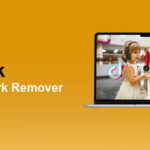


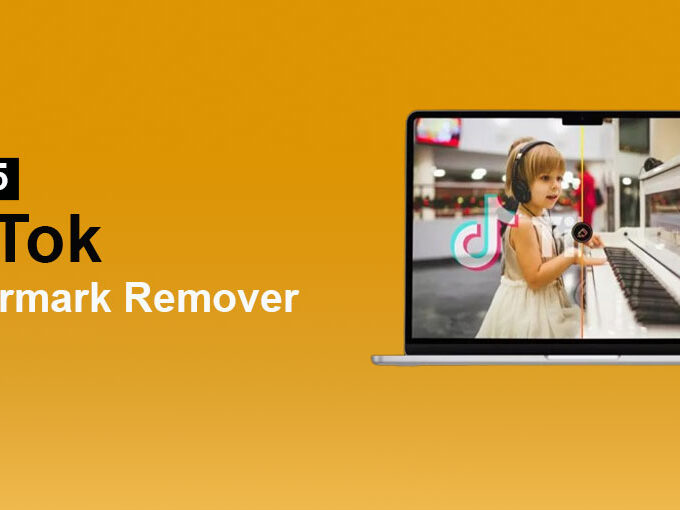


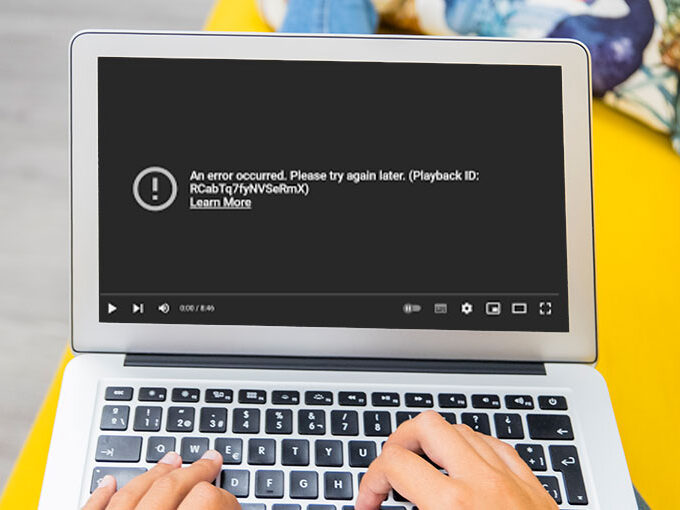
Leave a comment