Are You New to Amazon Firestick and Want To Expand Your Options with Kodi? Installing Kodi on Firestick could be one of the smartest moves. Kodi is an immensely flexible media player that offers streaming movies and TV shows, live sports, music streaming, and so much more. However, since Kodi isn’t currently available through their official App Store, you will require manual setup of Kodi on Firestick. Don’t worry, though, I will walk you step by step until Kodi is set up and up and running on Firestick!
Why Should You Install Kodi on Firestick?
Before we dive into installing Kodi on Firestick, let’s talk about why Kodi on Firestick is so popular.
Amazon Firestick comes preloaded with official apps such as Netflix, Amazon Prime Video, and Hulu, but for accessing additional content, whether free or community-driven, Kodi could be your answer. Kodi makes streaming easy: install add-ons that bring content from various sources for an exclusive streaming hub!
Here’s what makes Kodi on Firestick worth it:
- Content Library Featuring: Movies, TV Shows, Live Sports, IPTV, and music content available worldwide
- Customizable Interface: Personalize your experience with customizable skins and add-ons that suit your preferences.
- Lightweight and Efficient: Runs smoothly even on Firestick’s hardware.
- Free and open-source software: no subscription or other hidden charges apply.
Also read: FireStick Remote Not Working? Simple Fixes You Can Try Today
How to Download Kodi on Firestick: A Step-by-Step Guide
As Kodi is not available on Amazon’s App Store, I will guide you through a safe and simple sideloading process to install it onto your Firestick. Don’t worry — I will explain every step along the way!
Step First: Preparing Your Firestick
Before installing Kodi on a Firestick, one key setting needs to be modified first. By default, Firestick only accepts apps purchased through its official Amazon store for security reasons. Since Kodi doesn’t exist there, you must enable “Apps from Unknown Sources,” which lets the device accept apps outside Amazon’s app library.
To do this:
- Move away from the main home screen of your Firestick and select Settings (usually represented by a gear icon at the top).
- Browse down and click My Fire TV (sometimes labeled simply Device or System, depending on Firestick version).
- In this menu, find and click Developer Options.
- Here, turn on Apps from Unknown Sources.
- You’ll likely see a warning message. Just accept it to proceed.
- While here, it would also be wise to turn on ADB Debugging to achieve smooth sideloading.
This step is straightforward but crucial, as it unlocks install Kodi manually.
Step Two: Downloading the Downloader App
Once your Firestick has been enabled to accept external applications, you need a tool to download Kodi on Firestick. Install an application called Downloader, as it will provide the safest solution.
Here’s how:
- On your Firestick home screen, look for the magnifying glass icon, which is the search feature.
- Type in “Downloader” and look for the app published by AFTVnews.
- Download and install the Downloader app.
- Once it’s installed, open Downloader to proceed.
Downloader is designed specifically for getting APK files (Android apps) onto devices like the Firestick, making the next steps a breeze.
Step Three: How to Download Kodi on Firestick
With Downloader open, you’re now ready to fetch the Kodi app.
- Downloader provides a field at its top where you can enter URLs. Type: http://kodi.tv/download
- When the Kodi official site loads, scroll down and select the Android icon, since Firestick runs on a modified Android system.
- You’ll see a few options for Android versions. Choose the ARMV7A (32BIT) version — this is the one compatible with Firestick.
- Kodi will begin downloading its APK file shortly.
This step downloads and installs Kodi files directly onto your Firestick, so it is ready for installation.
Step Four: Installing Kodi
Once the download completes, Firestick will provide an installation prompt.
- Click Install.
- The installation won’t take long — usually less than a minute.
- When it’s done, select Done instead of opening Kodi just yet.
Downloader will prompt you to delete an APK file. Doing this can free up space, so go ahead and click Delete before verifying.
Step Five: Launch Kodi and Explore
Kodi is now installed on your Firestick and ready to use.
- Head back to your Firestick home screen.
- Scroll over to Your Apps & Channels.
- You should see the Kodi icon there.
- Launch Kodi and start exploring all its content options!
Kodi may appear basic at first, but you can add various add-ons to customize what you watch – everything from movies and television series to live sports and music!
Also read: Roku Remote Not Working? 7 Easy Fixes to Try Today
How to Update Kodi on Firestick
Keeping Kodi updated is important to enjoy its latest features and security fixes, while remaining protected with software updates. Luckily, updating Kodi on Firestick is relatively painless. almost like installing from scratch in complexity terms, or losing settings. Just follow quick actions and you’ll soon have Kodi running smoothly with its most up-to-date version running smoothly in no time at all.
- Use the Downloader app to visit the site — https://kodi.tv/download again.
- Download the latest ARMV7A (32BIT) APK.
- Install the new Kodi version when prompted.
- Your settings and add-ons will remain intact.
- Regular updates of Kodi ensure it continues to run seamlessly on your Firestick.
Tips for Using Kodi on Firestick Safely
Kodi offers unrestrained freedom, yet it must come with some responsibility. Third-party developers sometimes create add-ons that may or may not be legal to use. To have an enjoyable Kodi Firestick experience, keep these tips in mind:
Utilize a VPN
Using a VPN will provide secure internet browsing while concealing your location, protecting your privacy, and evading ISP throttling.
Stick With Trusted Add-Ons:
Avoid installing unfamiliar add-ons from untrustworthy repositories to secure your device.
Clear Cache Regularly:
Kodi may accumulate cache over time, which slows it down significantly. Regular clearing can reduce buffering and improve performance significantly.
Avoid Illegal Streaming:
Some add-ons provide pirated content to remain on the right side of the law. It’s wise to steer clear of these.
Wrapping Up
Installing Kodi on Firestick is a quick and effortless way to enhance your streaming setup. Once in place, Kodi turns Firestick into an intuitive media center from which you can select which videos appear and on-screen.
Installation is straightforward when following these steps carefully, while regularly updating FireStick Kodi will provide for an enjoyable streaming experience over time.
FAQs About Kodi on Firestick
How do I install Kodi on Firestick safely?
To safely install Kodi on Firestick, enable “Apps from Unknown Sources” in your Firestick settings, use the Downloader app to get the official Kodi APK from kodi.tv, and avoid downloading Kodi from third-party websites to prevent malware.
Why is Kodi not working on my Firestick after installation?
If Kodi isn’t working, try restarting your Firestick, clearing Kodi’s cache, or reinstalling the app. Also, make sure your Firestick software is updated and that you have a stable internet connection.
How can I update Kodi on Firestick?
Updating Kodi on Firestick is easy—just download the latest Kodi APK using the Downloader app and install it over your existing version. This updates the app without affecting your settings or add-ons.
How do I fix buffering issues on Kodi Firestick?
Buffering can often be fixed by clearing Kodi’s cache, ensuring a strong internet connection, using a VPN to avoid throttling, or lowering the streaming quality in Kodi settings.

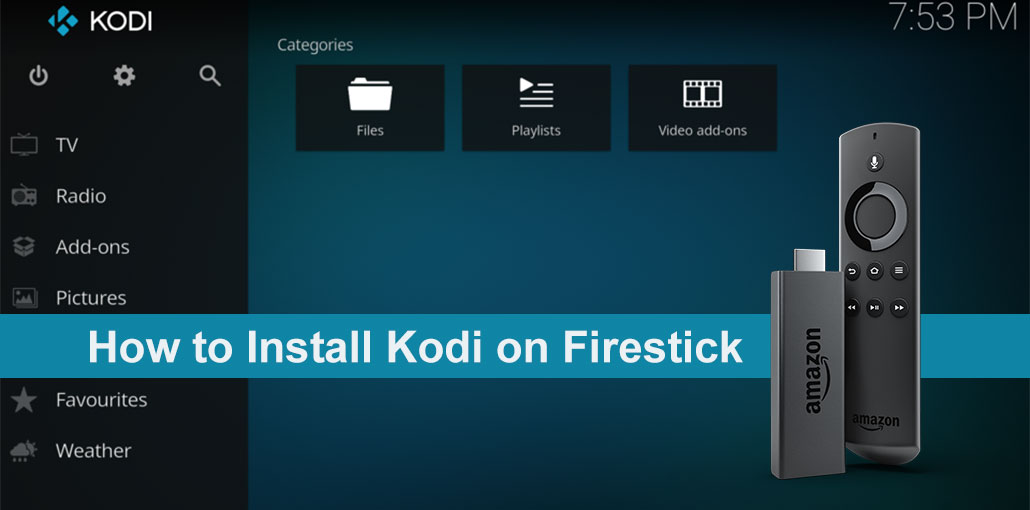




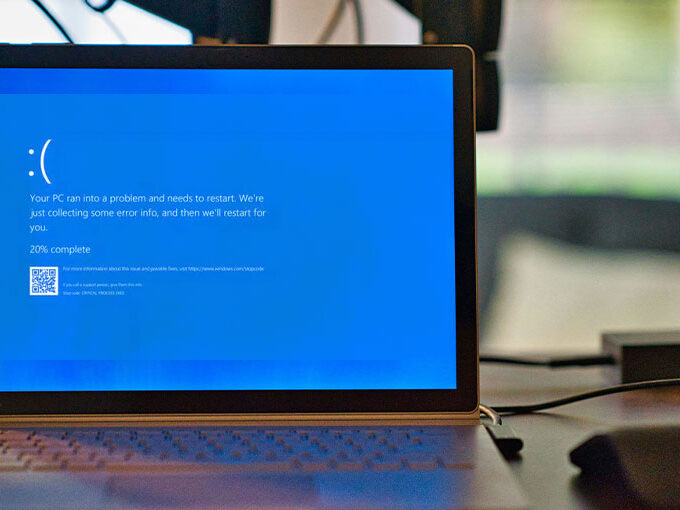
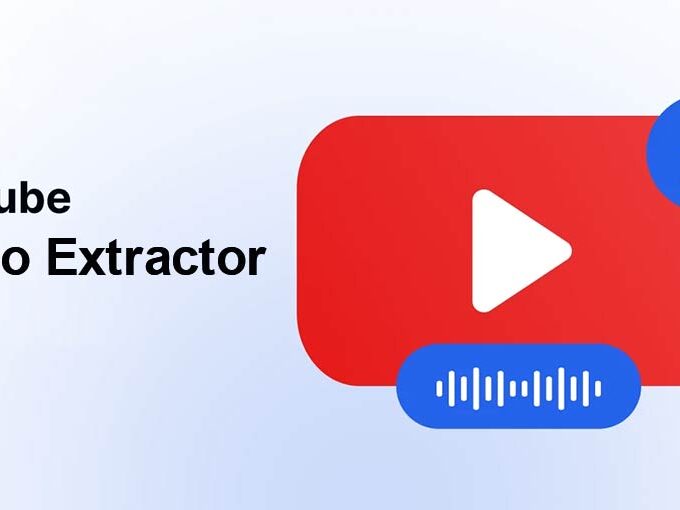

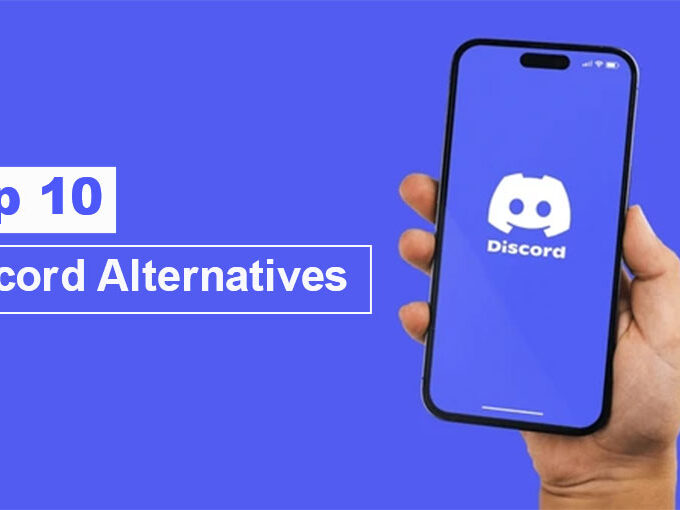
Leave a comment