The development of streaming services like YouTube and Netflix has led to pre-made playlists or suggestions becoming the mainstay of our online content regimen. However, Kodi is a fantastic choice if you’d prefer to have more choice about what you stream or listen to rather than getting sucked into the same viral marketing web.
If you are unfamiliar with Kodi, it serves as one of the most popular media control servers among consumers who like to explore. Furthermore, it is open-source software.
Even while Kodi delivers a wide assortment of functions, once you start using it to watch content, you won’t like to stop. If you’re beginning your Kodi research, we’ve compiled a collection of useful Kodi tips and tricks that will set you apart from other newbies.
Best Kodi Tips and Tricks
Let’s discuss Kodi repositories and add-ons before moving on to the tips and techniques. Due to Kodi’s open-source nature, numerous users have made their software versions.
Builds are an excellent way to alter Kodi’s interface and content repositories. You can locate resources for streaming content and add new functionality thanks to these add-ons.
Check out the best Kodi add-ons if you wish to use Kodi to its fullest potential. Following that, let’s check out our list of Kodi suggestions.
1. Making Several Profiles
Kodi, which was once branded as Xbox Media Center or XBMC, could be an excellent idea to create accounts for multiple individuals if everyone in the household uses Kodi. User accounts are what these profiles are, and they allow you to password-protect your information and preferences, among other factors.
You can add a new account by selecting the gear icon located just above the menu, which opens the System tab. Then click Add profile under Profile Settings. You can create your password using a numeric, alphabetic, or gamepad key combination based on your device.
2. Customizing the Home Screen
Although the Kodi dashboard initially appears to be relatively straightforward, with just a few key features like Music, Videos, Applications, and so forth., there are ways to personalize it fully. System->Skin settings are where you can find the personalization choices.
You may shift between the computer and touch interfaces, weather information, and animations under the “General” page. Then, by selecting “Main menu elements,” you can modify the data on the homepage, such as the weather, videos, music, and collections. The home screen’s primary categories, such as videos, songs, shows, and pictures, can be hidden.
Also read: Top 10 Free Movie Streaming Sites
3. Starring your favorite Kodi Add-ons
You may have observed a star icon next to the start button on the Kodi dashboard. Well, those star buttons include your preferred extras.
By navigating to the music, application, or video add-ons section and right-clicking on an add-on, you can add it to your “Favorites” collection. Even the several sub-categories of an add-on can also be added to faves so you can quickly reach them from the main page.
4. Altering the Language and Location
Although English as the language and the US as the region are Kodi’s default settings, you can certainly alter them. Go to System-> Interface settings->Regional and click the Language option to choose a different language to alter the area or language. Kodi will install and set up the language package when you choose a language.
The region is typically updated according to the language that you select. It’s crucial to remember that not all mentioned languages are compatible with Kodi. Some could be difficult to discover, but the most widely used languages are available. You can alter the character set and also the standard keyboard configuration in addition to language and location.
5. Configuring a Personalized Background
Changing the theme of the dashboard is another customizable feature offered by Kodi. Go to Kodi System-> Skin Settings-> Background to create a unique wallpaper.
Here, you can select the standard background for each submenu. To access these options, you may also choose the “Configure Skin” option under System-> Interface settings-> Skin.
Also read: How to Reduce Lag on Roblox?
6. When Inactive, put the Screen to Snooze
When the platform has been inactive for a predetermined amount of time, you can activate a snooze setting in Kodi to conserve some power. To do this, choose System-> System settings-> Power Saving, activate “Put display to sleep when idle,” and then specify the time limit.
7. Modify or Turn Off RSS Feed
The icon somewhere at the bottom of the homepage contains the most recent Kodi updates. Although this is the authorized RSS feed for the Kodi community, you have the choice to disable the feed widget if that information is irrelevant to you or disturbs you. Go to System-> Interface settings->Other and configure the switch next to “Show RSS news feeds” to disable the RSS feed.
Conclusion
You must have concluded from the multitude of available choices that Kodi is a strong and practical digital media player. Perhaps a more intriguing fact is that you can merge all your media organizations into one hub thanks to its interoperability with many computer systems.

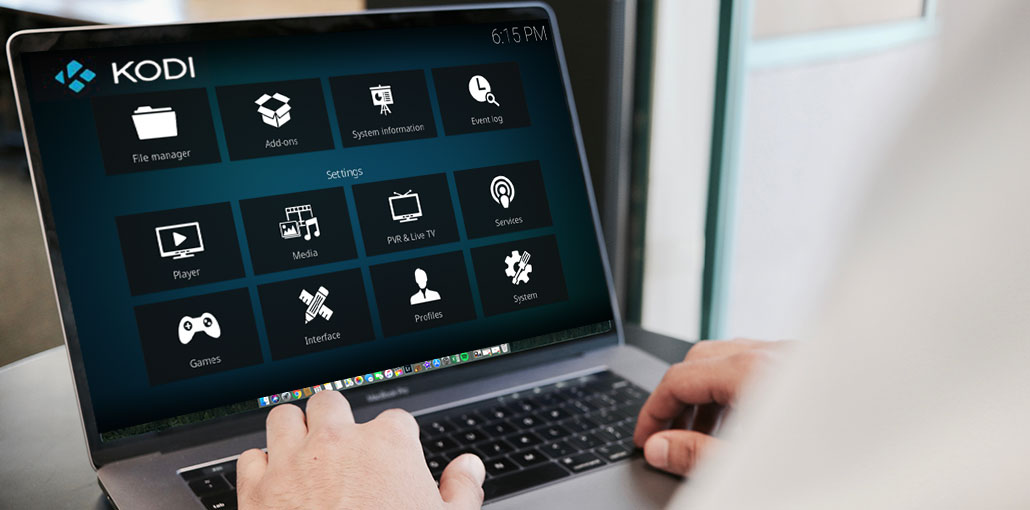








Leave a comment