Sometimes, audio just isn’t enough. If you’re adding captions or trying to make an argument using text in your video makes it easier for people to enjoy it. If you want to add text to video content, a video editing app can do this task easily.
We’ve collected 10 video editing apps that allow you to add text to video and entice viewers.
Why You Should Add Text to Videos
If you want to add text to video, you do much more than simply create a visually attractive shot. With the many options to adding text to videos has many benefits, including accommodating viewers who require text to be included in videos for the best experience. Add text to videos can help you:
- Emphasize important information to viewers.
- Provide context and explain your points
- Create a video that is accessible to people who are hard of hearing or deaf.
- Increase engagement by providing clarity
- Help people remember information with unforgettable visuals
- Make your video more interesting by using stylized words
- Create a recognizable brand using a logo or captions on video
Also read: How to Add Captions to Photos – 3 Handy Ways
Top 10 Video Editing Apps to Add Text to Video in 2025
1. PowerDirector
PowerDirector comes with a full video editing system, which allows you to add text and make other changes for posting a video. With the many text styles and font designs, PowerDirector is a great video editing application for adding text to videos and keeping your videos’ high quality.
This software gives you access to 15 unique animation title styles. You can incorporate text into speech bubbles for an engaging video effect and customize font, text color, and graphics settings for a unique appearance every time.
Key features:
- 15+ animated title styles
- Customizable fonts, colors, and text placement
- Speech bubble effects for conversational visuals
- AI-powered captioning support
- High-quality export (HD/4K)
- Available on Windows, Mac, iOS, Android
2. Splice
Splice offers an assortment of clear, stylized fonts you can add to your videos for an eye-catching title. Simply place an overlay at either the beginning or any point during your video where text should appear. You can create eye-catching effects, change font colors, and easily add text to videos with auto-closed captions.
Key features:
- Wide selection of clean, stylized fonts
- Text overlays at any point in the video
- Auto-closed captions for accessibility
- Customizable font colors and sizes
- Easy-to-use trimming and editing tools
- Optimized for mobile creators
3. InShot
InShot provides text-on-video tools and voiceover capabilities integrated seamlessly with its timeline capabilities, making it simple to sync audio with text, and emoticons allow you to make an important point even quicker. InShot excels at emphasizing text over making content accessible. Therefore, if you aim to improve accessibility of your material, be sure to double-check all text before posting.
Key features:
- Simple text-on-video tools with animation
- Add emojis and stickers alongside text
- Timeline-based editing for audio & text alignment
- Voiceover and background music integration
- Colorful fonts and styles
- Great for TikTok, Instagram, and YouTube Shorts
4. KineMaster
KineMaster concentrates on visuals, making it not suitable to use for accessibility but perfect for aesthetics. It comes with handwriting styles and more often used fonts you can play with to create an engaging and exciting design that grabs viewers’ interest. You can also use vibrant shades and add other visual effects that make your text stand out!
Key features:
- Handwriting-style fonts and creative text effects
- Multi-layer video and text editing
- Color filters and blending modes for text
- Motion animations for dynamic captions
- Supports high-resolution editing
- Advanced mobile editing features
5. Vont
Vont is a lightweight, text-focused app offering over 400 fonts, with the ability to install custom ones. In this app, you can customize text size, stroke, shadow, and rotation. It doesn’t have heavy editing tools, making it a great choice for creators who want simple yet powerful typography effects for branding, intros, and add text to videos.
Key features:
- 400+ built-in fonts + option to install custom fonts
- Full customization (size, stroke, shadow, rotation)
- Layered text controls for precision
- Lightweight app focused only on typography
- Ideal for intros, branding, and text-heavy videos
- Supports both iOS and Android
6. iMovie
Apple’s free video editor, iMovie, is a perfect tool for adding text and titles to videos shot on iPhones, iPads, and Macs. It offers clean, minimalist title styles with effortless drag-and-drop capability. With no watermark and seamless integration across Apple devices, iMovie is perfect for beginners, students, or casual creators looking for effective video editing without breaking the bank.
Key features:
- Clean, minimalist title templates
- Drag-and-drop text placement
- Easy trimming and transitions
- Free and watermark-free
- Seamless integration across Apple devices
- Export in HD and 4K
7. Filmora
Filmora strikes an ideal balance between professional features and beginner-friendly editing software, offering stylish text templates, animated titles, and drag-and-drop tools for quick customization. Available for Windows, Mac, and mobile OS, it offers 4K video editing at an attractive price, making Filmora ideal for YouTubers, freelancers, and creators who require powerful editing but don’t want the steep Adobe learning curve.
Key features:
- Dozens of animated titles and text templates
- Drag-and-drop text overlays
- Supports 4K video editing
- Motion graphics and text effects library
- Cross-platform (Windows, Mac, iOS, Android)
- Affordable pricing vs. pro editors
8. CapCut
CapCut is an all-in-one video editor widely embraced among social media creators, offering instantaneous AI captioning capabilities that quickly generate accurate subtitles for their videos. You can easily add text to video, animations, and trending text effects that match TikTok and Instagram styles quickly, making it great for content creators who need professional-looking videos without paying.
Key features:
- AI auto-caption generator with high accuracy
- Trendy fonts and animated text effects
- Seamless integration with TikTok
- Drag-and-drop editing tools
- Filters, transitions, and music support
- Free with no major restrictions
Also read: CapCut Guide: Creating Wanderlust-Worthy For Your Next Travel Using Free Online Video Editing Tool
9. VEED.io
VEED.io is a browser-based editor that simplifies video editing and text overlays. Its standout feature is auto-subtitles, which save time for content creators. With custom fonts, colors, and online accessibility, you can edit anywhere without software installation. VEED.io is ideal for quick edits, online teams, and creators who need fast, accessible tools for captions and text effects.
Key features:
- Browser-based editing (no installation)
- Automatic subtitle generator
- Custom fonts, colors, and styling options
- Team collaboration features
- Export videos in multiple formats
- Great for quick edits and captions
10. VivaVideo
VivaVideo is an easy and creative phone editing app that easily add text to YouTube videos. It offers stylish fonts, animated titles, customizable text overlays, and built-in templates for sharing on TikTok, Instagram, and YouTube. VivaVideo is ideal for beginners looking for eye-catching video edits without using complex software.
Key features:
- Stylish fonts and animated titles
- Customizable text overlays
- Built-in templates for TikTok, Instagram, and YouTube
- Video filters and transitions included
- Easy sharing to social media
- Beginner-friendly mobile editing app
? Quick Comparison Table: Best Apps to Add Text to Video (2025)
| App | Platforms | Free | Highlight Feature | Best For |
|---|---|---|---|---|
| PowerDirector | Windows, Mac, iOS, Android | ✅ | Animated titles + AI captions | Pro & YouTube creators |
| Splice | iOS, Android | ✅ | Stylish fonts + overlays | Quick social edits |
| InShot | iOS, Android | ✅ | Text + emojis + stickers | TikTok & Reels |
| KineMaster | iOS, Android | ✅ | Handwriting fonts + effects | Creative designs |
| Vont | iOS, Android | ✅ | 400+ fonts + custom fonts | Branding & typography |
| CapCut | iOS, Android, Web | ✅ | AI auto-subtitles + TikTok sync | Social media creators |
| iMovie | iOS, Mac | ✅ | Clean titles + easy editing | Apple users & beginners |
| Filmora | Windows, Mac, iOS, Android | ⚡ Trial | Animated titles + 4K support | YouTubers & freelancers |
| VEED.io | Web | ✅ | Auto-subtitles + team tools | Teams & quick edits |
| VivaVideo | iOS, Android | ✅ | Stylish templates + titles | Beginners & casual creators |
Final Thoughts
Selecting the best video editing apps to add text to videos isn’t always easy. With so many apps available in the market, it can take time to find the best video editor. All app offers different features like adding simple text and stylish fonts to generating captions and subtitles on videos.
Frequently Asked Questions (FAQs)
What is the best app to add text to videos in 2025?
PowerDirector, CapCut, and Filmora are among the best apps to add text to videos in 2025, offering fonts, captions, and animated titles for both beginners and pros.
Can I add subtitles to videos using mobile apps?
Yes. Apps like CapCut, PowerDirector, and VEED.io have auto-caption features that generate subtitles for videos on iOS and Android.
Can I add a watermark or logo as text in my video?
Yes. Apps like PowerDirector, Filmora, and iMovie allow you to add custom text logos or watermarks to brand your videos.
Is it possible to animate text in videos?
Absolutely. Tools like PowerDirector, Filmora, and KineMaster provide animated text and motion graphics, perfect for eye-catching titles and effects.

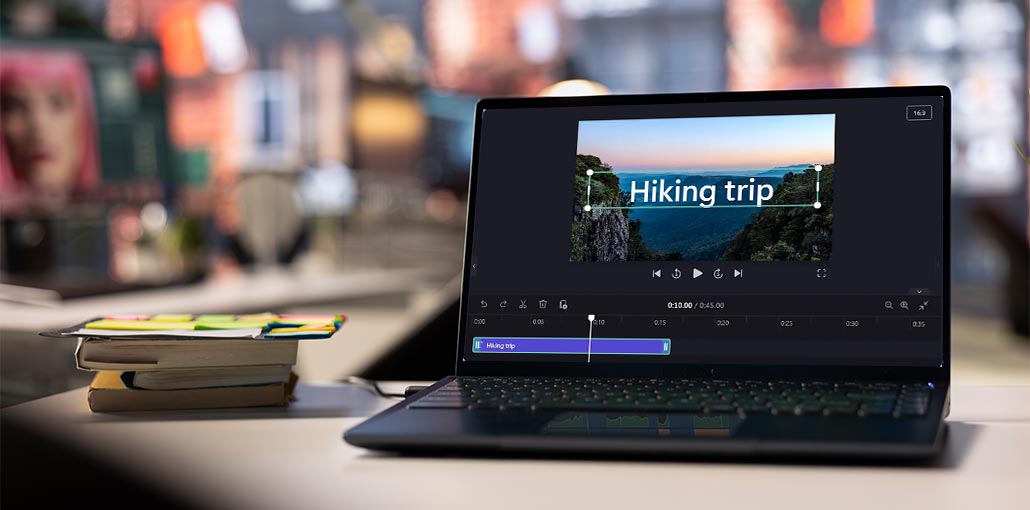

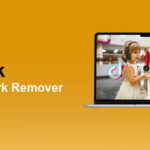


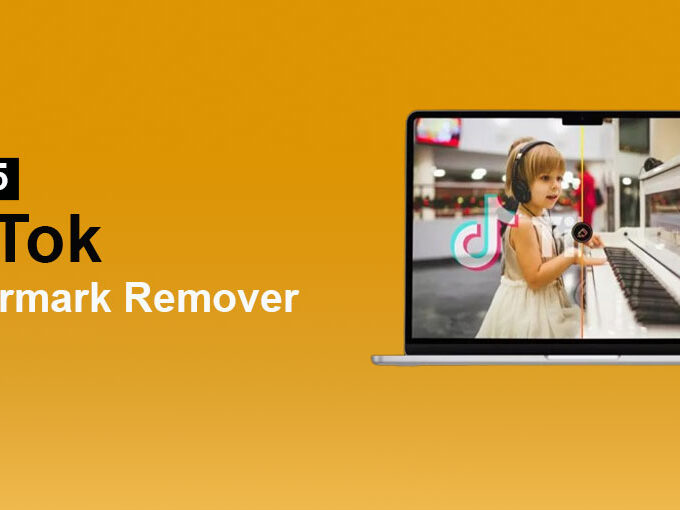


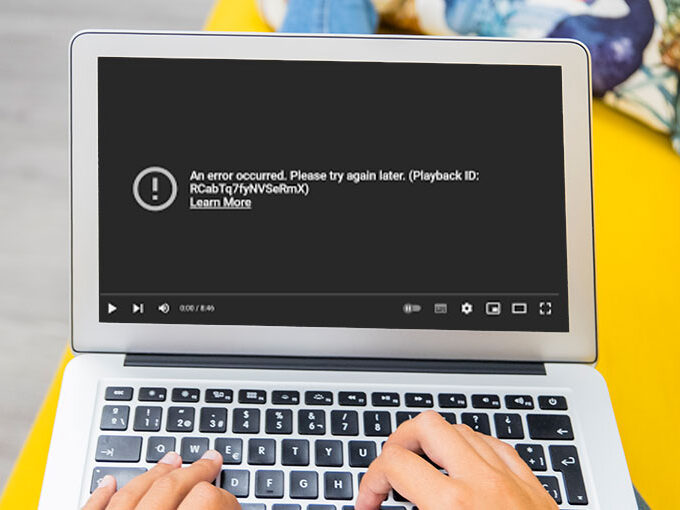
Leave a comment