Your acquaintances may be in an online group on FaceTime, which you’re sure not to want to be left out of. However, you’re using the Android phone. Now is probably not the best time to think about installing FaceTime on Android, but perhaps now is an appropriate time. Yes, it is technically feasible, but it would likely not have the same effectiveness.
FaceTime app is only compatible with Apple products such as iPhones or iPads. FaceTime calls may also be joined using non-native devices like Android smartphones.
Our process below may be complex, but it’s essential for making FaceTime with Android enjoyable with loved ones. If it proves challenging for you, alternative video call applications might offer solutions; we will walk through everything here in this tutorial.
Can You FaceTime on Android?
However, it’s not possible to begin FaceTime using an Android device. It’s only possible to join an existing Call using FaceTime that is in process. While it’s possible to join the same FaceTime call using your Android phone but it’s not as easy to click the icon and then start an audio call. Why? Before we get into the details, we’d like to provide an understanding of how FaceTiming on Android is a bit complicated to require a complete guide.
Every type of device runs on various operating systems (OS) like iOS or Android. However, it is the case that each OS is tailored for the native developer. For instance, iOS is specifically designed to work with iPhone and iPad interfaces, and allows downloading apps from the Apple App Store, and includes native apps pre-installed, such as the FaceTime app.
This is why FaceTiming on Android requires a bit more effort.
How Can I Use FaceTime on Android?
Let’s solve this question: How can I use FaceTime on an Android? After the FaceTime calls have begun, the host will send you an invitation code or link. You can follow the link to join the call from your Android.
Make sure to keep in mind that if you’re running an Android application instead of an iOS application, there are certain limitations to features in FaceTime calls:
Limitations of FaceTime on Android
While it’s great that Android users can now join FaceTime calls, there are some restrictions for FaceTime for Android:
- You can’t start a FaceTime call on Android.
- No dedicated FaceTime app is available for Android.
- Features like Memoji, screen sharing, and SharePlay are limited to Apple devices.
In addition, if you’re using a device native to iOS as well, audio and video quality will not be quite as great, and you may experience connectivity issues with calls.
Also read: How to Unblock a Number on Android: Simple 5-Minute Guide
How to Invite an Android User to a FaceTime Call
If you’d like your iPhone friends to be invited to join their FaceTime calls, there’s a small amount of configuration work they’ll need to complete.
Be aware that if you’re participating in an in-group FaceTime with other people with Apple devices and some or all Android customers, iPhone users will be allowed to join the call directly through your shared FaceTime link, without waiting for approval. You can also start FaceTime and then add iPhone contacts. They’ll be notified of the incoming call and join the call. Once you’ve added them, you can follow the steps to join FaceTime on Android.
Here’s how you can invite an Android user to join your FaceTime call.
Open the FaceTime App
- On your iPhone or iPad, open the FaceTime app.
Create a FaceTime Link
- Tap Create Link.
- A FaceTime meeting link will be generated.
Share the Link
- Choose how you want to share the link—via WhatsApp, Messages, Email, or Copy Link.
- Send it to your Android friend.
Android User Joins via Browser
- The Android user taps the link.
- It opens in their web browser (Chrome or Edge works best).
- They enter their name and tap Join.
Approve the Request
- You’ll receive a notification inside FaceTime when they try to join.
- Tap Accept to let them in.
Start the Call
- Once accepted, you can chat via video and audio just like a normal FaceTime call.
How to Accept a FaceTime Call on Android
From an Android user’s perspective, here’s how to accept the FaceTime call from the host.
Receive the FaceTime Link
- An iPhone or Mac user has to create a FaceTime link.
- They’ll send it to you via WhatsApp, SMS, email, or any messaging app.
Open the Link in Your Browser
- Tap the link on your Android device.
- It will open in your default web browser (Google Chrome or Microsoft Edge is recommended).
Enter Your Name
- Type your name so the host can recognize you.
Request to Join
- Tap Join.
- You’ll be placed in a virtual waiting room until the host approves your request.
Wait for Approval
- The Apple user hosting the call will see your request and tap Accept.
Start the Conversation
- Once accepted, you’ll be connected to the FaceTime call with full video and audio support.
Also read: What is WiFi Calling and How Does it Benefit Your Businesses?
Best Alternatives to FaceTime for Android Users
Are you tired of FaceTiming on Android becoming cumbersome and time-consuming? In that case, convincing iPhone friends to switch over to third-party video conferencing tools may be your best solution. Here are a few excellent Android alternatives to FaceTime.
Facebook Messenger
The Facebook Messenger Rooms app is an excellent video call service that is freely available for iOS and Android. The setup process is easy. You have an account on Facebook. You can connect almost any device, such as Android phones, iPhones, and computers, for video conferencing. Additionally, it comes with amazing features such as:
WhatsApp is a free video calling and messaging application known for its encrypted features, like chat and video conversations. Therefore, there is no reason to be concerned about being listened to. Once you have created an account, you’ll be able to host calls that can have up to 32 people from iOS, Android, or web-based platforms. You can also enjoy some cool features.
Google Meet
If you are a fan of Gmail and the other Google products, Google Meet is an alternative to FaceTime. It’s free for Android, iOS, or web users. Unlike many Google applications do not need an extensive learning curve. In reality, the interface resembles that of native apps, which makes it simple. App users often appreciate its high-resolution video and high-quality audio playback.
Zoom
Zoom primarily serves businesses. Zoom provides an effective tool for video calls with friends and family. It offers free calls lasting up to 40 minutes. It can be used on any platform, which includes Windows, Mac, iOS, Android, and most web browsers.
Final Thoughts
FaceTime on Android may not offer quite the same seamless experience that iPhone provides; however, Apple has at least made it possible for Android users to join FaceTime calls via browser link if needed for occasional conversations between Apple-powered devices and your friends or family members, using an occasional call between calls if this method suits your needs.
But for cross-platform video calling experiences, apps like Google Meet, Zoom, or WhatsApp might provide better solutions.
FAQs about FaceTime on Android
Does Android have FaceTime?
No. FaceTime is an Apple-exclusive app and is not available on Android. You won’t find it on the Google Play Store, and Android users cannot install it directly.
Can I download FaceTime on my Android phone?
No. The FaceTime app is not available on the Google Play Store, and Apple has not released an official Android version. You can only join FaceTime calls through a browser link shared by an Apple user.
Do I need an Apple ID to join FaceTime on Android?
No. You don’t need an Apple ID. You just need a FaceTime link from an iPhone, iPad, or Mac user, and a web browser (like Chrome or Edge) to join the call.
Which browsers support FaceTime on Android?
FaceTime works best with Google Chrome and Microsoft Edge. Other browsers may not provide the same smooth experience.
Can Android users start a FaceTime call?
No. Only Apple users can create and start a FaceTime call. Android users can join but not initiate a call.
Are there better alternatives to FaceTime for Android?
Yes. If you want more flexibility, you can try apps like Google Meet, WhatsApp, Zoom, or Skype, which let you both start and join calls across devices

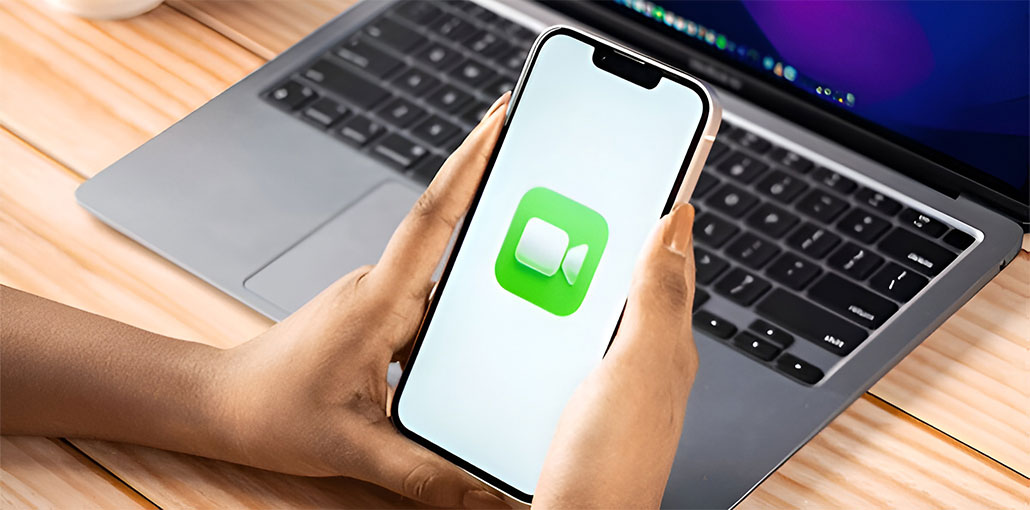








Leave a comment