The QuickBooks application is used for creating and tracking sales and invoices and sharing them with people you want. The software saves all the data in a QBW file. However, the biggest problem with this database file is that it is prone to corruption and other problems.

Figure 1: Stellar Repair for QuickBooks
Nevertheless, you can repair these data files easily if you employ a good QuickBooks repair software, such as Stellar Repair for QuickBooks. It is really an impressive solution for repairing and recovering your corrupt QuickBooks data files. How do we know this? Well, we used the software for some time. Here, we will provide you with a clear and unbiased picture of how this software works and what you can expect from it. So, without any further delay, let us get started.
Installation and Setup of Stellar Repair for QuickBooks
The software is easy to install and does not require high-end system specifications to run. To install and use the software, you need only basic system requirements, such as:
- Memory: Works with 4 GB, but we recommend 8 GB for better performance
- Operating system: Windows 11, 10, 8.1, 8, and 7
- Processor: Intel compatible (x86, x64)
- Hard Disk: 250 MB for installation files
The process of installation was very quick. It took us hardly a couple of minutes to complete it. All you need to do is visit the official website and download the software by clicking the “Free Download” tab. The download will start automatically. Now, to install the software, open the downloaded file and accept the terms and conditions for using the software. After a few simple steps, the software will be ready to work.
User Interface and Design
The user interface of the software was very simple and user-friendly. The first window that we came across was with the prompt to select the QuickBooks file that was corrupted. Therefore, software talks business from the get-go. Moreover, every button that you may require while using the software is present on the menu bar, which makes navigation quite easy throughout the software. The user interface surely can be a deciding factor if you are looking for software for recovering your QBW files.
Features of Stellar Repair for QuickBooks
Some features that you might absolutely love while working with the software include:
⮚ Find Option
If you are looking for a specific QBW file but do not know where the file is, then this option will really come in handy. The feature helps you find the file quickly and repair it without wasting any time.
⮚ Preview of the Recovered Data
When you have repaired the file using the software, it shows a preview of all its content. This allows you to check the accuracy of the recoverable data.
⮚ Log Report
The log report feature provides you with a detailed report of the repair process. This includes information about the starting and ending time of the repair process. Moreover, you also get information about the QBW file components that might be present in the original file.
⮚ All Countries Version Supported
The software supports all international QuickBooks editions, such as New Zealand, the UK, Australia, the US, South Africa, Canada, and Germany.
Also read: Top 10 Methods to Repair & Recover Corrupt JPG Files
Benefits of using Stellar Repair for QuickBooks
There are several benefits of using the software. Some of them are given below:
⮚ Repairs All Types of QuickBooks Errors
QuickBooks errors, such as ‘can be easily fixed using the software. It repairs the QBW file and restores the data to its original, undamaged condition, suitable for saving to a new QBW file.
QuickBooks unrecoverable errors usually arise as a result of data corruption in QBW files. The utility fixes the errors by repairing the erroneous data in the QBW file. The software is also a one-stop solution to repair different versions of QuickBooks, such as Premier, Pro, and Enterprise versions.
⮚ Saves Data in a New QBW File
The software lets you browse for and choose the corrupt QBW file and then enables you to choose a functional backup file (QBB) in order to restore as much data as possible from the damaged QuickBooks file. The utility then allows you to save the repaired data in a new blank QBW file.
Pricing
Stellar Repair for QuickBooks is priced in two different ways:
- Software
- Software Plus Services
The Software edition costs $249 and the Software plus Services version costs $349.
Both versions come with a license of one year and can recover corrupted QBW files. However, Software with Services even provides you with professional services that you may require while working with corrupt or damaged files.
Pros and Cons of using Stellar Repair for QuickBooks
While using the software, we experienced some pros and cons.
Pros:
- The software works with all QuickBooks variants.
- The software offers a simple and user-friendly interface.
- Stellar Repair for QuickBooks comes with a free trial edition.
- Excellent customer service is provided by Stellar’s technicians.
These are some of the various advantages that we came across. However, there is also a little caveat that we also came across.
Cons:
- It may take a little while for the program to fix large and seriously damaged QuickBooks files.
Steps to Repair Corrupt QuickBooks Files using Stellar Repair for QuickBooks
1. Open Stellar Repair for QuickBooks® by clicking twice on the application icon present on the Desktop.

2. Now click on the ‘Browse’ tab and select the QBW file you want to repair and click on ‘Next’. You may also use the ‘Find’ option to find the required QBW file.

3. Now check for a working QBB file and click on ‘Next’. If the file is not available, click on ‘Skip’.

4. Now click on Scan to scan the file.
5. You can now get a ‘Scan Summary’ which will give you details of the scan. Click on the ‘OK’ button

6. Stellar Repair for QuickBooks® will now display a preview of recoverable data.

7. To check different data points, such as ‘Vendors,’ ‘Customers,’ and ‘Employees,’ you can press the required option from the toolbar.

8. After reviewing the data, save it using the ‘Save’ button.

9. Select a fresh QBW file to save the restored data and click ‘Save.’
10. Now you will get the ‘Repair Process Complete’ dialog box.

11. Click ‘OK’ to finish.
This process is quite easy to perform and can be performed by people with little to no technical skills.
Final Verdict
Stellar Repair for QuickBooks performed really well in fixing damaged files in tests that we performed. The software is so simple to use that even non-technical users may utilize it perfectly. Moreover, different price models that the software offers enable consumers to choose the one that best suits their requirements. The customer service personnel are really well-informed and helpful.
Ultimately, Stellar Repair for QuickBooks is a dependable and effective QuickBooks repair tool for fixing corrupt QuickBooks files. All critical data, including transactions, invoices, and client information, can be recovered using the program. It works with all QuickBooks versions. Though it may take some time to restore huge files, the software’s many features and benefits make it an appealing solution to repair QBW files for enterprises of all sizes.

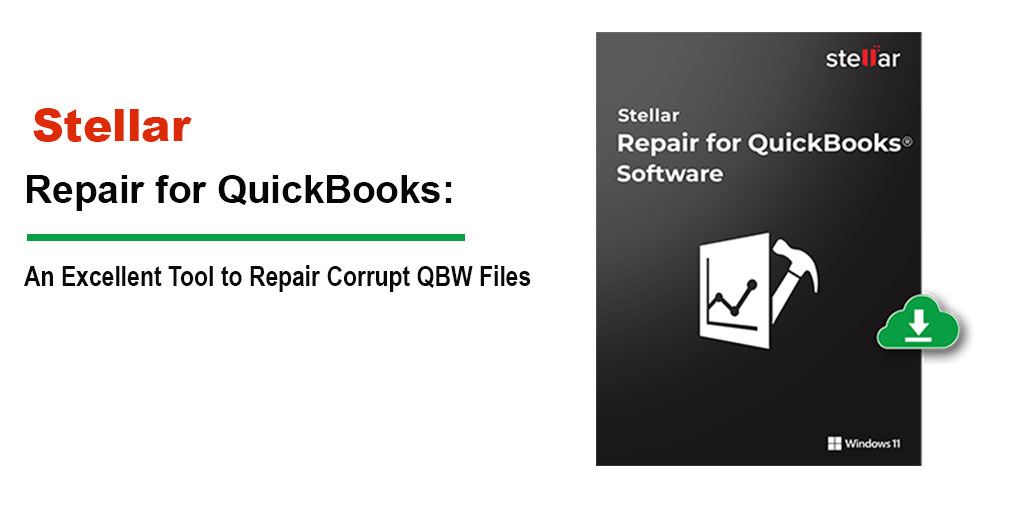








Leave a comment