“Call Failed” messages can be disconcertingly disconcerting when everything appears to be running smoothly, even for fully charged batteries with solid signals. With any network connection issue or software glitches as possible culprits for dropped calls. In this guide, we’ll walk through common causes of the “Call Failed iPhone ” error and provide quick solutions to get back to normal quickly.
Phone errors can have serious ramifications on both productivity and workflow. Understanding why do my calls keep failing.
What does “Call Failed” Mean?
Failure of a call usually indicates that there hasn’t been enough communication between your device and the receiver’s phone isn’t being established. Issues could stem from network, settings, and service provider problems on your device. Error messages will depend upon both device type and platform used to access content.
Different devices display similar messages:
- iPhone models: “Call Failed”
- Android Phone: “Call Ended,” “Call not going through”
- VoIP devices: “Network Error,” “Connection Timed Out”
Also read: How to Unblock a Number on Android: Simple 5-Minute Guide
Common Causes of Call Failed iPhone Issue
If your call does not connect, finding the root cause is essential. Let’s look at the most common causes of the call failed iPhone problem.
- Poor signal strength or network connectivity issues
- SIM card issue or physical damage
- Outdated iOS software
- Incorrect phone network settings
- Carrier-related issues
- Software glitches
- Blocked numbers
It’s a painful experience for the user, particularly in the case of an emergency. But it’s simple to fix the problem using simple techniques. Follow the steps to solve the call failed iPhone issue.
How to Fix iPhone Call Failed?
Once we’ve identified the primary reasons behind the call failed iPhone, it’s time to fix the issue using easy, efficient solutions for iPhone devices.
Check signal strength and connectivity
Before you do anything else, ensure you have a strong network signal. Find a place for better reception, or change to Wi-Fi calls if it is available. Poor signal strength is the most common reason for calls failing on an iPhone.
Toggle Airplane Mode on and off
Switching Airplane Mode on for a few seconds and then shutting it off will restore your network connection. This trick can resolve issues with calls being interrupted due to intermittent network outages.
Check Call Forwarding
You may have accidentally set up call forwarding on your phone, which will prevent calls from properly connecting.
If Call Forwarding is enabled, it can transfer your call to an address that isn’t reachable, resulting in an error message that reads Call Failed iPhone error.
Restart your device
A simple reboot can fix call-failure issues and software-related glitches. If you’re thinking, “Why are my calls failing?” Rebooting your phone can help refresh its network connection and fix minor issues.
Also read: 7 Best iPhone Unlockers to Unlock Your Device Quickly and Safely
Update your IOS
Keeping your iPhone operating system updated is vital. Incorrect software could cause “call failed iPhone ” errors. Open Settings under General and Software Update, and install any updates that are available.
Reset network settings
In iPhones, Resetting network settings can solve the persistent connection issues. Go to Settings app > General > Reset > Reset Network Settings. This resets the network settings, which could cause call failure problems .
Check carrier settings updates
Updating your carrier settings will ensure your device has access to the latest network configurations, thus decreasing call failures on your iPhone.
If your iPhone call keeps failing, visit Settings > General > About. If there is a carrier update available, a message will pop up. Download the update to improve connectivity and fix issues such as the iPhone not responding to “Call Failed”.
Troubleshoot SIM card issues
Remove your SIM card, scrub it with gentle pressure, then insert it securely. An unseated or damaged SIM card could cause issues with call failure. If necessary, replace your SIM card.
Contact carrier support
In the end, all solutions above are working, and the same problem persists. You should contact your cellular service provider. Issues related to your provider, such as account suspensions or network outages, are the most frequent causes for call failure.
Summing Up
Once you know how to deal with call failure issues, you are more equipped to face sudden interruptions to communication. By identifying and solving root causes of call-failure issues promptly and effectively, the first steps have already been taken towards uninterrupted communications.
Don’t give up when solving issues without absolute reliability using the best available tools. Don’t give up!
FAQs about Call failed on iPhone
Why does my iPhone keep saying call failed?
Your iPhone may show “call failed” due to weak signal, SIM card issues, iOS glitches, outdated carrier settings, or network outages.
Can a damaged SIM card cause call failed on iPhone?
Yes. A faulty, dirty, or improperly placed SIM card can prevent your iPhone from connecting to the carrier network, causing call failures.
Does updating iOS fix the call failed error?
In many cases, yes. iOS updates often fix bugs and improve network compatibility, which may solve the call failed problem.
Can Wi-Fi calling help with call failed on iPhone?
Yes. If your carrier supports it, enabling Wi-Fi calling can bypass weak cellular signals and help you make calls without interruptions.





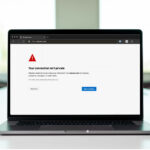
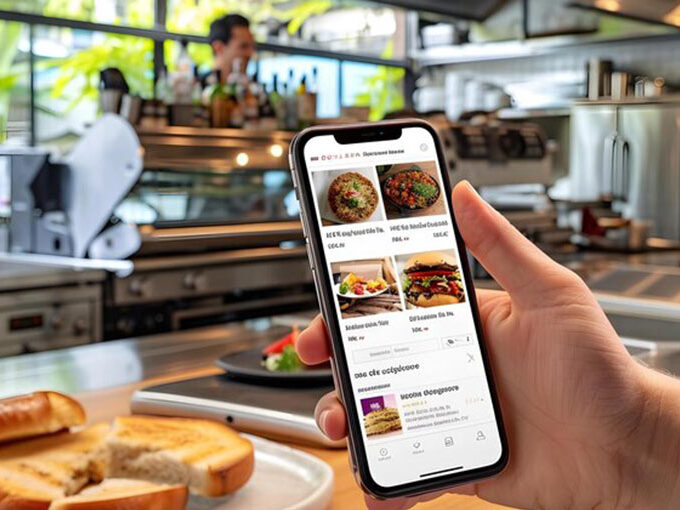
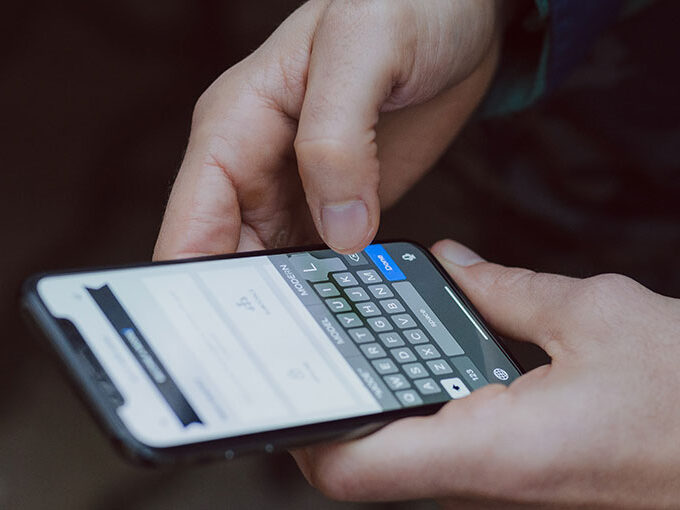
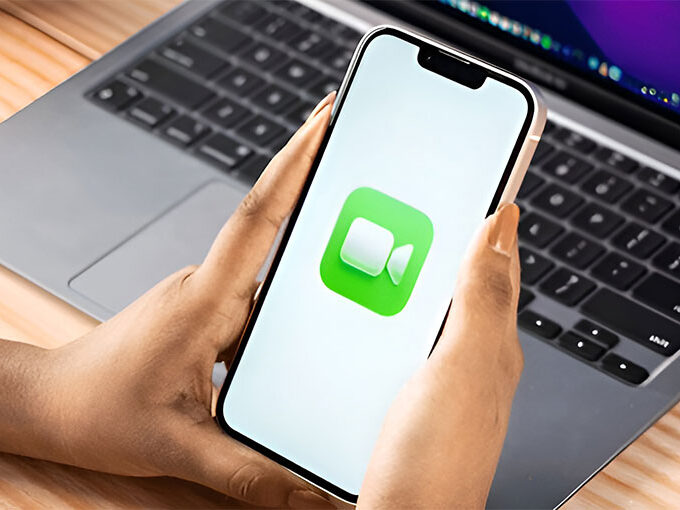

Leave a comment